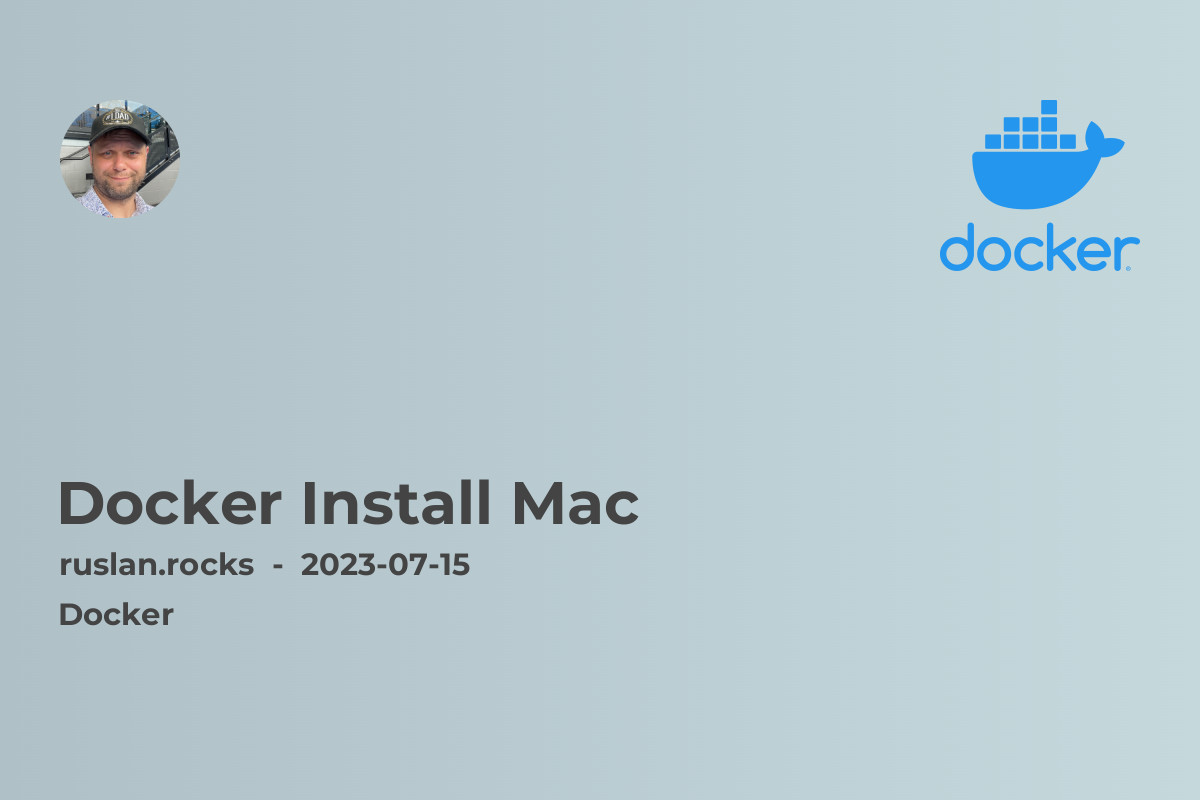
Installing Docker on your Mac is a simple process that can be accomplished by following these steps:
-
Check System Requirements: Before proceeding, ensure that your Mac meets the minimum system requirements. Docker requires macOS Yosemite 10.10.3 or above, with 4GB RAM and virtualization support.
-
Download Docker Desktop: Visit the official Docker website at https://www.docker.com/products/docker-desktop and download the Docker Desktop installer for Mac.
-
Install Docker Desktop: Once the download is complete, double-click on the installer package and follow the on-screen instructions to install Docker Desktop.
-
Launch Docker Desktop: Once the installation is complete, locate Docker Desktop in your Applications folder and launch it. Docker Desktop will automatically start the Docker background service.
-
Verify Installation: After Docker Desktop has started, you can verify the installation by opening a terminal window and running the command
docker version. If Docker is installed correctly, you should see the version information displayed.
Congratulations! You have successfully installed Docker on your Mac. Now you can begin using Docker to create and manage containers for your applications.
Getting Started with Docker
Now that you have Docker installed, it's time to get started. If you're new to Docker, it's highly recommended to familiarize yourself with some of the core concepts and commands. Here are a few articles that will provide you with a solid foundation:
-
Introduction to Containerization: Gain a clear understanding of what containerization is and its benefits.
-
What Is Docker: Learn more about Docker's architecture, components, and its role in application deployment.
-
What Is Docker Image: Explore the concept of Docker images and how they are used to create containers.
-
What Is Docker Compose: Discover how Docker Compose simplifies multi-container application deployment.
-
Managing Microservices with Docker Swarm and Kubernetes: Dive into the world of container orchestration and learn how Docker Swarm and Kubernetes streamline the management of microservices.
By exploring these articles, you will gain a solid understanding of the Docker ecosystem and be better equipped to utilize its features effectively.
Troubleshooting
While Docker is a powerful tool, you may encounter some challenges along the way. Here are a few articles that address common Docker issues:
-
bash: docker: command not found: Learn how to resolve the "docker: command not found" error in the Bash shell.
-
ZSH: command not found: docker: Find solutions to the "ZSH: command not found: docker" error in the Zsh shell.
-
Docker command not found on Mac - 2023 solution: Discover solutions to the "docker command not found" error on Mac and ensure smooth Docker operations.
-
How to start Docker daemon on Mac OS: Troubleshoot issues related to starting the Docker daemon on Mac OS.
-
Is the Docker Daemon Running on MacOS: Determine if the Docker daemon is running on your Mac and troubleshoot any related issues.
With Docker installed on your Mac, you are now equipped to leverage the power of containerization for your application development and deployment needs. By following the steps outlined in this article, you should be able to install Docker quickly and start exploring its features. Should you encounter any difficulties, refer to the troubleshooting articles mentioned to find solutions. Enjoy your Docker journey!
Recommended Related Topics:
-
Docker Vs Kubernetes: Which Container Orchestration Tool Should You Choose?: Explore the differences between Docker and Kubernetes to understand which one best suits your container orchestration needs.
-
Advantages And Disadvantages Of Container Orchestration: Learn about the benefits and challenges of container orchestration and its impact on application scalability and management.
-
Cloud Computing in 2023: The Future of Infrastructure: Gain insights into the future of cloud computing and the role it plays in shaping infrastructure.
-
Container Orchestration Tools Comparison: Explore a comprehensive comparison of different container orchestration tools to make an informed choice for your application deployment.
-
Hybrid Cloud vs Multi Cloud: Understand the differences between hybrid cloud and multi-cloud architectures and their implications for your organization.
With these recommended articles, you can dive deeper into the world of containers, orchestration, and cloud computing, expanding your knowledge and enhancing your skills.
Remember, the possibilities with Docker are endless, and so is your journey in exploring and leveraging this powerful technology!
