- How to fix "bash: docker: command not found" issue
- Docker Command Not Found: Troubleshooting
- Command Not Found: Docker and PATH Misconfiguration
- sudo: Docker: Command Not Found - Understanding Root Permissions
- What is bash
- What is Docker
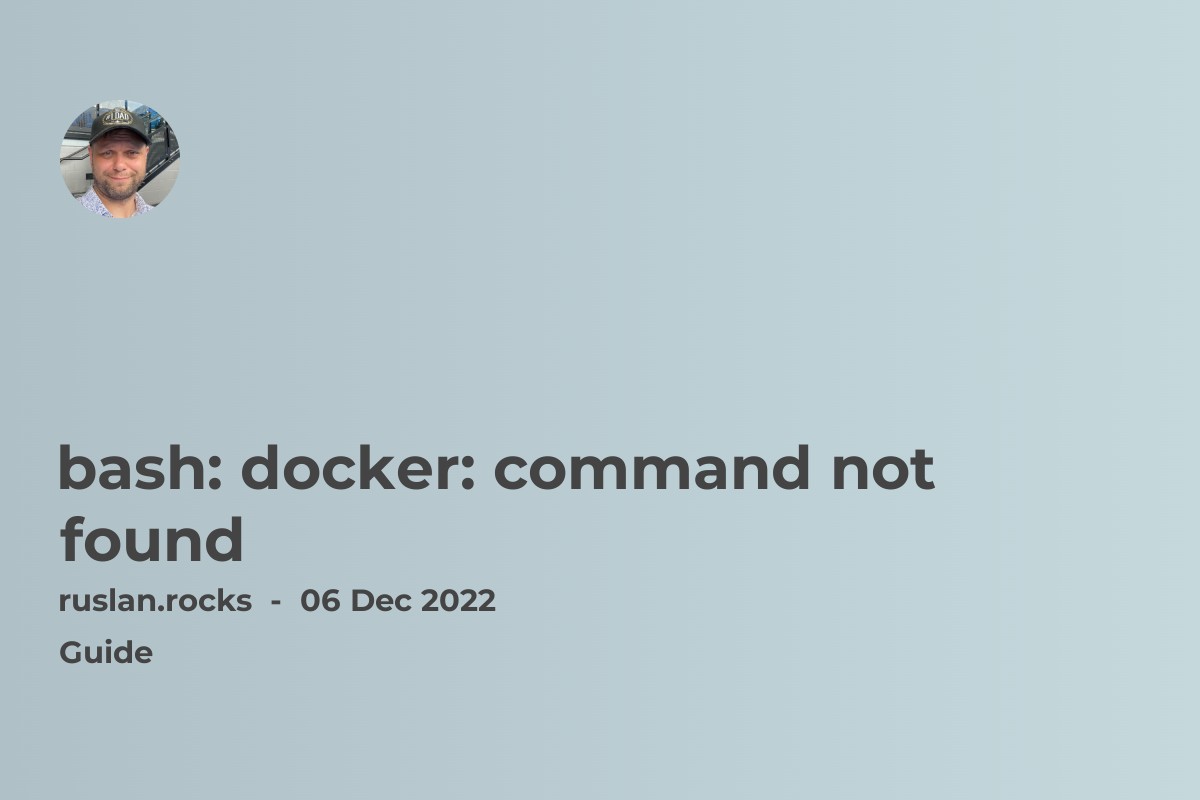
How to fix "bash: docker: command not found" issue
If you see the error "bash: docker: command not found", the Docker command is unavailable in your current shell environment. This can happen if Docker has not been installed on your system or the Docker command is not in your shell's search path.
To fix this error, you'll need to either install Docker on your system or add the Docker command to your search path. Here are some possible solutions:
-
Install Docker on your system: If you don't have Docker installed, you can follow the instructions on the Docker website to install it. This will ensure that the Docker command is available in your shell environment.
-
Add the Docker command to your search path: If Docker is already installed on your system, but the Docker command is not in your search path, you can add it to your path manually. This can be done by modifying your shell's startup script (such as
.bashrcor.zshrc) to include the directory where the Docker command is installed. -
Use the full path to the Docker command: If you don't want to modify your search path, you can also run the Docker command by using its full path on the command line. For example, if Docker is installed in
/usr/local/bin, you can run the Docker command like this:/usr/local/bin/docker [options] [command] [arguments].
Start Docker daemon
If Docker is installed and added to PATH, but the Docker daemon is not running, you will need to start it. The exact steps will depend on your operating system, but generally, you can start the Docker daemon by running the following command:
sudo service docker start
Docker Command Not Found: Troubleshooting
While the "bash: docker: command not found" error is most often due to a missing or misconfigured Docker installation, there can be other reasons behind it. For instance, Docker may be installed correctly, but the shell you are using might not be recognizing the Docker command due to a configuration issue. Here's a step-by-step guide to troubleshooting this issue:
-
Verify Docker Installation: Ensure that Docker is installed on your machine by running the command
docker --version. If Docker is installed, this command will return the version of Docker installed on your system. If it is not installed, you will need to download and install Docker. -
Check Your PATH: Your shell searches in certain directories for executable files when you enter a command. This set of directories is defined in a variable known as PATH. If the Docker executable is not in one of these directories, your shell will not be able to find the Docker command. Check your PATH variable with the command
echo $PATHand ensure that the directory where Docker is installed is included. -
Add Docker to PATH: If Docker is not in your PATH, you can add it. The process for this varies based on your operating system and shell, but generally involves editing a shell startup file like
.bashrcor.zshrc.
Command Not Found: Docker and PATH Misconfiguration
A "command not found: Docker" error can occur when the Docker executable is not found in your system's PATH. The PATH is a list of directories that your shell searches when you enter a command. If the directory containing the Docker executable is not in your PATH, your shell won't be able to find the Docker command. Here's how to fix this:
-
Locate Docker: Use the
whereis dockercommand to find the directory where Docker is installed. -
Check PATH: Use the
echo $PATHcommand to check your current PATH. Look for the directory you found in the first step. -
Modify PATH: If the Docker directory isn't in your PATH, you need to add it. This involves editing a shell startup file like
.bashrcor.zshrc, and adding a line likeexport PATH=$PATH:/path/to/docker.
sudo: Docker: Command Not Found - Understanding Root Permissions
If you're encountering the "sudo: docker: command not found" error, it means that the Docker command is not recognized when you try to execute it with sudo. This could be due to a misconfiguration with the sudo environment's PATH variable.
When you execute a command with sudo, it runs with root permissions. However, sudo might not necessarily use the same PATH as your normal user environment. Here's how to diagnose and fix this issue:
-
Check sudo PATH: Run
sudo echo $PATHto see the PATH used by sudo. If the directory containing the Docker command is not in this PATH, that's likely the cause of the error. -
Update sudo PATH: To resolve the issue, you can add the Docker directory to the sudo PATH. This typically involves editing the
/etc/sudoersfile or a file in the/etc/sudoers.d/directory.
Remember to be careful when editing these files and always use the visudo command instead of editing them directly. This will prevent syntax errors from locking you out of sudo.
What is bash
Bash is a Unix shell and command language. It is the default shell on many Linux and macOS systems. A shell is a program that allows you to interact with the operating system by typing commands and receiving the output. Bash is a popular shell because it is powerful and easy to use.
Bash provides many features that make it useful for users and programmers. Some of its features include:
-
Command line editing: Bash allows you to use the arrow keys to move around the command line, edit previous commands, and more.
-
History expansion: Bash allows you to use special characters to refer to previous commands and their output. For example, you can use the
!$character to refer to the last argument of the previous command. -
Shell scripting: Bash allows you to write scripts (a series of commands) that can be executed automatically. This is useful for automating tasks or creating reusable command sequences.
-
Aliases: Bash allows you to define short aliases and user-defined names for longer commands. This allows you to type less and save time when using frequently-used commands.
Overall, Bash is a powerful and versatile shell widely used on Linux and macOS systems. I hope this helps!
What is Docker
Docker is a tool used to automate applications' deployment in lightweight containers. These containers are isolated from each other and can be easily moved from one environment to another, making it easier to deploy and manage applications.
Docker allows you to package your application and its dependencies into a single container, which can be run on any machine with Docker installed. This makes sharing and distributing your application easier and ensures that it will always run the same, regardless of the environment it is running in.
Docker is widely used in software development and deployment, and it is supported on many different platforms, including Linux, macOS, and Windows. I hope that helps! Let me know if you have any other questions.
Useful links:
