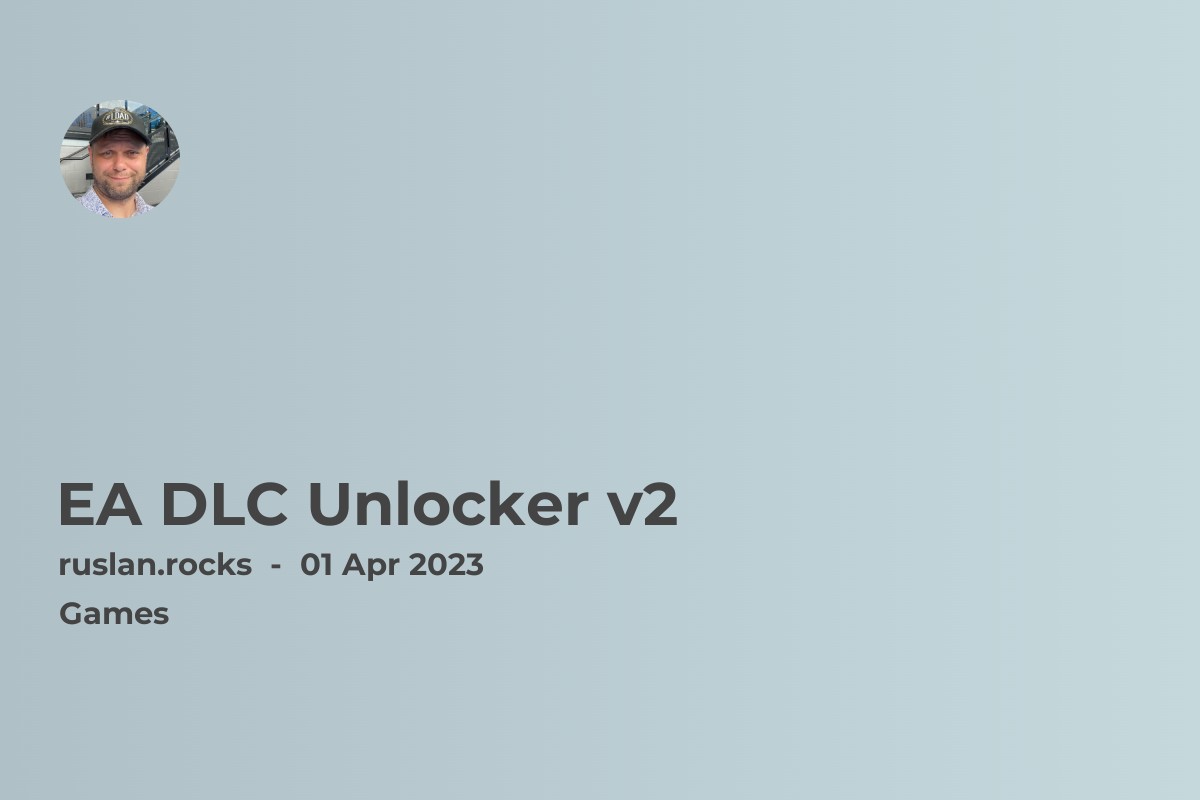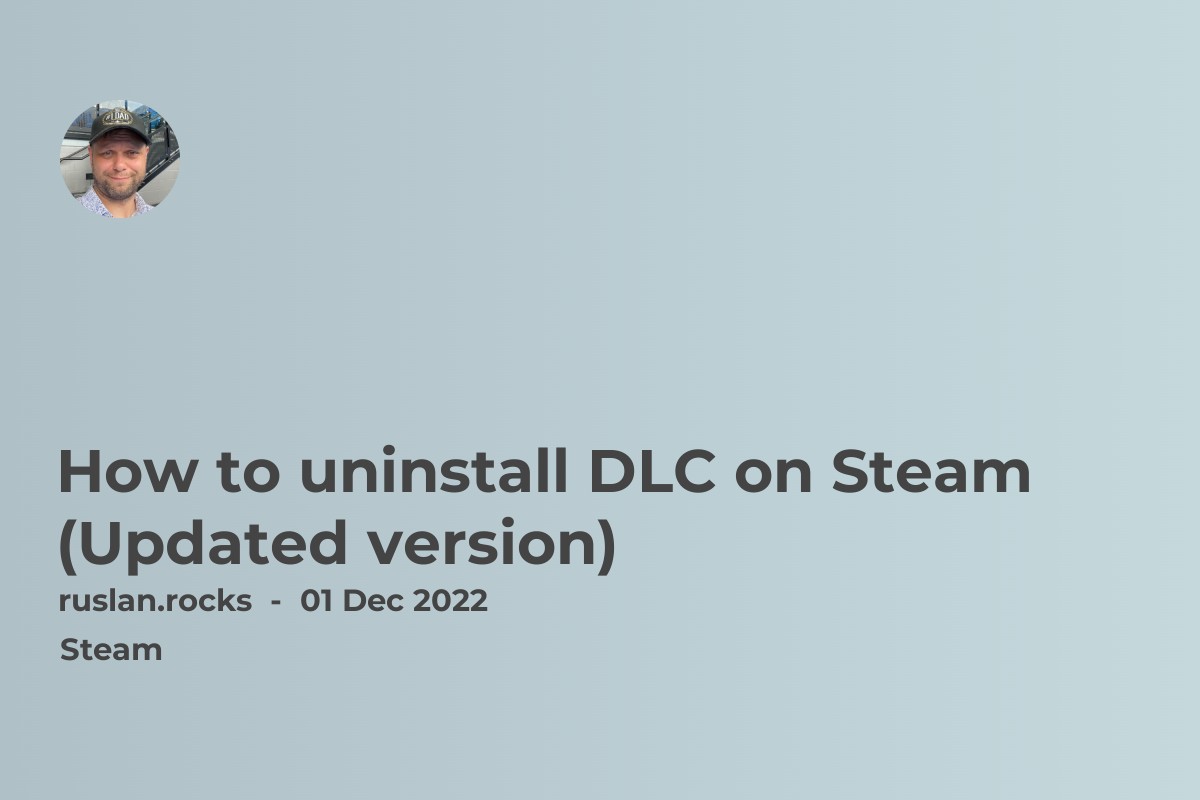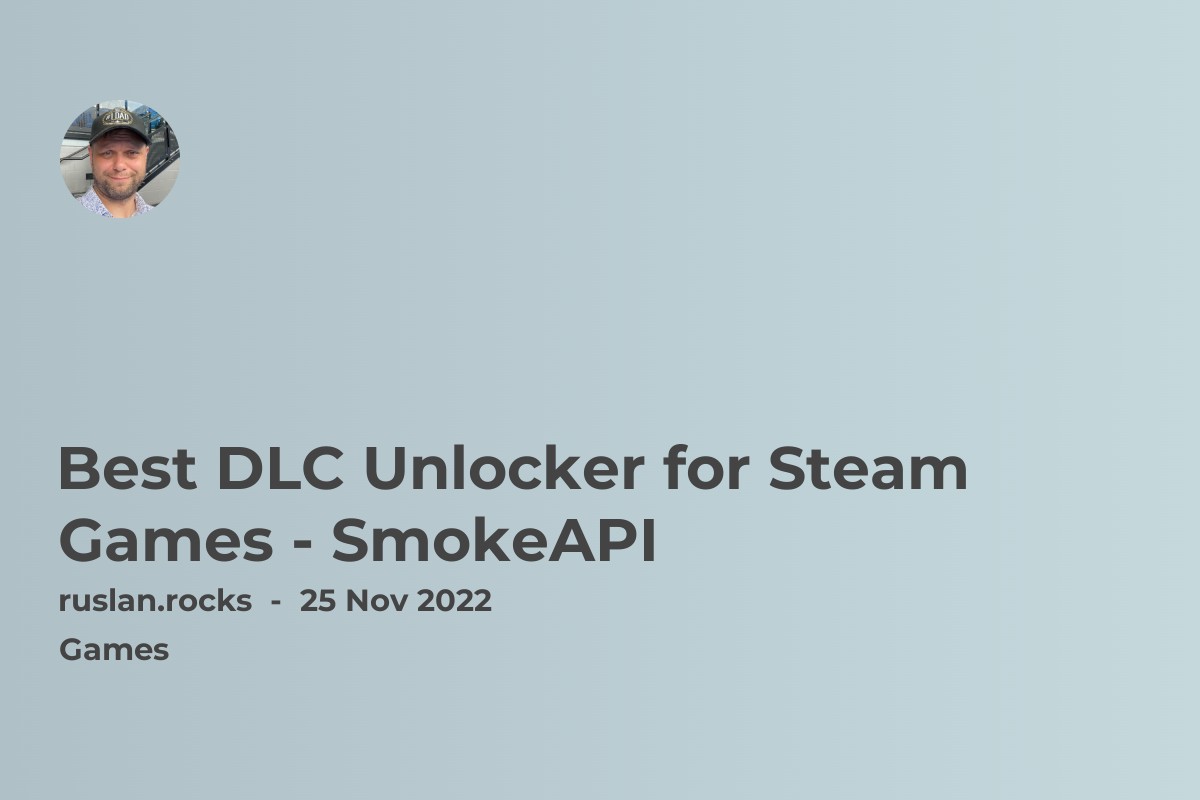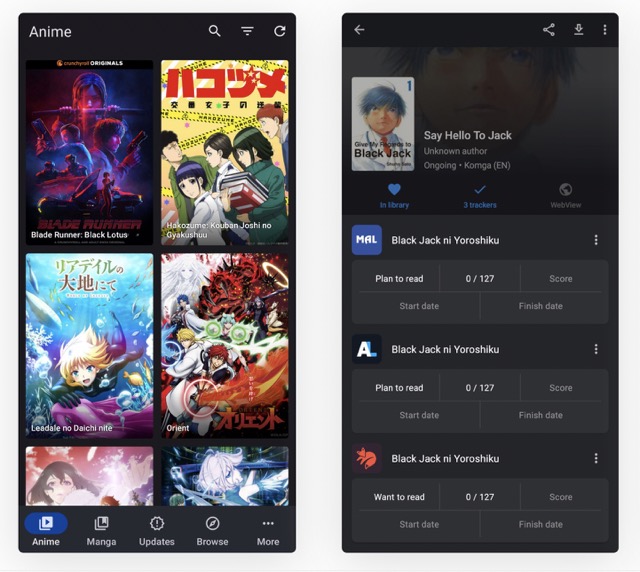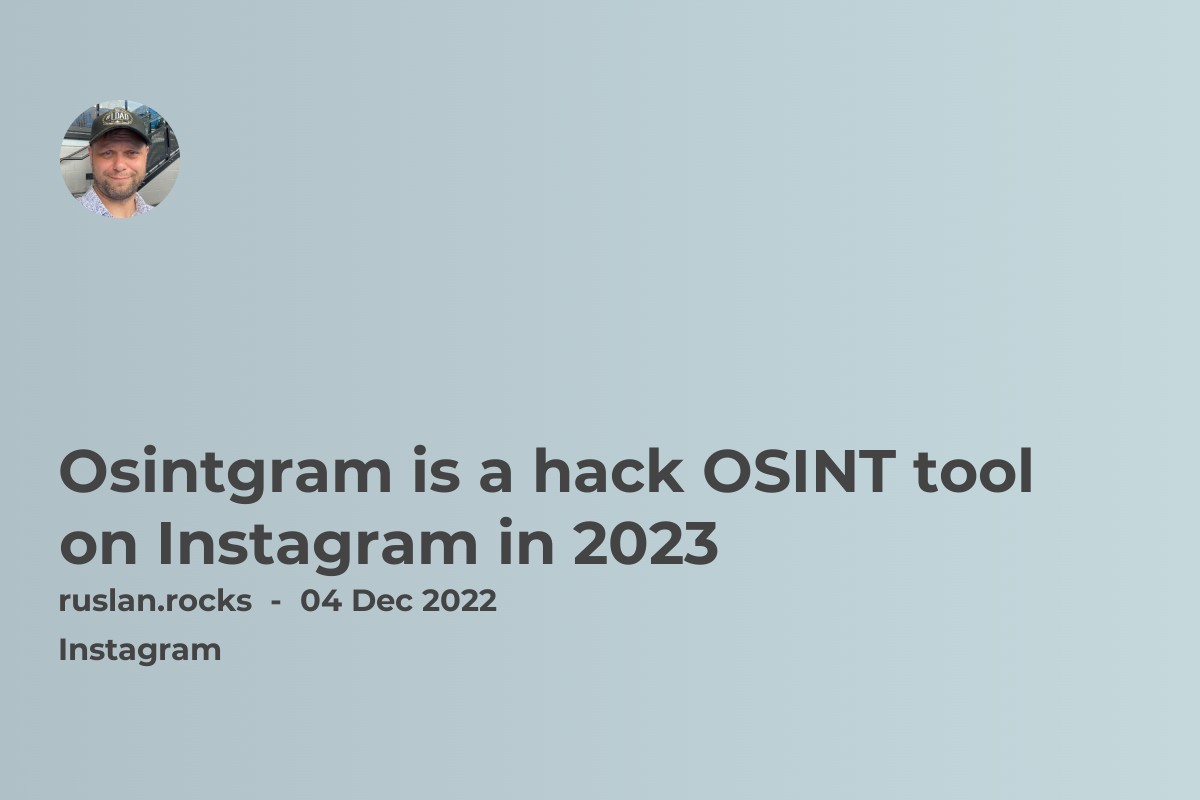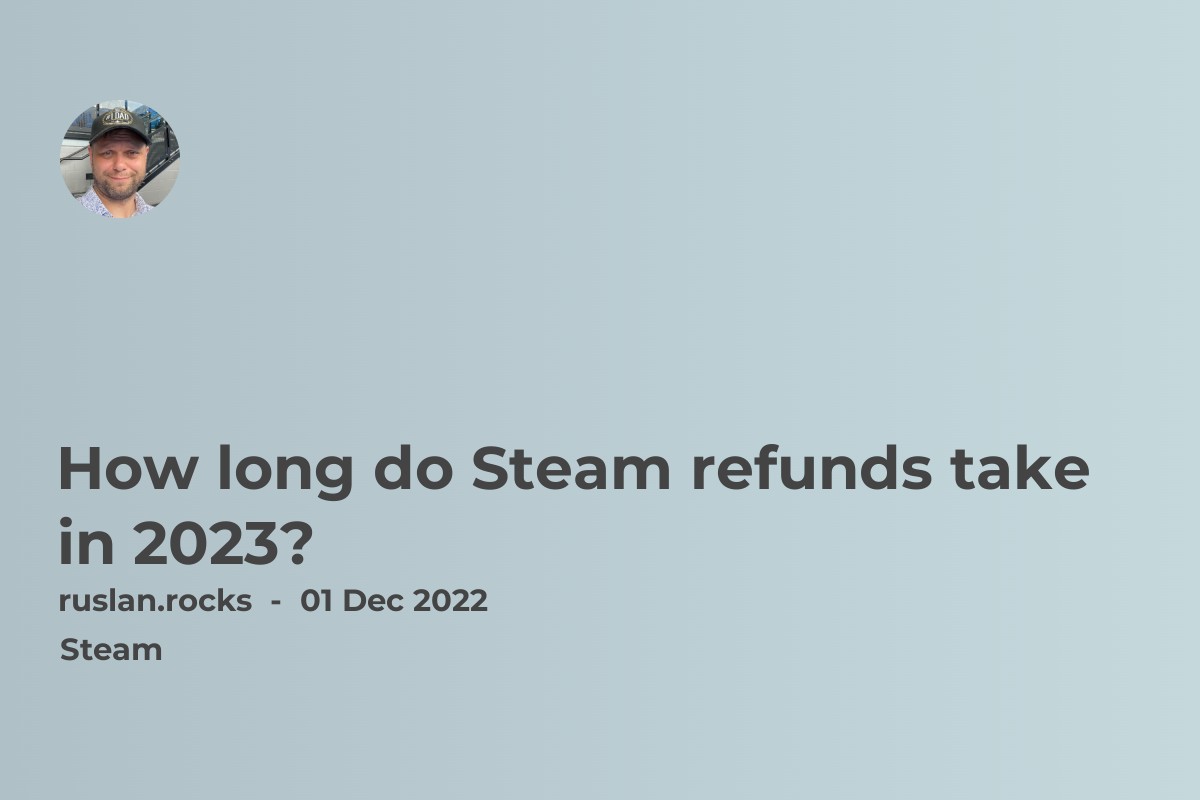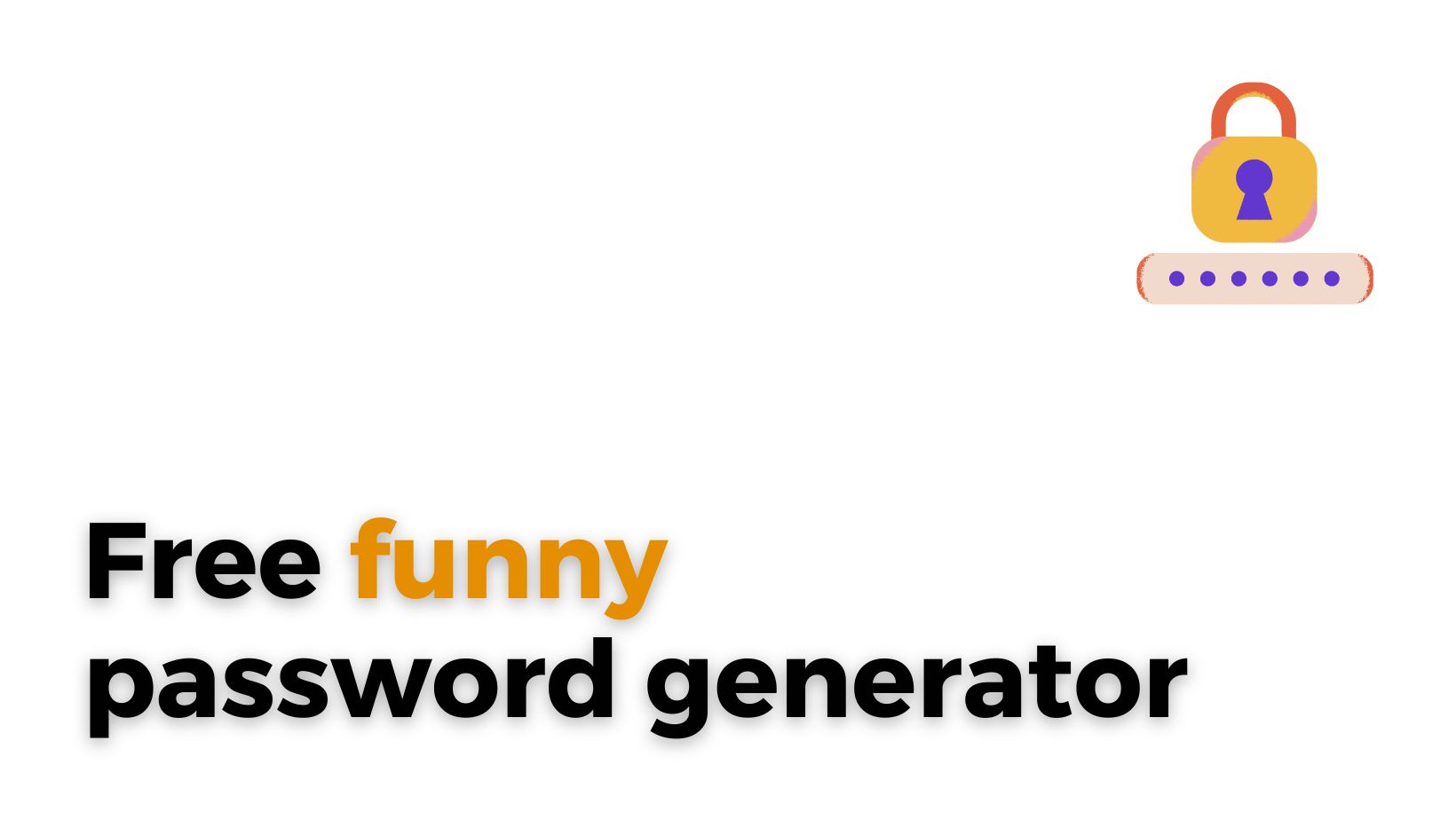- What is CreamAPI
- CreamInstaller Features
- CreamInstaller Installation process
- How to use CreamInstaller (creamAPI)
- creamapi.dll
- Cream API HOI4 (Hearts of Iron IV)
- SmokeAPI
- EA DLC Unlocker
What is CreamAPI
CreamAPI (CreamInstaller) automatically finds all installed Steam, Epic and Ubisoft games with their respective DLC-related DLL locations on the user's computer, parses SteamCMD, Steam Store and Epic Games Store for user-selected games' DLCs.
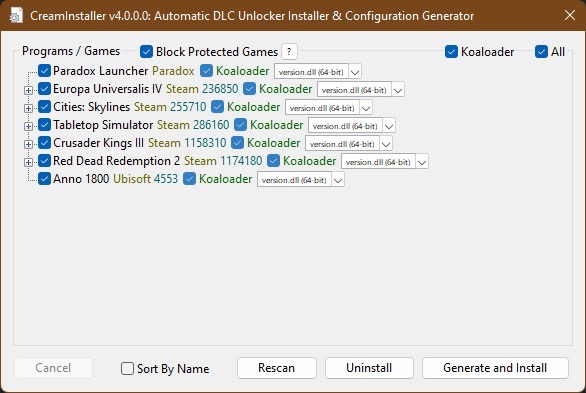
Then it provides a straightforward graphical interface utilising the gathered information.
The program utilises the latest versions of Koaloader, SmokeAPI, ScreamAPI, Uplay R1 Unlocker and Uplay R2 Unlocker, all by the wonderful acidicoala, and all downloaded from the posts above and embedded into the program itself; no additional downloads are necessary on your part!
The program's main function is to automatically generate and install DLC unlockers for games and DLCs the user selects.
If you are looking to play unblocked games for free, please have a look at this review of SteamUnblocked - Download and play pre-installed PC games
Additional functionality through the use of right-click context menus that the user can also:
-
automatically repair the Paradox Launcher
-
open parsed Steam and Epic Games appinfo in Notepad(++)
-
refresh parsed Steam and Epic Games appinfo
-
open root game directories and important DLL directories in Explorer
-
open SteamDB, ScreamDB, Steam Store, Epic Games Store, Steam Community, Ubisoft Store, and official game website links (where applicable) in the default browser
CreamInstaller Features
-
Whenever a Steam game is selected, automatic download and installation of SteamCMD will occur as necessary in order to gather appinfo. This includes name, buildid, listofdlc, depots, etc.
-
The selected Steam and Epic games' ALL DLCs will have their information automatically gathered and cached.
-
DLL installation and configuration for Koaloader, SmokeAPI, ScreamAPI, Uplay R1 Unlocker and Uplay R2 Unlocker can be generated automatically.
-
Uninstalling DLLs and configurations automatically for Koaloader, CreamAPI, SmokeAPI, ScreamAPI, Uplay R1 Unlocker and Uplay R2 Unlocker.
-
The Paradox Launcher will automatically repair itself (or you can do so manually by right-clicking and selecting the "Repair" option) when it updates while you have CreamAPI, SmokeAPI, or ScreamAPI installed.
CreamInstaller Installation process
Step 1: Click here to download the latest release from GitHub.
Step 2: Save the executable file in any location on your computer. It does not require any additional files or resources.
Important:
This program does not download or install any DLC files for you.
The program only unlocks the DLC files that are already installed on your computer.
If the game you want to unlock the DLC for does not have installed the DLC files, you will need to find, download and install them.
It is advisable to refer to the proper cs.rin.ru post for the game (s) you are working with; You will usually find answers to your problems there.
How to use CreamInstaller (creamAPI)
-
Run the program.
-
You can select which programs and games the program should scan for DLC. The program automatically gathers all installed games from Steam, Epic, and Ubisoft directories.
-
Wait for the program to download and install SteamCMD (if you chose a Steam game). This process happens quickly, depending on your internet speed.
-
The program may take time to gather information and DLCs for the selected games. This depends on the number of games and DLCs involved.
-
Be mindful about which game's DLCs you unlock. None of the DLC unlockers is working for every game!
-
You can choose to install Koaloader; if you do, you can also select which proxy DLL to use. If the default
version.dllx64 doesn't work, you can find one that does by following the instructions here. -
Click the button that says "Generate and Install."
-
To close the program, click the OK button.
-
If you have any issues with the DLC unlockers and the games you installed them on, go back to step 5 and select.
creamapi.dll
Just move CreamAPI downloaded "dll" files to Auto CreamAPI 2 folder.
Cream API HOI4 (Hearts of Iron IV)
Search Hearts of Iron IV then search CreamAPI. Put the creamapi.dll in the same folder with the game exe file.
SmokeAPI
If you CreamAPI doesn't work for you, try to use SmokeAPI.
EA DLC Unlocker
Here you can read about EA DLC Unlocker