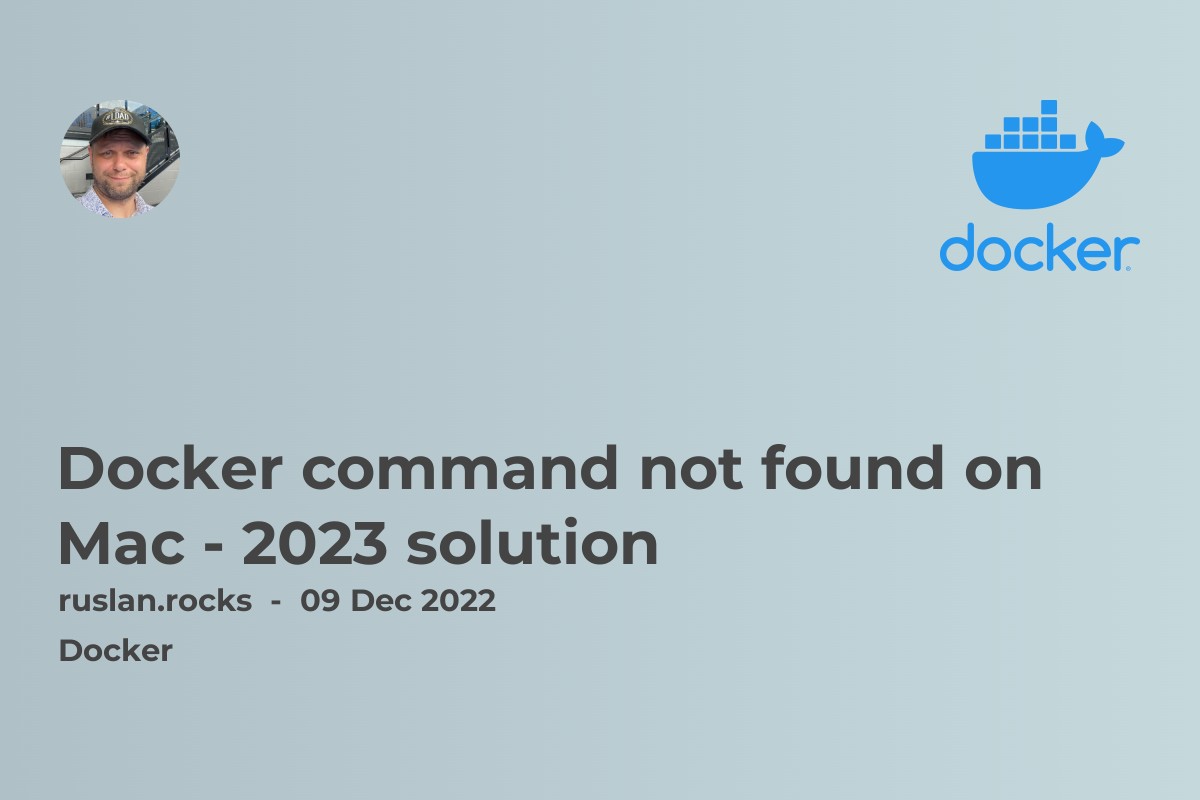
If you are getting a "docker command not found" error on a Mac, it means that the Docker command is not available in your current shell. This can happen if Docker has not been installed on your computer or if the Docker command is not in your shell's PATH environment variable.
To fix this issue, you have a few options:
-
Install Docker on your Mac if it is not already installed. You can download Docker from the Docker website and follow the instructions to install it on your computer.
-
If Docker is already installed on your Mac, but you are still getting the "docker command not found" error, the Docker command is likely not in your shell's
PATHenvironment variable. To fix this, you can add the path to the Docker binary to yourPATHenvironment variable. On a Mac, the Docker binary is typically located at/usr/local/bin/docker. To add this to yourPATHenvironment variable, you can use the following command:
export PATH=$PATH:/usr/local/bin/docker
-
This will add the
/usr/local/bin/dockerdirectory to yourPATHenvironment variable, allowing thedockercommand to be found in your shell. -
If you are still having trouble running the
dockercommand after trying the above steps, you can try running thedockercommand with the full path to the Docker binary. On a Mac, the full path to the Docker binary is typical/usr/local/bin/docker. So you can try running thedockercommand like this:
/usr/local/bin/docker [options] [command] [arguments]
This will tell your shell to use the Docker binary at the specified path, allowing you to run the docker command even if it is not in your PATH environment variable.
