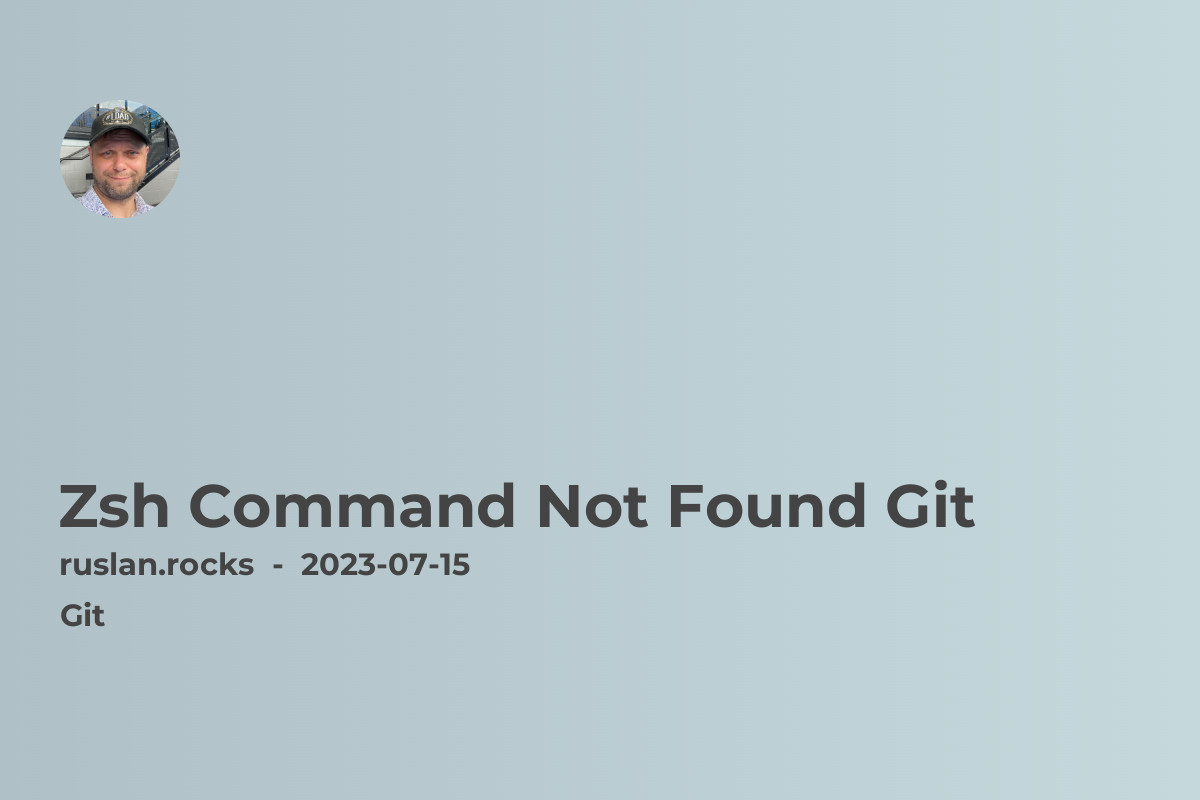
Git is a powerful version control system widely used by developers to manage their code repositories. However, sometimes when using the Zsh shell, you may encounter the "Command Not Found" error message when trying to run Git commands. This can be frustrating, but don't worry, we've got you covered. In this article, we will explore the causes of this error and provide you with solutions to resolve it.
Why Am I Getting the "Command Not Found" Error?
The "Command Not Found" error occurs when the Zsh shell is unable to locate the Git executable on your system. This can happen due to a misconfiguration in your environment variables or an incomplete installation of Git. It's important to note that Zsh uses a different configuration file compared to other shells, such as Bash. Therefore, the steps to resolve this issue may vary depending on your specific configuration.
Troubleshooting Steps
If you encounter the "Command Not Found" error when attempting to use Git in the Zsh shell, here are a few steps you can try to resolve the issue:
-
Check Git Installation: Start by confirming that Git is installed on your system. Open a terminal window and enter the following command:
git --versionIf Git is installed correctly, you should see the version number printed to the console. If not, you may need to install Git before proceeding.
-
Update PATH Variable: The next step is to update your PATH variable to include the location of the Git executable. Open your Zsh configuration file (typically
~/.zshrc) in a text editor and add the following line:export PATH=$PATH:/usr/bin/gitSave the file and restart your terminal or run the following command to apply the changes:
source ~/.zshrcThis will add the Git executable to your PATH, allowing Zsh to locate it correctly.
-
Verify Git Completion Plugin: Zsh has a built-in Git completion plugin that provides helpful suggestions and autocompletion for Git commands. Ensure that this plugin is enabled in your Zsh configuration file. Look for the following line:
plugins=(git)If it is not present, add it and save the file. Then, restart your terminal or execute the command:
source ~/.zshrcThis will enable the Git completion plugin, which can help prevent the "Command Not Found" error.
-
Reinstall Git: If none of the above steps resolve the issue, you may need to reinstall Git. First, remove the currently installed version of Git from your system. Then, follow the official Git installation instructions for your operating system to reinstall it. Once the installation is complete, restart your terminal and check if the error persists.
Keep on Git-ing!
Now that you have learned how to resolve the "Command Not Found" error for Git in the Zsh shell, you can continue using Git seamlessly in your development workflow. Remember, Git is a powerful tool that allows you to track changes, collaborate with others, and manage your code effectively. By following the troubleshooting steps outlined in this article, you can overcome any hurdles you encounter along the way.
If you would like to learn more about Git and related topics, here are some articles that you may find useful:
-
Understanding Update Master in Git: Explore the concept of updating the master branch in Git and how it affects your codebase.
-
Git Branching Strategy for Multiple Environments: Best Practices in 2023: Learn about the best practices for managing multiple environments using Git branches.
-
GitHub Personal Access Token: Discover how to generate and use a personal access token in GitHub to authenticate Git operations.
-
Git merge master into branch: Get insights into merging the changes from the master branch into a feature branch in Git.
-
Brew install git command not found: Troubleshoot the "Command Not Found" error when installing Git using Homebrew on macOS.
By exploring these articles, you can expand your knowledge of Git and related tools, enabling you to become a more proficient developer.
Remember, the "Command Not Found" error is not the end of the world. With a little troubleshooting and the right configuration, you can overcome this hurdle and continue utilizing the power of Git in your projects. So don't let the error discourage you; keep on Git-ing!
