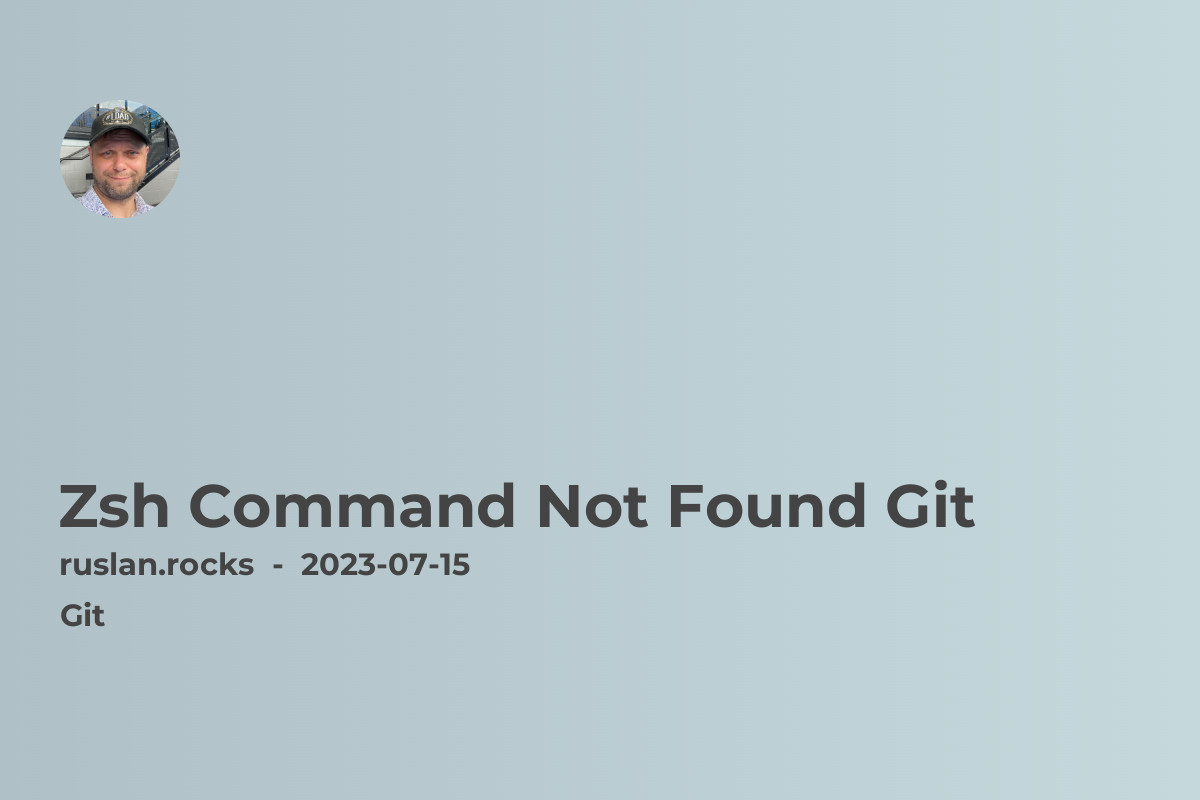- What is Git and Why Do I Need It Installed on my Mac?
- How to Install Git on Mac OS X?
- How to Fix "Git Command Not Found" Error on Mac?
- Git Basics for Mac Users: Commands and Terminology
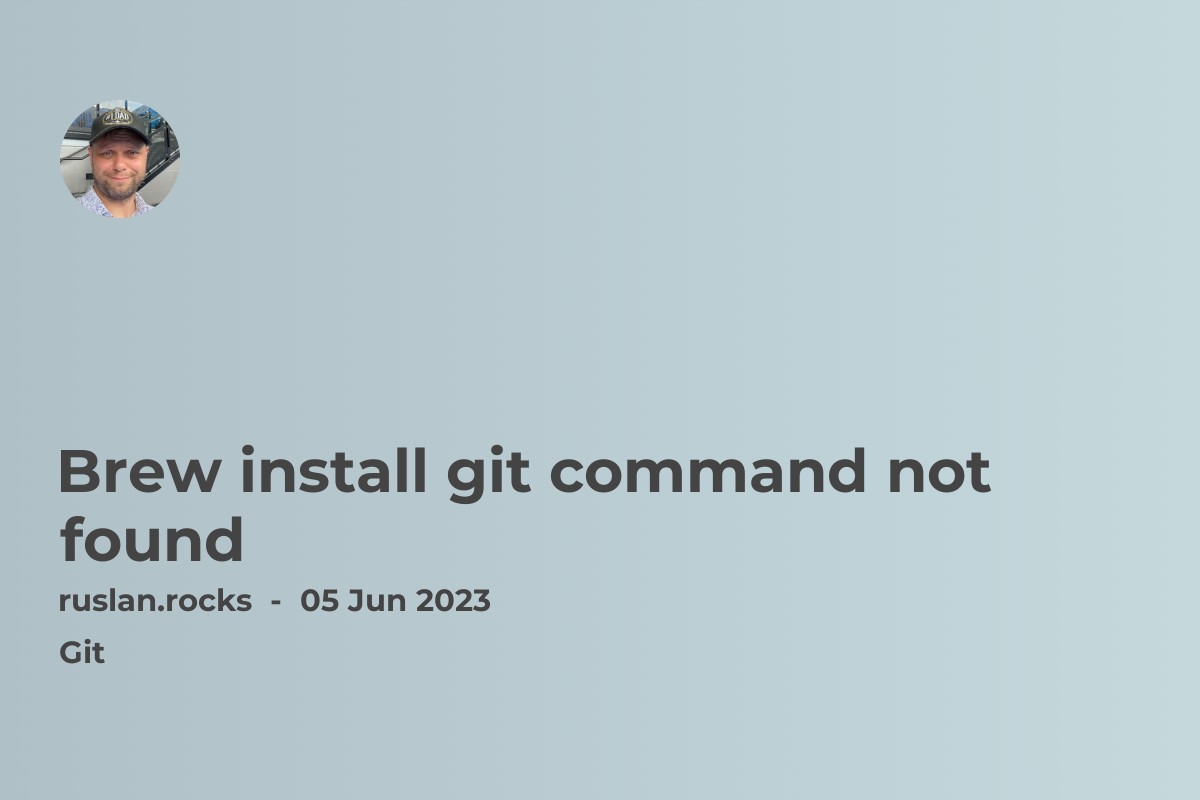
If you're a Mac user and work with source code, chances are that you have already heard about Git. Git is a popular version control system used by developers all around the world to keep track of changes in source code. But, if you are trying to use Git on your Mac and the "Git command not found" error keeps popping up, you may need to install Git on your machine.
What is Git and Why Do I Need It Installed on my Mac?
What Exactly is Version Control and Why is Git Popular for It?
Version control is a system that helps to manage changes to a file or a set of files over time. It is especially useful in software development, where multiple developers work on the same codebase. With version control, developers can keep track of changes, collaborate on code, rollback to previous versions, and more.
Git is one of the most popular version control systems in use today. It is a distributed version control system, which means that each developer has a complete copy of the codebase. This makes it easier to collaborate with others and work offline, among other benefits.
What is Git and How Does it Differ from Other Version Control Systems?
Git was created in 2005 by Linus Torvalds, the creator of Linux, and it has quickly become one of the most popular version control systems in use. Unlike other version control systems like Subversion, Git is a distributed system that doesn't rely on a centralized server. This makes it a more flexible system that can be used in a variety of environments and workflows.
What Can You Do with Git and How Does it Apply to Developers?
Git is a powerful tool that developers use to manage code changes. Some of the things you can do with Git include:
- Keeping track of changes to files over time
- Collaborating with other developers on the same codebase
- Rolling back to previous versions of the code
- Branching and merging code changes
- Creating a history of changes that can be used for auditing or debugging
Having Git installed on your Mac is essential if you want to work with source code, whether you work alone or as part of a team. In the next section, we'll go over how to install Git on your Mac.
How to Install Git on Mac OS X?
There are several ways to install Git on a Mac, but the most popular method is using Homebrew. Homebrew is a package manager for Mac OS X that makes it easy to install command-line software like Git.
Using Homebrew to Install Git on a Mac
What is Homebrew and Why Should You Use It for Installing Git?
Homebrew is a package manager for Mac OS X that allows you to easily install command-line software. It is similar to apt-get on Ubuntu or dnf on Fedora. It makes installing and updating software on your Mac much simpler and more efficient.
How to Install Homebrew on a Mac?
Installing Homebrew on a Mac is a straightforward process. Open the Terminal app on your Mac and run the following command:
/usr/bin/ruby -e "$(curl -fsSL https://raw.githubusercontent.com/Homebrew/install/master/install)"
This command will download and install Homebrew on your Mac.
Step-by-Step Guide to Installing Git on a Mac with Homebrew
Once you have Homebrew installed on your Mac, installing Git is easy. Open the Terminal app on your Mac and run the following command:
brew install git
This command will download and install the latest version of Git on your Mac. Once the installation is complete, you can verify that Git is installed by running the following command:
git --version
This should display the version number of Git that you just installed.
Using a Native Git Installer for Mac OS X
Where to Download the Native Git Installer for Mac OS X?
If you don't want to use Homebrew, you can download a native Git installer for Mac OS X from the official Git website. Go to https://git-scm.com/download/mac and download the latest version of the Git installer for Mac OS X.
Step-by-Step Guide to Installing Git on a Mac with the Native Git Installer
Once you have downloaded the Git installer for Mac OS X, double-click the package file to begin the installation process. Follow the on-screen instructions to install Git on your Mac.
Using Xcode to Install Git on a Mac
What is Xcode and Why Should You Have it Installed for Git?
Xcode is Apple's integrated development environment (IDE) for building software. It comes with a suite of tools that developers use to create software for Mac OS X and iOS. Xcode also includes a version of Git that you can use if you don't want to install it separately.
Step-by-Step Guide to Installing Git with Xcode on a Mac
If you already have Xcode installed on your Mac, you don't need to do anything else to install Git. Xcode comes with a version of Git that you can use in the Terminal app.
How to Fix "Git Command Not Found" Error on Mac?
Why Does the "Git Command Not Found" Error Occur on Mac?
The "Git command not found" error occurs when you try to use the Git command in the Terminal app, but Git is not installed on your Mac or the Terminal app cannot find the Git executable file.
Step-by-Step Troubleshooting Guide to Fixing "Git Command Not Found" Error on Mac
If you are getting the "Git command not found" error on your Mac, there are a few things you can try to fix it:
- Make sure that Git is installed on your Mac. You can do this by running the following command in the Terminal app:
- If Git is not installed, follow one of the methods we outlined earlier to install it on your Mac.
- If Git is installed but the Terminal app cannot find it, make sure that the directory containing the Git executable file is in your system's PATH. You can do this by running the following command in the Terminal app:
- If the directory containing the Git executable file is not in your system's PATH, you can add it by editing your shell configuration file. For example, if you are using the Bash shell, you can edit the ~/.bash_profile file and add the following line:
- Save the file and run the following command to refresh your shell:
- This should add the directory containing the Git executable file to your system's PATH, and you should be able to use the Git command in the Terminal app.
Additional Tips for Troubleshooting "Git Command Not Found" Error on a Mac
If none of the above methods work, you can try the following additional tips to troubleshoot the "Git command not found" error on your Mac:
- Make sure that you are using the correct command to invoke Git. The correct command is:
- Make sure that you are using the Terminal app and not another command-line interface like Git Bash or Linux. These interfaces may have different paths or configurations.
- Make sure that you are using the correct syntax for the Git command that you are trying to run. You can refer to the Git documentation for more information on Git commands.
Git Basics for Mac Users: Commands and Terminology
How to Verify If Git is Installed and What Version is Running on Mac?
You can verify if Git is installed on your Mac and what version is running by running the following command in the Terminal app:
git --version
This should display the version number of Git that is installed on your Mac.
How to Update Git on a Mac to the Latest Version?
You can update Git on your Mac to the latest version by running the following command in the Terminal app:
brew upgrade git
This command will update Git to the latest version using Homebrew.