- What is the "ZSH: command not found: brew" error?
- How to fix the "ZSH: command not found: brew" error?
- How to install Homebrew on macOS?
- How to fix Homebrew errors on a Mac?
- How to use Homebrew commands in Terminal?
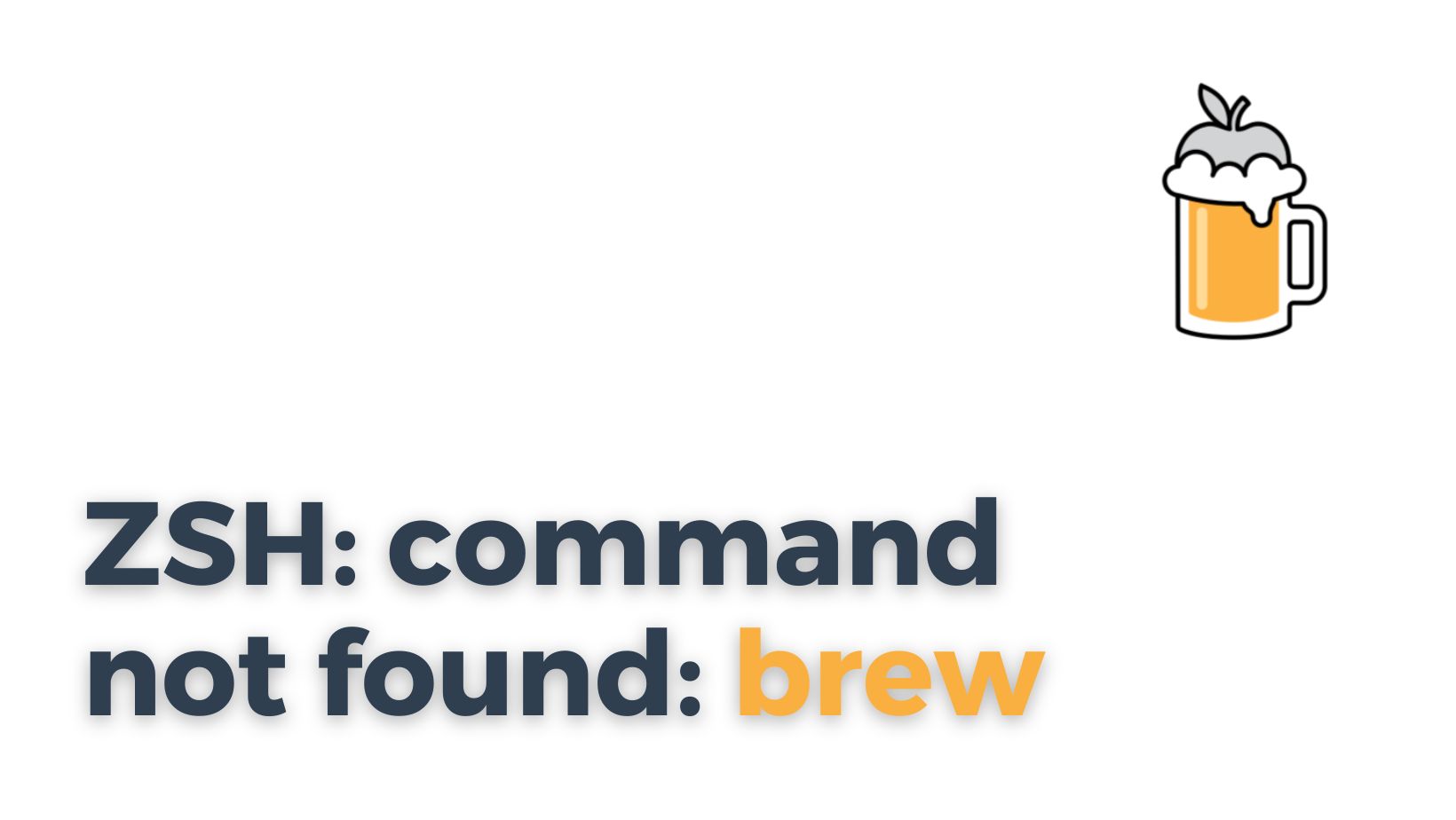
If you are a Mac user trying to install Homebrew to install packages, you might have encountered the "ZSH: command not found: brew" error.
This error message indicates that your system cannot find the Homebrew command. In this article, I will explore what this error means and how you can troubleshoot and fix it.
What is the "ZSH: command not found: brew" error?
What do the error message and error code mean?
The "ZSH: command not found: brew" error indicates that your Mac terminal cannot find the Homebrew package manager, which is required for installing various software on Macs. This error message is typically accompanied by the "command not found" error code. The error code means that the shell program you are using, in this case, Zsh, does not recognize the "brew" command you are trying to execute.
What causes the "ZSH: command not found: brew" error?
There can be several causes for the "ZSH: command not found: brew" error:
- The Homebrew package manager is not installed on your Mac.
- The Homebrew directory is not included in your "PATH" environment variable.
- There is a problem with the Zsh configuration file.
- You are using an outdated version of Homebrew.
- There could be a corruption issue with the Homebrew installation.
How do I debug this error?
Debugging the "ZSH: command not found: brew" error can involve several steps:
1. The first thing you need to do is to type "brew" in the terminal and hit enter. If Homebrew is not installed, you will see an error message such as "command not found". If Homebrew is already installed and you cannot access it, then you need to troubleshoot the issue.
2. Check if your Mac's PATH environment variable includes Homebrew's directory. You can check this by typing "echo $PATH" in the terminal. If the PATH variable does not include the Homebrew directory, you must add it.
3. Check if the Zsh configuration file is properly set up. The configuration file for Zsh is identified as "zshrc" or "zprofile". Ensure that the Homebrew directory is mentioned in one of these files.
4. Check if you have the latest version of Homebrew installed. You can check this by running the command "brew update" in the terminal.
How to fix the "ZSH: command not found: brew" error?
Check if Homebrew is installed
To check if Homebrew is installed on your Mac, you can use the following command in the terminal:
brew --v
If Homebrew is installed, you should see the version number. If you get a "command not found" error message, then you need to install Homebrew.
Reinstall Homebrew
If you have Homebrew installed and it still isn't working, you may need to reinstall it. To do this, copy and paste the following command into your terminal:
/bin/bash -c "$(curl -fsSL https://raw.githubusercontent.com/Homebrew/install/master/install.sh)"
This command downloads and runs the installation script for Homebrew. Once the installation is complete, you should be able to use Homebrew without any issues.
Set up Homebrew's path in Zshrc file
The Zsh configuration file "zshrc" is a configuration script for Zsh. You can add the path to Homebrew's directory to this file by typing the following command in the terminal:
echo 'export PATH="/usr/local/bin:$PATH"' >> ~/.zshrc
If you use bash instead of zsh, use the following command:
echo 'export PATH="/usr/local/bin:$PATH"' >> ~/.bash_profile
This command will append the path to Homebrew's directory to the bottom of the Zsh configuration file.
How to install Homebrew on macOS?
What are the system requirements for installing Homebrew on macOS?
To install Homebrew on your Mac, your system should meet the following requirements:
- Mac operating system with Intel CPU or Apple Silicon CPU (MacOS Big Sur/Monterey and above)
- Xcode command line tools or Command Line Tools (CLT) for Xcode installed
- A stable internet connection
The M1 Macs require additional steps discussed below.
How to install Homebrew on macOS?
To install Homebrew on your Mac, copy and paste the following command into your terminal:
/bin/bash -c "$(curl -fsSL https://raw.githubusercontent.com/Homebrew/install/HEAD/install.sh)"
This command downloads and runs the installation script for Homebrew. Follow the prompts that appear on your screen to complete the installation process.
How to verify if Homebrew is installed correctly?
To verify if Homebrew is installed on your Mac, you can use the following command in the terminal:
brew doctor
This command verifies the installation and provides feedback on any potential issues with your installation.
How to fix Homebrew errors on a Mac?
"Warning: You have unlinked kegs in your Cellar" Error
This warning message occurs when Homebrew detects packages that have been unlinked from their formula. To fix this error, use the following command:
brew link {package_name}
"Error: homebrew-core is a shallow clone" Error
This error message is caused when you are trying to update Homebrew and your Homebrew-core repository is not up-to-date. To fix this error, you need to run the following command:
git -C "$(brew --repo homebrew/core)" fetch --unshallow
This command performs a deep clone of the Homebrew-core repository.
"Invalid active developer path" Error
This error message typically appears after you have updated your macOS. To fix this error, you need to install the Xcode command line tools by running the following command:
xcode-select --install
How to use Homebrew commands in Terminal?
How to use the " brew install" command?
The "brew install" command is used to install packages using Homebrew. To use this command, type the following command in your terminal:
brew install {package_name}
This command installs the specified package using Homebrew.
What is the "brew help" command and how to use it?
The "brew help" command lists all the available commands that can be used with Homebrew. To use this command, type the following command in your terminal:
brew help
This command lists all the available Homebrew commands.
How to use the "brew doctor" command?
The "brew doctor" command is used to diagnose any issues with Homebrew. It scans your system to ensure that Homebrew is installed correctly and that all dependencies are satisfied. To use this command, type the following command in your terminal:
brew doctor
This command diagnoses any issues with your Homebrew installation and provides feedback.
By following the steps outlined in this article, you should be able to fix the "ZSH: command not found: brew" error and start using Homebrew on your Mac. If you cannot find the answer you're looking for through this tutorial, you can try searching on forums like Github, Stack Overflow, and asking experienced programmers for help.

