- Jupyterlab vs Jupyter Notebook: Which One to Use for Data Science?
- What is Jupyter Notebook?
- What is Jupyterlab?
- How is Jupyterlab Used for Data Science?
- What Are the Key Features of Jupyter lab?
- How to Switch to Jupyterlab?
- What is the Difference Between Jupyterlab and jupyter notebook?
- Which One Should You Use for Data Science?
- How to use Jupyterlab and Jupyter notebook?
- Conclusion:
- How to Use Jupyterlab for data science? - (Video) :
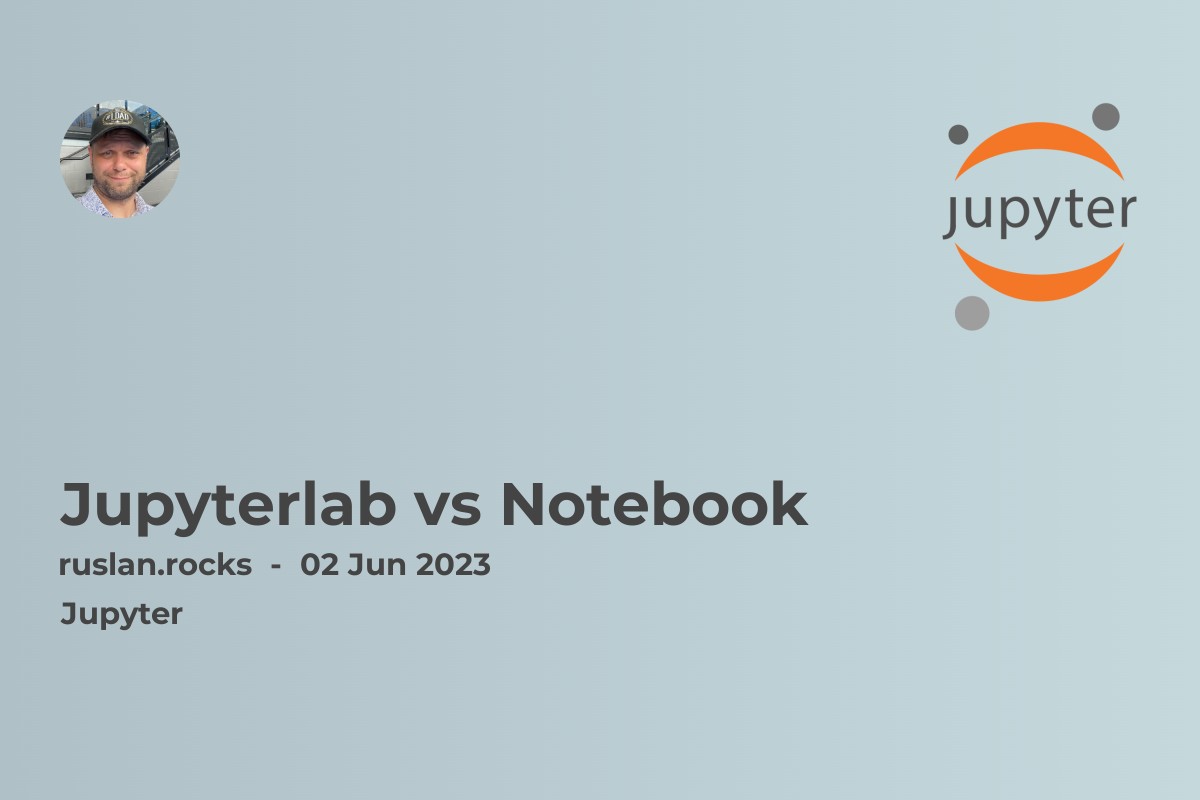
Jupyterlab vs Jupyter Notebook: Which One to Use for Data Science?
If you're a data scientist, you're probably already familiar with Jupyter Notebook and Jupyterlab, two web-based interactive computing environments that are widely used for data analysis with the Python programming language. While both platforms are excellent tools for data science projects, there are key differences that set them apart. In this article, we'll explore the differences between Jupyter Notebook and Jupyterlab, and when to use each one.
Classic Notebook and JupyterLab are both part of the Jupyter ecosystem, and users can switch between them seamlessly. While the classic Notebook is still widely used, JupyterLab's modern and customizable interface, advanced features, and compatibility with other tools make it a compelling alternative that has gained popularity in recent years.
What is Jupyter Notebook?
Jupyter Notebook is a web-based interactive computing environment that allows you to create and share documents that contain live code, equations, visualizations, and narrative text. It was created in 2014 as a successor to IPython Notebook and was designed to support not only Python but also other programming languages such as Julia, R, and Ruby.
Jupyter Notebook allows users to create and share documents that contain live code, equations, visualizations, and narrative text, making it an excellent choice for reproducible research, education, and data exploration. Its simple interface and intuitive workflow also make it a popular choice for data analysts, scientists, and researchers who need a quick and easy way to experiment with code and data.
How is Jupyter Notebook Used for Data Science?
Jupyter Notebook is a popular tool for data science projects because it allows you to explore, analyze, and visualize data in real-time. You can use it to perform data cleaning, manipulation, and transformation tasks, as well as to develop machine learning models and other complex algorithms. It also allows you to create interactive visualizations and presentations that you can share with others.
What Are the Key Features of Jupyter Notebook?
Jupyter Notebook offers several powerful features that make it an ideal tool for data science projects. These include:
- The ability to run code in cells, which allows you to execute code in portions rather than running the entire script at once
- Intuitive keyboard shortcuts that facilitate quick and easy navigation between cells and lines of code
- Support for Markdown, which allows you to include formatted text, equations, and images in your notebook
- The ability to display rich media, including images, videos, and interactive visualizations, right inside your notebook
How to Run Code in Jupyter Notebook?
Running code in Jupyter Notebook is simple. You just need to add code to individual cells and run each cell as you go along. You can add a new cell by clicking on the plus sign in the toolbar or by using the keyboard shortcut 'Esc + b'. Once you've added the code to the cell, you can run it by clicking the 'Run' button or by using the 'Shift + Enter' keyboard shortcut.
What is Jupyterlab?
Jupyterlab is the next generation of Jupyter Notebook that was released in 2018. It provides a more modern, powerful, and customizable interface that is designed to enhance the workflow of researchers, data scientists, and other users working with Jupyter Notebook documents. Jupyterlab is essentially a web-based integrated development environment (IDE) that supports multiple tabs, drag-and-drop cells, and a built-in console.
How is Jupyterlab Used for Data Science?
Jupyterlab is used in the same way as Jupyter Notebook for data science projects. However, it provides an enhanced user experience that makes it easier to work with multiple notebook documents and switch between them seamlessly. Jupyterlab also supports a wide range of file formats and programming languages, making it easier to collaborate with others and share your work.
What Are the Key Features of Jupyter lab?
Jupyterlab offers several advanced features that set it apart from Jupyter Notebook. These include:
- A more customizable interface that allows you to arrange multiple notebooks, text editors, and consoles side by side
- Support for drag-and-drop cells, which allows you to reorder cells or move them from one notebook to another with ease
- A simultaneous preview for markdown, which allows you to see how your formatted text will look as you're typing it
- An integrated console that allows you to execute shell commands, run shell scripts, and view system logs right inside the Jupyterlab environment
How to Switch to Jupyterlab?
If you're currently using Jupyter Notebook and would like to switch to Jupyterlab, the process is straightforward. You just need to install Jupyterlab by running the command 'pip install jupyterlab' in your terminal or command prompt. Once you've installed Jupyterlab, you can launch it from the command line by running the command 'jupyter lab'. Alternatively, you can install Jupyterlab using Anaconda, a popular data science platform that includes Jupyterlab as well as other tools for data analysis and visualization.
What is the Difference Between Jupyterlab and jupyter notebook?
Now that we've looked at the key features of both Jupyter Notebook and Jupyterlab, let's explore some of the differences between the two.
How is the Console Different in Jupyter Notebook and Jupyterlab?
The console in Jupyter Notebook is a simple text-based terminal that allows you to execute shell commands and interact with the underlying operating system. In contrast, the console in Jupyterlab is a more advanced interface that allows you to run not only shell commands but also Python code and other programming languages. The Jupyterlab console also provides a more sophisticated user experience, with support for tab completion and syntax highlighting.
What is the Difference Between Markdown in Jupyter Notebook and Jupyterlab?
The Markdown support in Jupyter Notebook is basic but functional, allowing you to format text, images, and equations using standard syntax. In contrast, the Markdown support in Jupyterlab is more advanced, with support for GitHub flavored markdown and a simultaneous preview feature that allows you to see how your formatted text will look as you're typing it. Jupyterlab also provides a dedicated Markdown editor that allows you to work with Markdown files more efficiently.
What Are the Compelling Reasons to Switch to Jupyterlab?
The advanced features provided by Jupyterlab make it a compelling choice for data scientists and researchers who need a more powerful and customizable interface. Some of the key reasons to switch to Jupyterlab include:
- The ability to work with multiple notebook documents and other file formats in a single interface
- The support for drag-and-drop cells and a more intuitive user interface
- The simultaneous preview feature for Markdown and other formatted text
- The integrated console that allows you to execute shell commands, Python code, and other programming languages without leaving the Jupyterlab environment
Which One Should You Use for Data Science?
So which one should you use for data science, Jupyter Notebook or Jupyterlab? The answer depends on your project requirements and preferences.
When to Use Jupyter Notebook?
You should use Jupyter Notebook if:
- You don't need advanced features like drag-and-drop cells or an integrated console
- You're comfortable with the classic Jupyter Notebook interface
- You're working on a simple data science project that doesn't require a lot of customization
- You're collaborating with others who are using Jupyter Notebook and want to maintain consistency in the workflow
When to Use Jupyterlab?
You should use Jupyterlab if:
- You need advanced features like drag-and-drop cells, an integrated console, or simultaneous preview for Markdown
- You're working on a complex data science project that requires a lot of customization and flexibility
- You want to work with multiple notebook documents and other file formats in a single interface
- You prefer a more modern and customizable user interface
Can You Use Both Jupyter Notebook and Jupyterlab?
Yes, you can use both Jupyter Notebook and Jupyterlab on the same machine. In fact, Jupyterlab includes a built-in option to launch a Jupyter Notebook document in a separate tab.
How to use Jupyterlab and Jupyter notebook?
How to Work with Text Files in Jupyter Notebook and Jupyterlab?
Both Jupyter Notebook and Jupyterlab support working with text files. To open a text file in Jupyter Notebook, simply click on the 'New' button in the top right corner of the interface and select 'Text File'. To open a text file in Jupyterlab, you can use the 'File' menu or the 'File Navigator' sidebar to navigate to the desired file and open it by double-clicking.
Once you have opened a text file, you can begin working with it. In Jupyter Notebook and Jupyterlab, you can edit text files using the built-in text editor. The editor provides basic text editing features such as copy, paste, cut, undo, and redo. You can also format text using various fonts, colors, and styles.
To save your changes to a text file, simply click on the 'Save' button. Jupyter Notebook and Jupyterlab will automatically save your changes to the file.
In addition to editing and saving text files, Jupyter Notebook and Jupyterlab also support creating new text files. To create a new text file in Jupyter Notebook, click on the 'New' button and select 'Text File'. In Jupyterlab, you can use the 'File' menu or 'File Navigator' sidebar to navigate to the directory where you want to create a new file, then click on the '+ File' button.
Overall, working with text files in Jupyter Notebook and Jupyterlab is relatively simple and straightforward. The built-in text editor provides basic text editing features, and you can easily save your changes to text files or create new text files.
Conclusion:
In conclusion, both JupyterLab and Jupyter Notebook are powerful tools for data analysis, scientific computing, and machine learning. While Jupyter Notebook is more established and has a larger user base, JupyterLab offers a more modern and versatile interface with improved functionality and customization options.
JupyterLab's features such as multi-document editing, file browser, terminal, and extension manager provide a more comprehensive and streamlined workflow for data scientists and developers. Additionally, JupyterLab's integration with other tools such as Git and Conda makes it a more convenient and efficient option for collaborative projects.
However, Jupyter Notebook still has its advantages, particularly its simplicity and ease of use, making it an excellent choice for beginners or those who prefer a more straightforward interface. Moreover, Jupyter Notebook has a vast library of existing notebooks and resources, making it easier for users to find solutions to common problems or tasks.
Ultimately, the choice between JupyterLab and Jupyter Notebook depends on personal preference, project requirements, and the level of customization needed. Nonetheless, both tools remain essential components of any data scientist or developer's toolkit, providing powerful and flexible solutions for data analysis, visualization, and modeling.
