- Autocomplete in Jupyter notebook: How to Enable and Use It
- What is Jupyter Notebook Auto-completion?
- How to Enable Autocomplete Feature in Jupyter Notebook?
- Using Auto-completion in Jupyter Notebook
- Tutorials for Autocomplete in Jupyter Notebook
- Data Science with Jupyter Notebook Autocomplete
- Machine Learning with Jupyter Notebook Autocomplete
- Using Keyboard Shortcut for Autocomplete Feature
- Access the list
- Conclusion
- Adding Auto-completion in jupyter notebook -( Video ) :
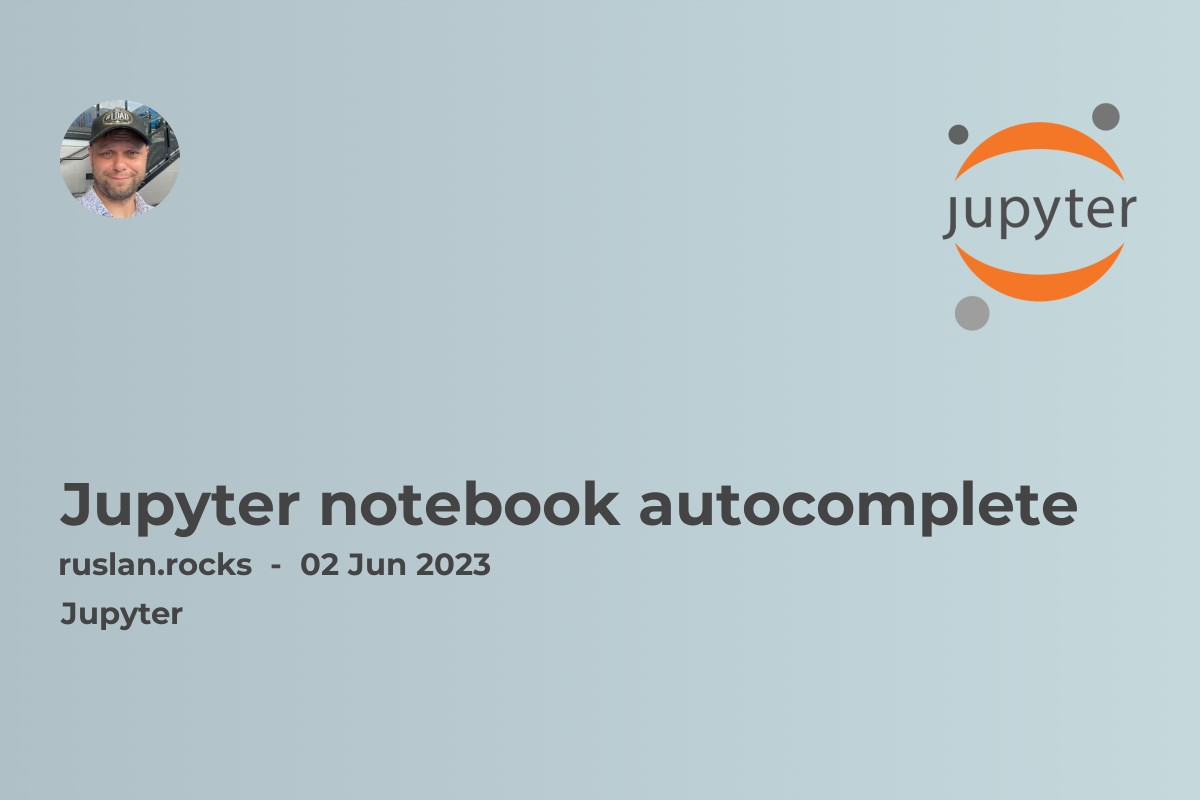
Autocomplete in Jupyter notebook: How to Enable and Use It
If you are a developer or data scientist who uses Jupyter Notebook on a regular basis, you may have found yourself typing in long lines of code or trying to remember the exact syntax of a parameter. This is where Jupyter Notebook Autocomplete comes in handy! In this article, we'll explore what Jupyter Notebook Autocomplete is, how to enable it, and how to use it effectively.
What is Jupyter Notebook Auto-completion?
Jupyter Notebook Autocomplete is a feature that allows you to type in the first few characters of a code or parameter and then have the Notebook automatically complete it for you. This feature is especially useful when you're writing code in a hurry or when you can't remember the exact syntax or spelling of something.
Definition of Autocomplete
Autocomplete is a feature of some software programs that predicts and automatically completes a word, phrase, or code when the user starts typing. This is achieved by suggesting possible completions based on the characters the user has already typed.
How Autocomplete Feature Works in Jupyter Notebook
Jupyter Notebook Autocomplete works by analyzing the code in your environment and suggesting possible completions based on what you have already typed. It can suggest variable names, function names, and even parameter names.
Built-in vs Extension Libraries for Autocomplete in Jupyter Notebook
There are two ways to enable autocomplete in Jupyter Notebook: the built-in autocomplete function and the extension libraries. The built-in autocomplete function comes pre-installed with the Jupyter Notebook environment and provides basic autocomplete functionality when you're typing in Python code. Extension libraries, on the other hand, can provide more advanced autocomplete features and work with other programming languages besides Python.
How to Enable Autocomplete Feature in Jupyter Notebook?
To start autocomplete feature in Jupyter Notebook, you need to install the necessary libraries first. The two most popular libraries for starting autocomplete in Jupyter Notebook are:
Install Necessary Libraries for Autocomplete
- hinterland - this library provides enhanced autocompletion for Python code and comes with many useful features.
- jedi - this library provides intelligent completion for Python code and is used by other IDEs such as PyCharm.
You can install these libraries using pip, the Python package installer:
!pip install jedi
!pip install hinterland
Using Tab Key for Autocompletion
Once you have installed the necessary libraries, you can start using Jupyter Notebook Autocomplete. To use the basic autocomplete function, simply type in the first few characters of a code or parameter and then hit the "Tab" key. Jupyter Notebook will display a list of possible completions for you to choose from.
Starting Hinterland Extension for Autocomplete
To enable Hinterland, you need to import it into your Notebook:
import hinterland
hinterland.enable()
After that, when you're typing in Python code, you'll see a list of possible completions that will appear without you having to hit the "Tab" key.
Using Auto-completion in Jupyter Notebook
Autocomplete for Python Programming
Jupyter Notebook Autocomplete works particularly well with Python programming, but it can also be used for other programming languages. Simply start typing in the desired code, and Jupyter Notebook will display a list of possible completions.
Using Intellisense for Code Completion
If you want to get more advanced autocomplete features, you can use Intellisense, which is an advanced code completion system. Intellisense is a feature of the Jedi library, and it provides much more detailed suggestions for code completions than the basic autocomplete feature.
Menu Shortcuts for Autocomplete Feature
If you prefer usingshortcuts to activate the autocomplete feature, you can do so by going to the "View" menu and choosing "Completion". This will bring up a list ofshortcuts that you can use to activate the Autocomplete feature.
In Jupyter Notebook autocomplete, holding down the key while writing code is a common practice that allows users to access a wide range of suggestions and completions for their Python code, including function and method names, variable names, and even module attributes. By pressing the key, Jupyter Notebook triggers an autocomplete menu that displays a list of possible suggestions based on the user's input, allowing them to quickly and easily complete their code without having to type out every character manually. This feature not only saves time and effort but also helps to prevent syntax errors and improve code quality by suggesting commonly used code constructs and best practices.
Tutorials for Autocomplete in Jupyter Notebook
Data Science with Jupyter Notebook Autocomplete
If you're a data scientist using Jupyter Notebook for data analysis, you can take advantage of the Autocomplete feature to make your work more efficient. Autocomplete can help you quickly write complex code and suggest possible parameters for your analysis.
Machine Learning with Jupyter Notebook Autocomplete
Jupyter Notebook is widely used by machine learning engineers because of its flexibility and interactive nature. Autocomplete can help machine learning engineers quickly write and test their code, allowing them to focus on the algorithms and models that they're developing.
Using Keyboard Shortcut for Autocomplete Feature
If you want to activate the Autocomplete feature using ashortcut, simply go to the "Keyboard Shortcuts" section under the "Help" menu. From there, you can search for the "Autocomplete" shortcut and customize it to your preference.
Tabnine which provides code auto-completion is a popular code completion tool that integrates with Jupyter Notebook and provides advanced suggestions and completions based on machine learning models trained on large code repositories. Tabnine uses a neural network to predict the most likely code completions based on the user's input, taking into account the context, syntax, and semantics of the code. Based on Tabnine which provides highly accurate and relevant suggestions, even for complex and domain-specific code constructs.
Moreover, Tabnine supports multiple programming languages, including Python, Java, JavaScript, and C++, making it a versatile tool for software developers and data scientists. By integrating Tabnine with Jupyter Notebook autocomplete, users can benefit from its advanced code completion capabilities and streamline their coding workflow, saving time and reducing errors.
In addition, In Jupyter Notebook autocomplete, users can create a new object by typing its name followed by an equal sign (=) and then pressing the tab key. This triggers the autocomplete menu, which displays a list of possible constructors or factory functions for the desired object type, based on the imported modules and their attributes. Users can select the desired constructor from the list and fill in its arguments by typing them or using further autocomplete suggestions.
This feature not only saves time and effort in object creation but also helps to ensure that the object is properly initialized with the required attributes and parameters. Moreover, Jupyter Notebook autocompletes also supports autoformatting and linting features, which can help users to write clean and consistent code that adheres to best practices and coding standards.
Access the list
In Jupyter Notebook autocomplete, users can access the list of available suggestions and completions by simply hit the tab key after typing a few characters of the desired code construct. This triggers the autocomplete menu, which displays a dropdown list of possible suggestions based on the current context of the code. Users can navigate the list using the up and down arrow keys and select the desired suggestion by pressing enter or clicking on it with the mouse.
Additionally, Jupyter Notebook autocomplete also supports dynamic introspection, which means that it can provide suggestions for objects and methods that are not explicitly imported but are present in the current Python environment, such as variables and functions defined in other notebooks or imported modules. This makes Jupyter Notebook autocomplete a powerful and flexible tool for writing Python code and exploring the Python ecosystem.
Conclusion
Jupyter Notebook Autocomplete is a powerful feature that can help programmers and data scientists work more efficiently. By launching Autocomplete in Jupyter Notebook, you can save time, avoid typing errors, and quickly write complex code. Whether you're new to Jupyter Notebook or an experienced user, use autocomplete feature to your advantage.
You can search articles and tutorials about the autocomplete function parameters of jupyter notebook.
