- Reasons behind Node.js command not found error
- Troubleshooting steps to fix Node.js command not found error
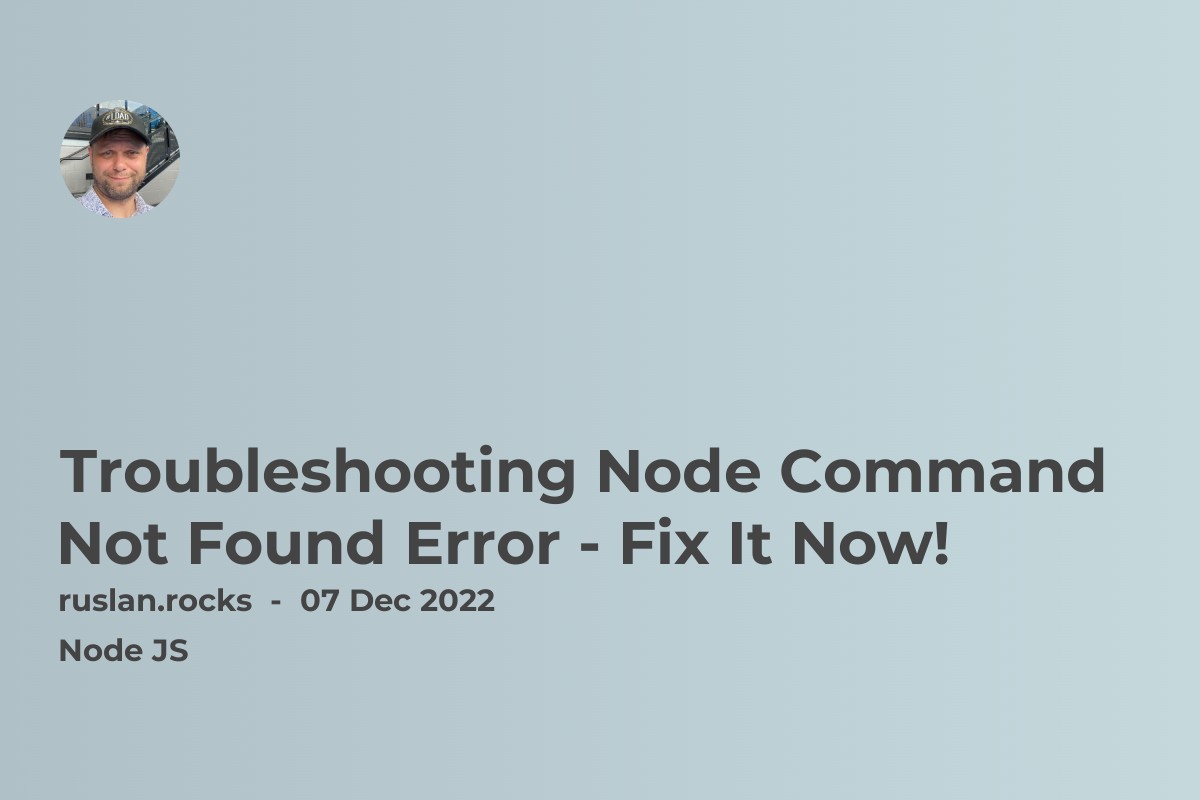
If you are a developer using Node.js, you may have encountered the Node.js command not found error. This error occurs when the system is unable to find the Node.js executable file in the PATH environment variable. In this article, we will discuss the reasons behind this error and provide step-by-step troubleshooting instructions to fix it.
The Node.js command not found error can occur when you try to run a Node.js command in the terminal, and the system cannot find the Node.js executable file. This error can be frustrating for developers, as it can prevent them from running their code. However, by following the troubleshooting steps outlined in this article.
Reasons behind Node.js command not found error
There are several reasons why the Node.js command not found error can occur. Some of the most common reasons include:
-
Incorrect installation: If Node.js is not installed correctly on your system, the executable file may not be in the expected location. This can cause the system to be unable to find the file when you try to run a command.
-
PATH environment variable not set: The PATH environment variable is used to specify the directories where executable files are located. If the PATH variable does not include the path to the Node.js executable file, the system will not be able to find it.
-
Other installation issues: There may be other installation issues causing the Node.js command not found error. For example, there may be missing dependencies or conflicts with other programs on your system.
Troubleshooting steps to fix Node.js command not found error
Here are some troubleshooting steps you can take to fix the Node.js command not found error:
- Checking Node.js installation The first step is to verify that Node.js is installed correctly on your system. You can do this by running the following command in the terminal:
node -v
This command will print the version of Node.js installed on your system. If you get an error message instead, it means that Node.js is not installed correctly.
- Setting the PATH environment variable If Node.js is installed correctly but you are still getting the command not found error, you may need to set the PATH environment variable. To do this, follow these steps:
-
Find the path to the Node.js executable file on your system. This will typically be in the /usr/local/bin directory.
-
Open the terminal and enter the following command, replacing
/path/to/nodewith the path to the Node.js executable file on your system:
export PATH=$PATH:/path/to/node
This command adds the path to the Node.js executable file to the PATH environment variable.
- To make the PATH environment variable permanent, add the command to your shell profile file (e.g. ~/.bash_profile or ~/.zshrc).
-
Reinstalling Node.js If the Node.js installation is incorrect, you may need to uninstall and reinstall it. You can do this using the package manager for your operating system (e.g. apt-get for Ubuntu or Homebrew for macOS).
-
Updating npm If you have an outdated version of npm, it may not be compatible with the version of Node.js installed on your system. To update npm to the latest version, run the following command in the terminal:
npm install -g npm
- Checking for conflicts with other programs If none of the above steps work, there may be conflicts with other programs on your system. Try disabling or uninstalling any programs that may be conflicting with Node.js.
In conclusion, the Node.js command not found error can be caused by several reasons, including incorrect installation, missing or incorrect PATH environment variable, or other installation issues. By following the troubleshooting steps outlined in this article, you can easily fix the error and continue programming with Node.js. Make sure to follow the steps in a logical order, starting with the most common reason behind the error.
