- Upgrade to Node.js 16 with Ease: Download and Installation Guide
- How to Install Node.js 16
- How to use Node.js 16
- Sources
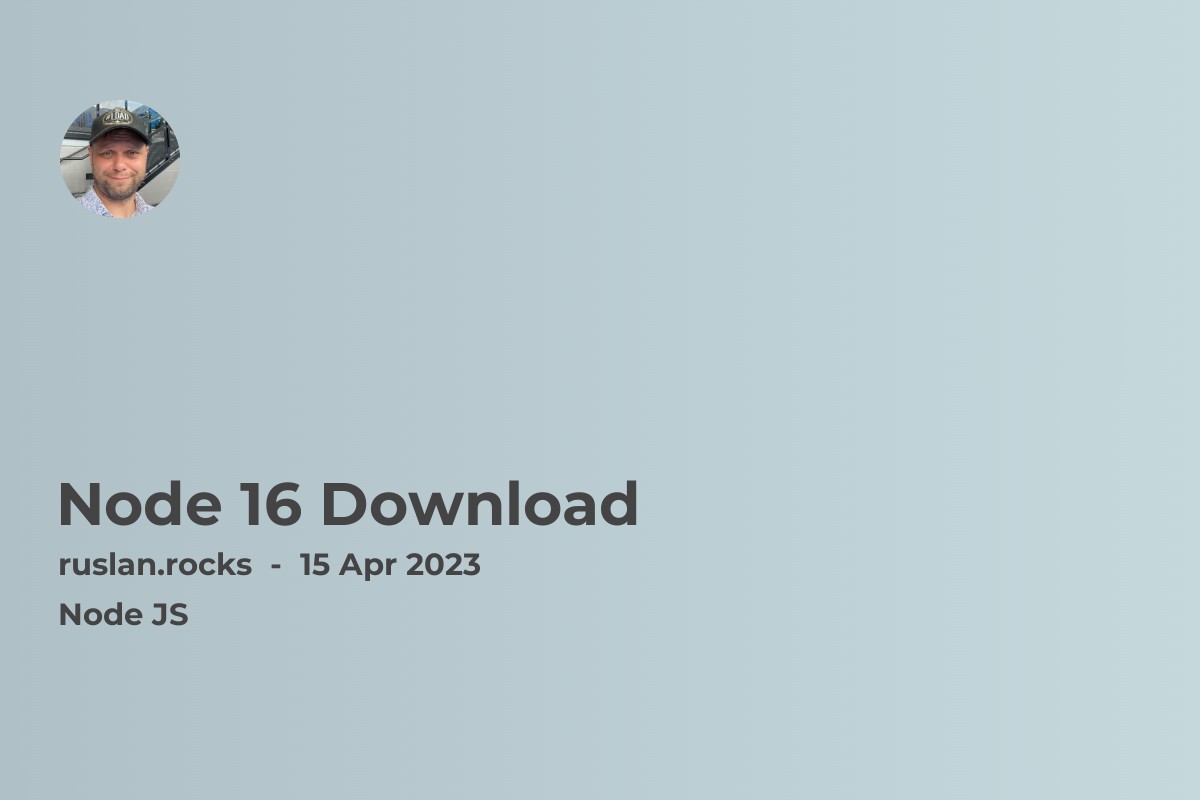
Upgrade to Node.js 16 with Ease: Download and Installation Guide
Node.js is a popular open-source, cross-platform JavaScript runtime environment used to build scalable web applications. With the latest version 16, Node.js delivers better performance, security, and features. This article will guide you through the process of downloading and installing Node.js version 16 on your Windows, MacOS, or Ubuntu operating systems.
How to Install Node.js 16
What are the prerequisites for Node.js 16 installation?
Before proceeding with the installation, make sure that your computer meets the minimum system requirements. You should have:
-
A computer with at least 512MB RAM
-
1.5GB of free disk space
-
Administrator or sudo access
How to install Node.js 16 on Windows?
To download Node.js 16 on Windows, follow the below steps:
-
Head to the official Node.js website, https://nodejs.org/en/download/
-
Click on the "Windows Installer" button to download the Node.js installer.
-
Run the installer and follow the on-screen instructions.
-
After the installation process is complete, open the command prompt and type "node -v" to check the installed version of Node.js.
How to install Node.js 16 on MacOS?
To install Node.jS 16 on MacOS, follow these steps:
-
Open the Terminal app and enter "brew install node".
-
Press enter and wait for the installation to finish.
-
Once the installation is complete, type "node -v" to check the version of Node.js installed on your system.
How to install Node.js 16 on Ubuntu?
Here is how to install Node.js 16 on Ubuntu:
-
Open the Terminal app and enter the following command: sudo apt-get install curl
-
Next, run this command to download the installation script: curl -sL https://deb.nodesource.com/setup_16.x -o nodesource_setup.sh
-
Run the setup script as root: sudo bash nodesource_setup.sh
-
Finally, install the latest version of Node.js using the command: sudo apt-get install -y nodejs
-
Check the version of Node.js installed by typing "node -v".
How to use Node.js 16
How to install npm with Node.js 16?
npm (Node Package Manager) is a package manager used to install and manage Node.js modules. Fortunately, npm comes bundled with Node.js so you don't need to install it separately. Type "npm -v" in the command prompt to check if npm is installed on your system.
How to use nvm to install the latest Node.js releases?
nvm (Node Version Manager) is a utility used to manage multiple versions of Node.js on a single machine. Here is how you can use nvm to install the latest LTS (Long-Term Support) version of Node.js:
-
Open a new terminal window and enter "nvm install --lts".
-
After the installation process is complete, type "nvm use --lts" to switch to the latest LTS version.
-
If you want to use a different version, type "nvm ls" to see all installed Node.js versions and then type "nvm use version_number" to use the desired version.
How to download Node.js 16 from official sources?
You can download the Node.js 16 installation files from the official Node.js website. Make sure to choose the appropriate version for your operating system and architecture.
Node.js 16 is the latest release of Node.js which offers better security, performance, and features. By following the guidelines from this article, you can easily download and install Node.js 16 on your Windows, MacOS, or Ubuntu operating systems. Whether you are a beginner or a seasoned developer, Node.js 16 is a must-have tool for building scalable web applications.
