- How to uninstall Node.js using terminal
- How to uninstall Node.js using Homebrew
- How to uninstall Node.js on Windows?
- Important notes
- What is Node.js
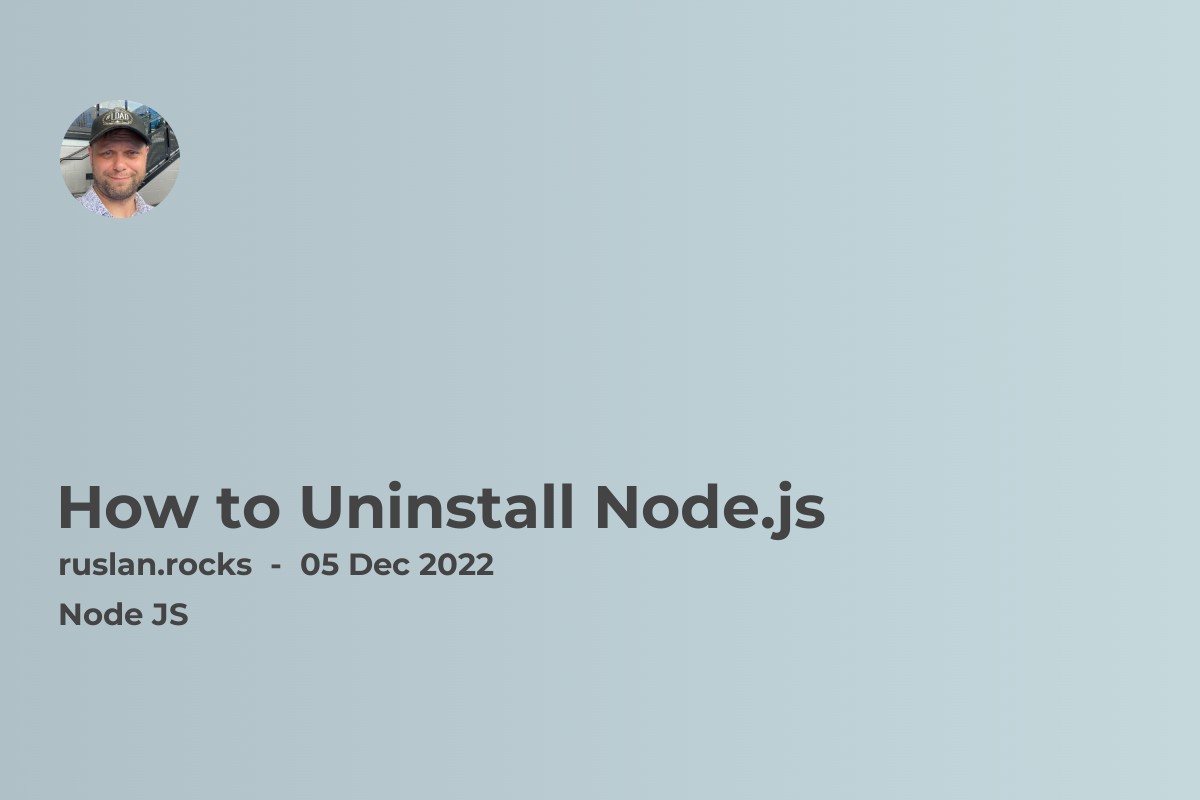
How to uninstall Node.js using terminal
To uninstall Node.js from the terminal, you can use the following steps:
-
Open a terminal window.
-
Type the following command to uninstall the Node.js package:
sudo apt-get remove nodejs
-
Press Enter to run the command. You may be prompted for your password to confirm the uninstall process.
-
Type the following command to remove the Node.js package files:
sudo apt-get remove --auto-remove nodejs
-
Press Enter to run the command. This will remove any remaining Node.js files from your system.
-
To verify that Node.js has been uninstalled, you can run the command "node -v" in the terminal. This should return an error message if Node.js is not installed.
Note: These steps are for Ubuntu and other Debian-based Linux distributions. The exact steps may vary slightly depending on your Linux distribution.
How to uninstall Node.js using Homebrew
To uninstall Node.js on a Mac, you can use the following steps:
-
Open a terminal window.
-
Type the following command to uninstall the Node.js package:
brew uninstall node
-
Press Enter to run the command. This will remove the Node.js package from your system.
-
To verify that Node.js has been uninstalled, you can run the command "node -v" in the terminal. This should return an error message if Node.js is not installed.
Note: These steps assume that you have installed Node.js using the Homebrew package manager. If you have installed Node.js using a different method, the steps to uninstall it may vary.
How to uninstall Node.js on Windows?
To uninstall Node.js on Windows, you can use the following steps:
-
Open the Start menu and search for "Apps and Features" or go to the Settings app and click on "Apps" in the Windows Settings menu.
-
In the Apps and Features menu, scroll down to find Node.js in the list of installed programs.
-
Click on Node.js and then click on the "Uninstall" button.
-
Follow the prompts to complete the uninstall process.
-
Once Node.js has been uninstalled, you can verify that it is no longer installed by opening a command prompt and running the command "node -v". This should return an error message if Node.js is not installed.
Note: These steps may vary slightly depending on your version of Windows. If you have trouble uninstalling Node.js, you can try using the "Uninstall or change a program" option in the Control Panel.
Important notes
Here are some additional things to keep in mind when uninstalling Node.js:
-
Uninstalling Node.js will not remove any global packages that you may have installed. To remove these packages, you can use the
npmcommand with theuninstallflag, followed by the package name. For example,npm uninstall -g <package-name>. -
If you use a version manager such as
nvm(Node Version Manager) to manage multiple versions of Node.js on your system, uninstalling Node.js will not automatically remove it from the version manager. You will need to use the version manager's commands to remove the Node.js version from the list of available versions. -
If you are using Node.js for development, uninstalling it will not remove any of your project files or code. These will remain on your system unless you delete them manually.
-
If you are unsure about uninstalling Node.js or have any concerns, it is always a good idea to back up your system before making any changes. This will allow you to restore your system to its previous state if something goes wrong.
What is Node.js
Node.js is a JavaScript runtime built on Chrome's V8 JavaScript engine. It allows developers to run JavaScript on the server side, creating server-side applications with JavaScript. Node.js provides an event-driven, non-blocking I/O model that makes it lightweight and efficient, perfect for data-intensive real-time applications that run across distributed devices.
Node.js is commonly used for building back-end services such as APIs for web and mobile applications, real-time applications, and microservices. It is also often used for building command-line tools and for creating and running automation scripts.
Node.js is an open-source, cross-platform runtime environment that is supported by a large and active community of contributors. Many major companies and organizations use it, including Netflix, Uber, and PayPal.
