- Overview of Jupyter Notebook and VSCode:
- Comparison of Features:
- Use Cases:
- Pros and cons of using Jupyter Notebook and VSCode for data science
- Conclusion:
- jupyter notebook in vs code - (Video):
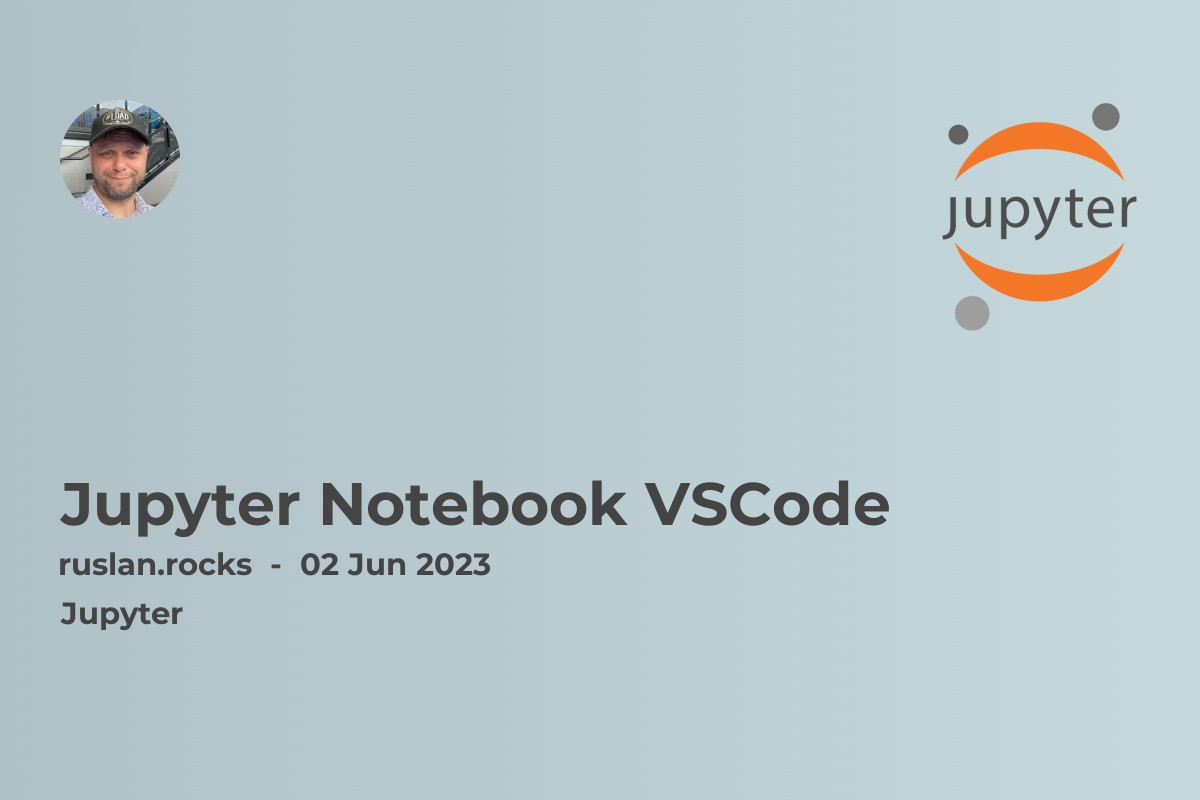
Overview of Jupyter Notebook and VSCode:
Jupyter Notebook and Visual Studio Code (VSCode) are two popular Integrated Development Environments (IDEs) that are commonly used by data scientists and developers.
Jupyter Notebook is an open-source web application that allows you to create and share documents that contain live code, equations, visualizations, and narrative text. It supports various programming languages, including Python, R, anaconda and Julia. Jupyter Notebook provides an interactive computing environment that enables rapid prototyping and data exploration. It's ideal for data visualization, data analysis, and scientific computing.
Visual Studio Code, on the other hand, is a free, open-source code editor developed by Microsoft. It's highly customizable and extensible, making it a popular choice for developers working with various programming languages. VSCode supports debugging, syntax highlighting, and code completion features, among others. It's also lightweight and fast, making it an excellent choice for large codebases.
Both Jupyter Notebook and VSCode have their unique strengths and weaknesses, and the choice between them ultimately depends on the user's needs and preferences. While Jupyter Notebook provides an interactive and visual environment for data exploration, VSCode offers powerful tools for code development and debugging.
The use VS Code Jupyter Notebooks provides users with a modern and feature-rich environment for data analysis and visualization, allowing them to work with Python code, explore and manipulate data, and create interactive visualizations, all within a single integrated development environment (IDE) that offers unparalleled productivity and flexibility.
In this article, we'll explore the similarities and differences between Jupyter Notebook and VSCode and help you decide which IDE is best suited for your specific use case.
Comparison of Features:
Both Jupyter Notebook and Visual Studio Code (VSCode) are powerful tools for data science and software development, but they have different features and functionalities.
The Jupyter command is a powerful tool that allows users to manage and manipulate Jupyter Notebooks from the command line, providing them with a range of options for creating, editing, converting, and running notebooks, as well as for managing the Jupyter server and associated kernels.
Here are some of the main differences between Jupyter Notebook and VSCode:
User Interface:
Jupyter Notebook has a web-based user interface that allows users to create and run code cells, view results, and visualize data in a notebook format. VSCode, on the other hand, has a more traditional desktop-based interface that provides a range of customizable options and features.
There are several dependencies and plugins that you may need to install to use either Jupyter Notebook or VSCode effectively for data analysis or programming tasks.
For Jupyter Notebook, you may need to install additional libraries or packages that are required for your specific project or analysis, such as NumPy, Pandas, or Matplotlib. Additionally, if you want to run Jupyter Notebook on your local machine, you will need to install Python and the Jupyter Notebook package.
For VSCode, you may need to install extensions and plugins for different programming languages and frameworks, such as Python, Java, or JavaScript. Additionally, you may need to install specific debugging tools or linters depending on your project's requirements.
Overall, it's essential to ensure that you have all the necessary dependencies and plugins installed to maximize the functionality of either Jupyter Notebook or VSCode for your particular use case.
Code Execution:
In Jupyter Notebook, code is executed in individual cells, which can be run independently or as a group. This makes it easy to test and modify code without affecting the rest of the notebook. VSCode, on the other hand, executes code in a more traditional way, where the entire script is executed at once.
Language Support:
Jupyter Notebook is primarily used for Python, but it also supports other programming languages like R, Julia, and Scala. VSCode supports a wide range of programming languages and provides rich support for language features and extensions.
Debugging:
VSCode has a powerful debugging feature that allows users to step through code, set breakpoints, and inspect variables. Jupyter Notebook also supports debugging but with less granularity.
Collaboration:
Jupyter Notebook has built-in support for sharing and collaboration, making it easy for multiple users to work on the same notebook simultaneously. VSCode has extensions that support collaboration, but it is not as seamless as Jupyter Notebook.
Extensions:
VSCode has a vast collection of extensions that provide additional functionality for coding, debugging, and other features. Jupyter Notebook also has extensions, but they are more limited in scope.
Shortcuts :
Use the keyboard shortcuts in VS Code's Jupyter Notebook environment as it can help you speed up your workflow and perform common tasks more efficiently, allowing them to create, edit, and run code cells, manage the kernel, and navigate their notebooks more easily, without the need for manual clicking and scrolling.
Overall, Jupyter Notebook and VSCode have their strengths and weaknesses, and the choice between them depends on the user's specific needs and preferences. Jupyter Notebook is excellent for data exploration, visualization, and interactive computing, while VSCode is more suited for traditional software development, debugging, and collaboration.
Use Cases:
Jupyter Notebook and Visual Studio Code (VSCode) are both versatile tools that can be used in a variety of contexts. The command palette in VSCode's Jupyter Notebook environment provides users with a quick and easy way to access a wide range of commands and settings, allowing them to customize their environment, manage their notebooks, and interact with the Jupyter server in a more efficient and streamlined manner.
Here are some of the typical use cases for each tool:
Jupyter Notebook:
Jupyter Notebooks with Visual Studio Code offer a powerful and flexible solution for data analysis, machine learning, and scientific computing tasks, providing users with access to a wide range of tools, extensions, and integrations that can enhance their productivity and streamline their workflow.
Notebook development is a crucial aspect of modern data science workflows, allowing researchers, analysts, and developers to explore, experiment, and share their work in an interactive and reproducible way. While both Jupyter Notebook and VSCode offer powerful tools for notebook development, each platform has its own strengths and weaknesses, making it important to carefully consider your specific use case and workflow when choosing between them.
Data Exploration and Analysis: Jupyter Notebook is ideal for exploring and analyzing data due to its interactive nature and support for data visualization libraries like Matplotlib and Seaborn.
Machine Learning and Data Science: Jupyter Notebook is widely used in the machine learning and data science community for tasks like model building, testing, and analysis.
Education and Research: Jupyter Notebook is a popular tool in the education and research community due to its ease of use and ability to document research findings and share them with others.
Visual Studio Code:
Software Development: VSCode is a powerful code editor that provides a range of tools and features for software development, including code highlighting, debugging, and version control.
Web Development: VSCode provides excellent support for web development, including HTML, CSS, and JavaScript, and has many extensions for popular web frameworks like React and Angular.
Collaboration: VSCode supports collaboration and remote development, making it a useful tool for distributed teams working on software projects.
In summary, Jupyter Notebook is ideal for interactive computing, data exploration, and data science, while VSCode is more suited to traditional software development and collaboration.
Pros and cons of using Jupyter Notebook and VSCode for data science
Jupyter Notebook and Visual Studio Code (VSCode) are two popular tools used by data scientists for coding and analysis. Each tool has its own strengths and weaknesses, and choosing the right one depends on the specific needs of the project. Working with Jupyter Notebooks in VSCode provides users with a familiar and versatile environment for data analysis and visualization, allowing them to take advantage of features such as code cells, interactive widgets, and rich media display options, while also leveraging the full power of VSCode's debugging, Git integration, and other productivity tools.
Here are some pros and cons of using Jupyter Notebook and VSCode for data science:
Pros of Jupyter Notebook:
Interactive computing: Jupyter Notebook allows for interactive computing, which means that code can be executed one cell at a time. This makes it easy to test and debug code as you go, and see the output immediately.
Data visualization: Jupyter Notebook provides a variety of data visualization tools, including the popular Matplotlib and Seaborn libraries. This makes it easy to create visualizations and explore data in an interactive way.
Collaboration: Jupyter Notebook allows for easy collaboration with others, as notebooks can be shared and edited by multiple users. This is especially useful for team projects where multiple people need to work on the same codebase.
Cons of Jupyter Notebook:
Lack of debugging features: While Jupyter Notebook allows for interactive computing, it lacks some of the advanced debugging features found in traditional IDEs. This can make it difficult to debug complex code or find the source of errors.
Limited file support: Jupyter Notebook is primarily designed for working with notebooks, which can make it difficult to work with other file types. While it is possible to work with other file types, it can be cumbersome and less efficient than using a traditional IDE.
Security concerns: Because Jupyter Notebook allows for interactive computing, it can be less secure than other tools. This is especially true when running notebooks on shared servers or in cloud environments.
Pros of VSCode:
Rich feature set: VSCode has a rich feature set, including advanced debugging features, auto-complete, and syntax highlighting. This makes it easy to write complex code and find errors quickly.
Customizable: VSCode is highly customizable, with a large selection of extensions and themes available. This allows users to tailor the tool to their specific needs and preferences.
Versatile: VSCode can be used for a variety of programming languages, not just Python. This makes it a great choice for data scientists who work with multiple programming languages.
Cons of VSCode:
Steep learning curve: VSCode can be difficult to learn, especially for users who are not familiar with traditional IDEs. It may take some time to get comfortable with the tool and learn how to use all of its features.
Limited data visualization: While VSCode has some data visualization capabilities, they are not as extensive as those found in Jupyter Notebook. This can make it more difficult to explore and visualize data in an interactive way.
Resource-intensive: VSCode can be resource-intensive, especially when working with large codebases or running complex algorithms. This can make it slower than Jupyter Notebook in some cases.
Conclusion:
In conclusion, both Jupyter Notebook and VSCode are popular and useful tools for data scientists, developers, and researchers. While Jupyter Notebook offers a more interactive and visual interface for data exploration, VSCode provides a more comprehensive and customizable coding environment with numerous extensions and plugins.
It ultimately depends on your specific needs and preferences when it comes to choosing between the two. If you are primarily working with data exploration and analysis, Jupyter Notebook may be the better option. On the other hand, if you are looking for a more complete coding environment that offers debugging, testing, and collaboration tools, VSCode may be the way to go.
However, it is worth noting that both tools are not mutually exclusive and can actually complement each other. For example, you can use Jupyter Notebook to quickly test and visualize your data, then switch to VSCode to build and refine your code.
In summary, Jupyter Notebook and VSCode are both powerful and versatile tools that can enhance your data science and development workflow. It is up to you to determine which tool or combination of tools works best for your needs.
