- What are warnings in Python?
- How do warnings affect code execution?
- Why should you suppress warnings?
- What are the types of warning categories in Python?
- Methods to suppress warnings in Jupyter Notebook
- Method 1: Using the filter warnings method
- Method 2: Temporarily disable and ignore warnings using the with statement
- Method 3: Ignore all warnings at the application level
- Suppressing specific warning messages in Jupyter Notebook
- Disabling warnings in Jupyter Notebook for better code efficiency
- Conclusion
- Jupyter notebook suppress warnings in phyton - (Video):
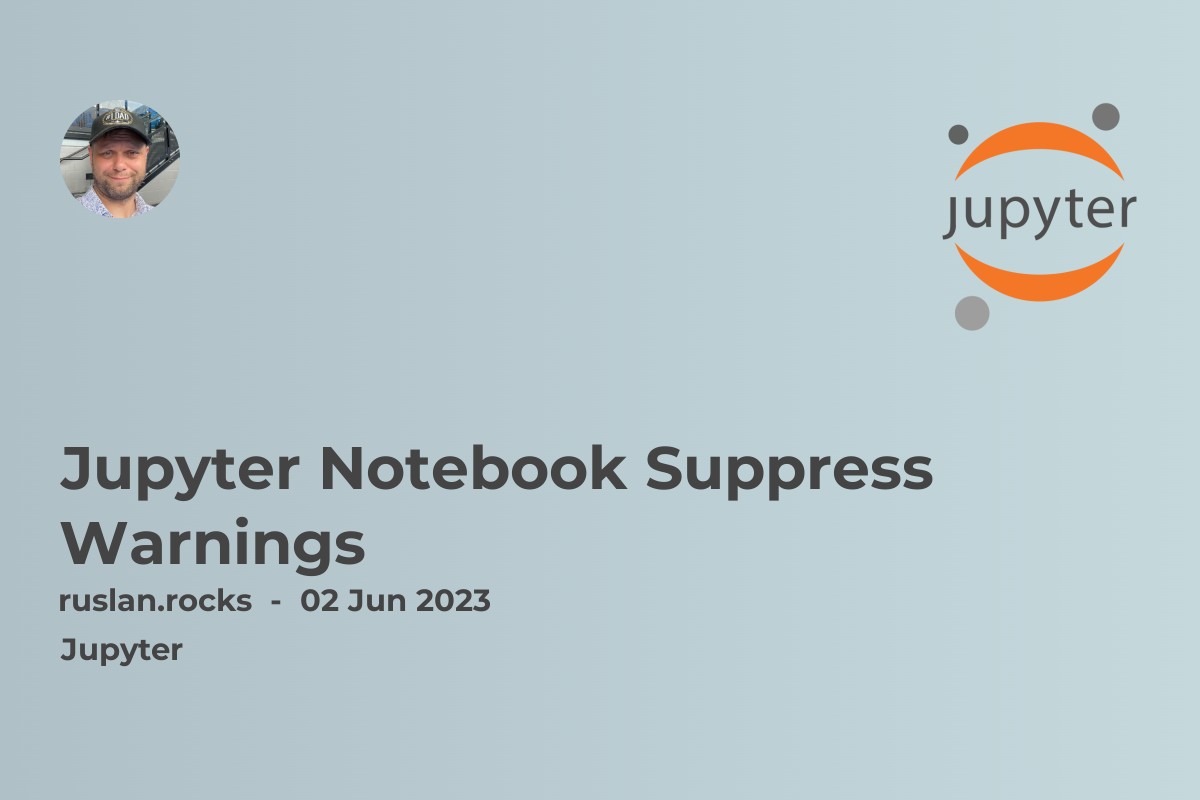
In Python, warnings refer to messages generated by the interpreter to alert the user of possible errors or issues in their code. While they are important for debugging, warnings can also be distracting or problematic in certain situations. This is where the ability to suppress or ignore them becomes useful, and in this article, we'll explore how to do just that in the Jupyter Notebook environment.
What are warnings in Python?
Warnings in Python are messages that are issued by the warnings module to alert users of potential problems in their code that could result in errors or unexpected behavior. They can help developers detect bugs and other issues before they cause problems. Warnings can be caused by issues such as deprecated features or outdated code, and are separate from errors and exceptions.
How do warnings affect code execution?
Warnings do not halt the execution of a program, and in fact, many Python programs will run without displaying any warnings at all. However, they can still have an impact on performance and can be a distraction for the user during development.
Why should you suppress warnings?
Suppressing warnings can help you focus on more important aspects of your code, and can also speed up the execution of your program by reducing the amount of time and resources needed to generate and display warnings. Additionally, in certain cases, such as when running automated tests, suppressing warnings can help ensure that output is consistent and free of distractions.
What are the types of warning categories in Python?
There are several types of warning categories in Python that can be used to classify and manage warnings. These categories include Base Category for Warnings, Category for warnings about Deprecated Features, and Warning category, among others. Each category corresponds to a specific type of warning message, and can be used to tailor the warning control in your program to your specific needs.
Methods to suppress warnings in Jupyter Notebook
There are several methods you can use to suppress warnings in Jupyter Notebook:
Method 1: Using the filter warnings method
You can use the filterwarnings method provided by the warnings module to filter and suppress warning messages that match certain criteria. This method takes a variety of parameters that allow you to specify what types of warnings to ignore or suppress, such as by specifying the warning category or message substring. Here is an example:
import warnings <br></br> warnings.filterwarnings("ignore")
Method 2: Temporarily disable and ignore warnings using the with statement
You can also use the with statement to temporarily disable warnings in your code block. This is useful if you only want to suppress warnings for a specific portion of your code, and don't want to permanently disable warnings for the entire application. Here is an example:
with warnings.catch_warnings(): <br></br> warnings.simplefilter("ignore") <br></br> # your code here
Method 3: Ignore all warnings at the application level
If you want to ignore all warnings at the application level, and not just within a specific code block, you can use the ignore_warnings method provided by Jupyter Notebook. This method disables all warnings by default, ensuring that they are not displayed during program execution. Here is an example:
import warnings <br></br> from IPython.utils import io <br></br> with io.capture_output() as captured: <br></br> warnings.filterwarnings("ignore") <br></br> # your code here
Suppressing specific warning messages in Jupyter Notebook
In addition to suppressing warnings by category or globally, you may also want to filter or hide specific warning messages that are less relevant or distracting. Here are some methods to do so:
How to suppress warnings for a specific module?
To suppress warnings for a specific module, you can use the following code:
import warnings <br></br> warnings.filterwarnings('ignore', module='module_name')
How to suppress warnings for a specific function?
To suppress warnings for a specific function, you can use the following code:
import warnings <br></br> def my_function(): <br></br> with warnings.catch_warnings(): <br></br> warnings.simplefilter("ignore") <br></br> # your function code here
How to filter warnings based on the warning message?
To filter warnings based on the warning message, you can use regular expressions to match warning strings. This can be useful if you have a specific substring or pattern in your warnings that you want to ignore or suppress. Here is an example:
import re <br></br> import warnings <br></br> warnings.filterwarnings('ignore', message=re.compile('substring_to_match'))
Disabling warnings in Jupyter Notebook for better code efficiency
While warnings are useful for detecting issues in your code, they can also be a source of inefficiency and can slow down program execution. By disabling warnings at the appropriate level, you can significantly improve the efficiency of your code. Here are some methods for doing so:
How to disable warnings in Jupyter Notebook for a specific user?
If you want to disable warnings for a specific user, you can add the following line of code to the user's startup file:
import warnings <br></br> warnings.simplefilter(action='ignore', category=Warning)
How to disable warnings in Jupyter Notebook at the library level?
If you want to disable warnings at the library level, you can modify the Python library source code directly. This can be a more involved process, but is useful if you want to disable warnings for specific libraries or applications. Here is an example:
import asyncio <br></br> import warnings <br></br> warnings.filterwarnings('ignore', module='asyncio')
How to disable warnings in Jupyter Notebook for all users?
If you want to disable warnings for all users, you can modify the Python configuration file directly. This is useful if you want to apply the same warning settings to all users and applications on a particular system. Here is an example:
import warnings <br></br> warnings.filterwarnings('ignore', category=DeprecationWarning)
Conclusion
Suppressing warnings in Jupyter Notebook can help improve the efficiency and focus of your code, and can allow you to better manage and control the output of your program. By using the methods and techniques outlined in this article, you can gain greater control over the warning messages generated by your code, and ensure a smoother, more efficient development experience for yourself and your team.
Why is it important to suppress warnings in Jupyter Notebook?
Suppressing warnings is important because it allows developers to focus on coding rather than constantly being distracted by warning messages. Additionally, warnings can contribute to inefficiencies and reduced performance, which can make development and testing slower and more cumbersome.
What are the best practices for managing and suppressing warnings in Jupyter Notebook?
The best practices for managing and suppressing warnings in Jupyter Notebook include using methods such as filterwarnings, temporarily disabling warnings with the with statement, and ignoring all warnings at the application level. Additionally, developers should prioritize suppressing or hiding specific warning messages that are less relevant or important, and should consider disabling warnings entirely in cases where they are causing significant slowdown or performance issues. Keeping these best practices in mind can help developers ensure a smooth, efficient development process and reduce errors and issues in their code.
