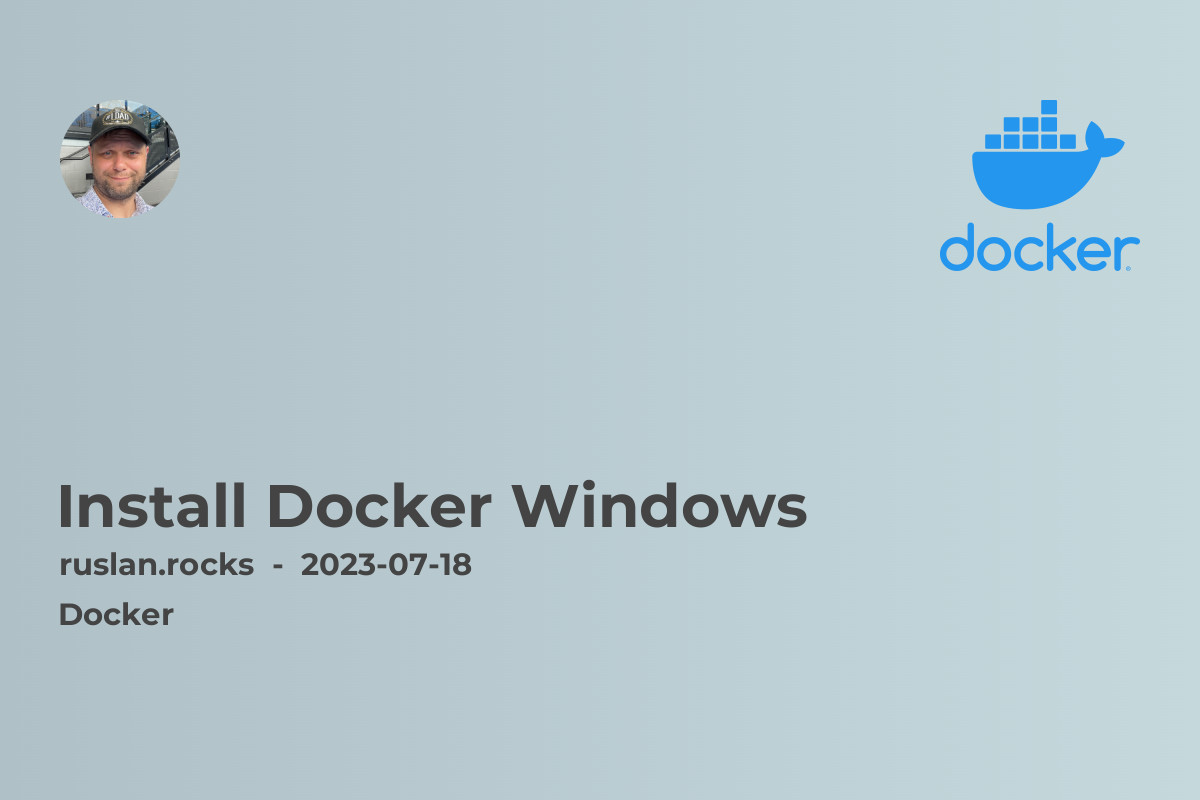
If you're new to Docker and want to get started on Windows, you've come to the right place. In this article, we'll walk you through the step-by-step process of installing Docker on Windows and provide you with all the necessary information to kick-start your Docker journey. So, let's dive in!
How to Install Docker on Windows?
To get started with Docker on Windows, follow these simple steps:
-
Check System Requirements: Before installing Docker, ensure that your Windows system meets the minimum requirements for running Docker. Docker requires Windows 10 Pro, Enterprise, or Education (64-bit), with the Hyper-V feature enabled.
-
Download Docker: Visit the Docker website (link) and download the Docker Desktop installer for Windows. The installer package includes everything you need to run Docker on your Windows machine.
-
Run the Installer: Once the download is complete, double-click the installer file to launch the installation wizard. Follow the on-screen instructions, and Docker Desktop will be installed on your Windows machine.
-
Configure Docker: After the installation is complete, Docker Desktop should start automatically. If not, search for "Docker Desktop" in the Start menu and launch it manually.
-
Enable WSL 2 Engine: Docker Desktop requires the Windows Subsystem for Linux (WSL 2) engine to run containers. If you don't have WSL 2 enabled, Docker will prompt you to enable it during the initial setup. Follow the prompts to enable WSL 2.
-
Sign in to Docker Hub: Docker Desktop allows you to sign in to Docker Hub, a cloud-based repository for Docker images. Signing in to Docker Hub enables access to a vast collection of pre-built Docker images. You can sign in using your Docker ID or create a new account if you don't have one.
That's it! You have successfully installed Docker on your Windows machine. Now you can start using Docker to build, ship, and run containerized applications.
Troubleshooting Docker Installation Issues
Sometimes, you might encounter issues during the Docker installation process. Here are a few common problems and their solutions:
-
"Docker: command not found" Error: If you see this error message after installing Docker, it might be due to the Docker executable not being in your system's PATH variable. To fix this, ensure that the Docker executable's location is added to the PATH variable.
-
"Docker: command not found" Error in ZSH: If you're using the ZSH shell and encounter the "command not found" error when running Docker commands, it may be because the ZSH shell doesn't recognize the Docker executable location. To fix this, add the Docker executable's location to your ZSH config file.
For more troubleshooting tips and solutions to common Docker installation issues, check out our articles:
- bash: docker: command not found
- ZSH: command not found: docker
- Docker command not found on Mac - 2023 solution
- How to start Docker daemon on Mac OS
- Is the Docker Daemon Running on MacOs
Conclusion
Installing Docker on Windows is the first step towards exploring the world of containerization and maximizing your development efficiency. With Docker, you can easily package your applications and dependencies into portable containers, reducing the friction between environments and streamlining the deployment process.
In this article, we provided you with a comprehensive guide on how to install Docker on Windows. We also discussed some common troubleshooting tips for resolving installation issues. Now it's time for you to jump in and start leveraging the power of Docker to build, ship, and run your applications with ease.
If you found this article helpful, you might also be interested in these related topics:
- Docker: What Is It and How Does It Work?
- Docker vs. Virtual Machine: Choosing the Right Containerization Solution
- Introduction to Containerization: Revolutionize Your Application Deployment
- Managing Microservices with Docker Swarm and Kubernetes
- Advantages and Disadvantages of Container Orchestration
Happy containerizing!
