Docker Pull: A Comprehensive Guide to Pulling Docker Images
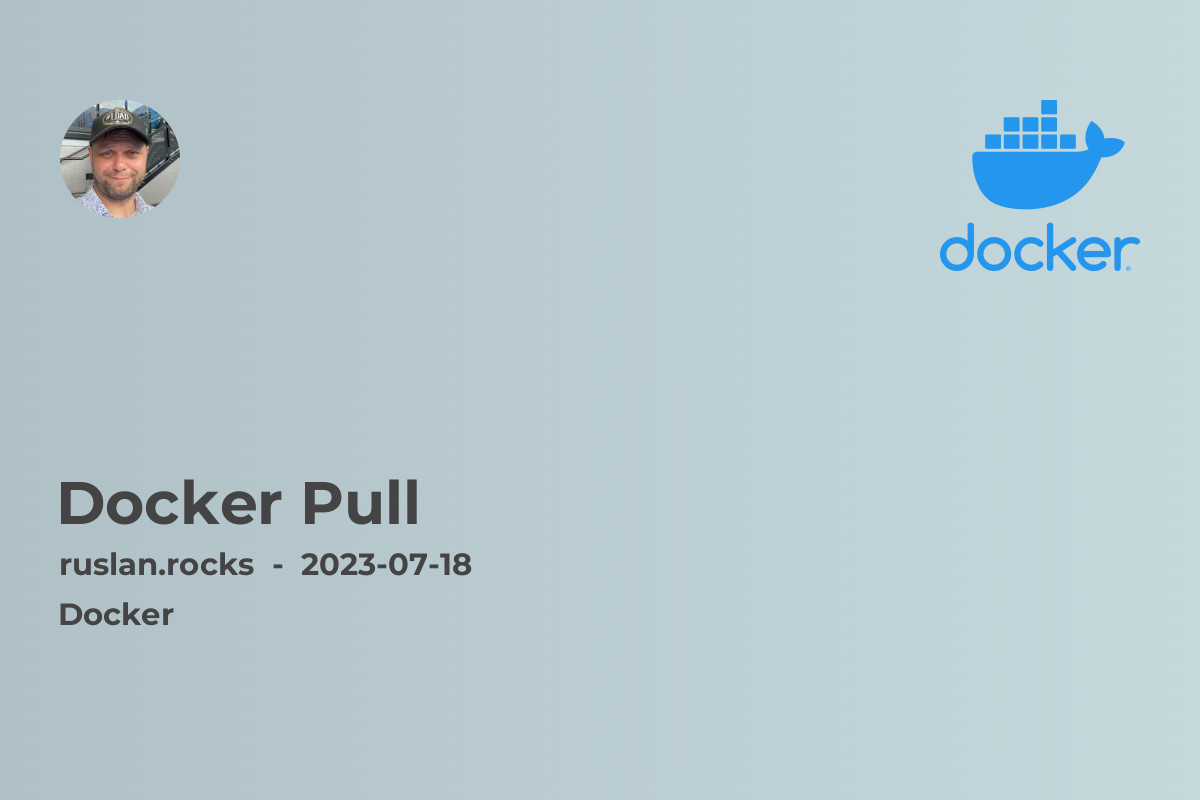
Introduction
Docker has revolutionized the way we develop, deploy, and run applications by providing a lightweight and portable containerization platform. One of the essential steps in using Docker is pulling Docker images, which are pre-built and packaged software components that contain everything needed to run a piece of software. In this article, we will explore the Docker pull command and how it is used to retrieve Docker images from various sources.
What is Docker Pull?
Docker Pull is a command-line operation used to download Docker images from a Docker registry. A Docker registry is a centralized location where Docker images are stored and can be accessed by users. The Docker pull command allows users to specify the image repository, the image name, and the image tag, which together uniquely identify a specific Docker image.
When you run the Docker pull command, Docker contacts the specified registry, authenticates if necessary, and downloads the requested image to your local machine. Docker images can be pulled from both public and private registries, depending on their availability and access restrictions.
How to use Docker Pull?
To pull a Docker image, you need to use the Docker pull command followed by the repository, image name, and tag. The basic syntax is as follows:
docker pull [repository/image:tag]
Here's an example of pulling the latest version of an Ubuntu image from the official Docker Hub registry:
docker pull ubuntu:latest
Upon running this command, Docker will retrieve the latest version of the Ubuntu image from the Docker Hub registry and store it locally on your machine for future use.
Advantages of Using Docker Pull
-
Efficiency: Docker images are lightweight compared to traditional virtual machines, as they share the host operating system's kernel. This allows for faster and more efficient downloads when using the Docker pull command.
-
Reproducibility: Docker images are immutable and contain all the dependencies needed to run an application. By pulling images from a registry, you ensure that the exact same environment is used across different machines and environments.
-
Version Control: Docker images can have multiple versions, identified by tags. Using the Docker pull command with a specific tag allows you to retrieve a specific version of an image and ensures consistent behavior across different deployments.
-
Isolation: Each pulled Docker image runs in its own isolated container, providing process-level isolation. This isolation ensures that each application or service running inside a container has its own dedicated resources and does not interfere with other running containers.
-
Community Support: Docker Hub, the default public registry for Docker images, is a vibrant community-driven platform with a wide range of pre-built images available for use. By leveraging Docker pull, you gain access to this vast ecosystem of containerized applications and services.
Pulling Images from Private Registries
While Docker Hub provides a rich repository of public Docker images, organizations often need to manage their own private registries. Private registries allow teams to store and share Docker images within their own secure network. To pull images from a private registry, you need to authenticate with the registry first.
docker login [registry_url]
After successful authentication, you can use the Docker pull command as usual to retrieve images from the private registry.
Best Practices for Docker Pull
To ensure a smooth and secure experience when pulling Docker images, here are some best practices to follow:
-
Use Specific Tags: Instead of using general tags like
latest, it is recommended to pull images with specific tags to ensure consistency and avoid unexpected changes due to image updates. -
Verify Image Authenticity: Before pulling an image, it is essential to verify its authenticity and validity. Docker images are cryptographically signed, and the Docker pull command automatically checks the image's integrity using digital signatures.
-
Clean Up Unused Images: Regularly clean up your local Docker image cache to free up disk space. You can use the
docker image prunecommand to remove unused images. -
Scan for Vulnerabilities: Utilize security scanning tools to check the pulled images for known vulnerabilities. This can help identify potential security risks and allow you to take appropriate actions to mitigate them.
-
Document Image Sources and Tags: Maintain proper documentation to track the sources and tags of pulled images. This documentation helps in reproducing specific application states and facilitates troubleshooting in case of issues.
Related Articles
-
What Is Docker: This article provides an in-depth introduction to Docker and its core concepts, making it an excellent resource for beginners.
-
Docker Security Best Practices: This comprehensive guide explains the essential security practices to follow when using Docker, including image management and vulnerability scanning.
-
Introduction To Containerization: If you want to delve deeper into the world of containerization, this article offers insights into the benefits and key aspects of containerizing applications.
-
Docker Compose: Docker Compose is a powerful tool for defining and managing multi-container Docker applications. Learn more about its usage and advantages by reading this article.
-
Docker Swarm: Docker Swarm is a native clustering and orchestration tool for Docker. This article explores the features and capabilities of Docker Swarm for managing containerized applications.
As you dive deeper into the world of Docker, these related articles will provide valuable information and insights, expanding your knowledge of Docker and related technologies.
In conclusion, the Docker pull command is a crucial tool for downloading Docker images and leveraging the power of containerization. By following best practices and understanding the various options available, you can efficiently pull, manage, and utilize Docker images in your development and deployment workflows.
Remember to always consider security, stability, and efficiency when pulling and using Docker images, as they form the foundation of your containerized applications.
Please note: To get the best out of Docker, always refer to the official Docker documentation and stay up-to-date with the latest developments and best practices in the containerization ecosystem.
Bash: Docker: Command Not Found, ZSH: Command Not Found: Docker, Docker Command Not Found on Mac - 2023 Solution, How to Start Docker Daemon on Mac OS, Is the Docker Daemon Running on MacOS.
