- What Causes "Could Not Find A Valid Docker Environment" Error?
- Troubleshooting "Could Not Find A Valid Docker Environment" Error
- Related Articles
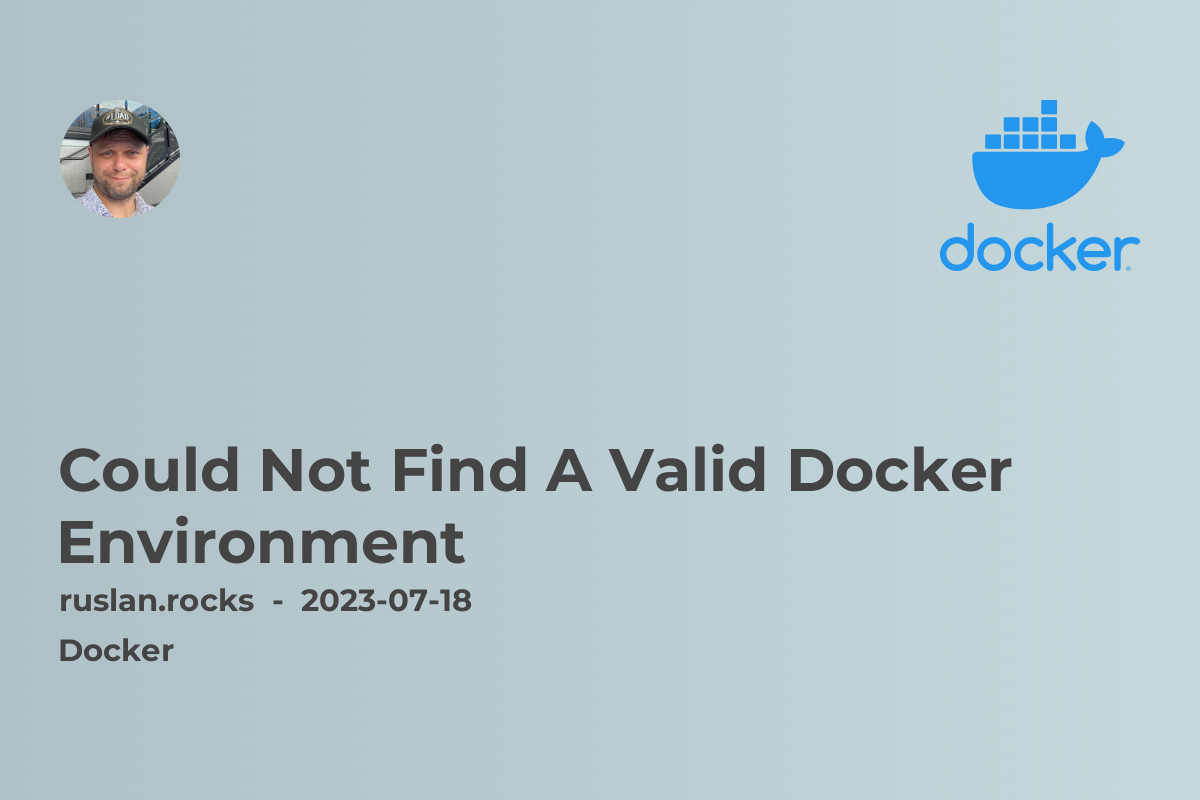
Have you ever encountered the error message "Could Not Find A Valid Docker Environment"? If so, don't worry, you're not alone. Many developers and system administrators face this issue while working with Docker. In this article, we will explore what causes this error and how you can troubleshoot and resolve it.
Docker is a popular containerization platform that allows you to build, ship, and run applications in a consistent and isolated environment. It provides a standardized way to package and distribute software, making it easier to deploy applications across different environments. However, sometimes you may run into issues when trying to use Docker, and one common error is "Could Not Find A Valid Docker Environment."
What Causes "Could Not Find A Valid Docker Environment" Error?
There are several possible reasons why you might encounter this error. Here are a few common ones:
-
Docker Not Installed: The error could occur if Docker is not installed on your system or if it is not properly configured.
-
Docker Not Running: Docker needs to be running in order to work properly. If Docker is not running or if it has encountered any issues, you may get the "Could Not Find A Valid Docker Environment" error.
-
Incorrect Docker Configuration: If the configuration of your Docker environment is incorrect or if there are any conflicts with other software or services on your system, you may encounter this error.
Now, let's delve into how you can troubleshoot and fix this issue.
Troubleshooting "Could Not Find A Valid Docker Environment" Error
Here are some steps you can take to resolve the "Could Not Find A Valid Docker Environment" error:
-
Check Docker Installation: Make sure Docker is installed on your system. If not, follow the official Docker documentation to install it correctly.
-
Start Docker: Ensure that the Docker daemon is running. You can use the command
docker versionto check the status of Docker. If it is not running, start Docker by running the appropriate command for your operating system. -
Check Docker Configuration: Verify that the Docker configuration is accurate. The configuration files for Docker can vary depending on your operating system. Refer to the Docker documentation for your specific setup.
-
Check System Dependencies: Docker relies on certain system dependencies. Ensure that these dependencies are installed and up to date. For example, on Linux, Docker requires the correct version of the Linux kernel.
-
Restart Docker Service: Sometimes, restarting the Docker service can help resolve any underlying issues. Use the appropriate command for your operating system to restart the Docker service.
Now that you have a better understanding of how to troubleshoot and resolve the "Could Not Find A Valid Docker Environment" error, you can get back to working with Docker and enjoy its benefits.
Related Articles
If you found this article helpful, you may also find the following articles useful:
-
bash: docker: command not found: Learn how to fix the "bash: docker: command not found" error.
-
ZSH: command not found: docker: Find solutions to the "ZSH: command not found: docker" error.
-
Docker command not found on Mac - 2023 solution: Learn how to resolve the "Docker command not found on Mac" issue.
-
How to start docker daemon on Mac OS: Get step-by-step instructions on starting the Docker daemon on Mac OS.
-
Is the Docker Daemon Running on MacOs: Learn how to check whether the Docker daemon is running on macOS.
Hopefully, these articles will provide you with additional insights and help you resolve any other Docker-related issues you may encounter.
In conclusion, the "Could Not Find A Valid Docker Environment" error can be frustrating, but with the right troubleshooting steps, you can quickly resolve it and continue working with Docker. Remember to always check your Docker installation, start the Docker daemon, validate your Docker configuration, and ensure all system dependencies are met. By following these steps, you'll be back to containerizing your applications with ease in no time.
