- Why am I getting the Zsh Command Not Found error?
- Troubleshooting the Zsh Command Not Found error
- Additional Resources
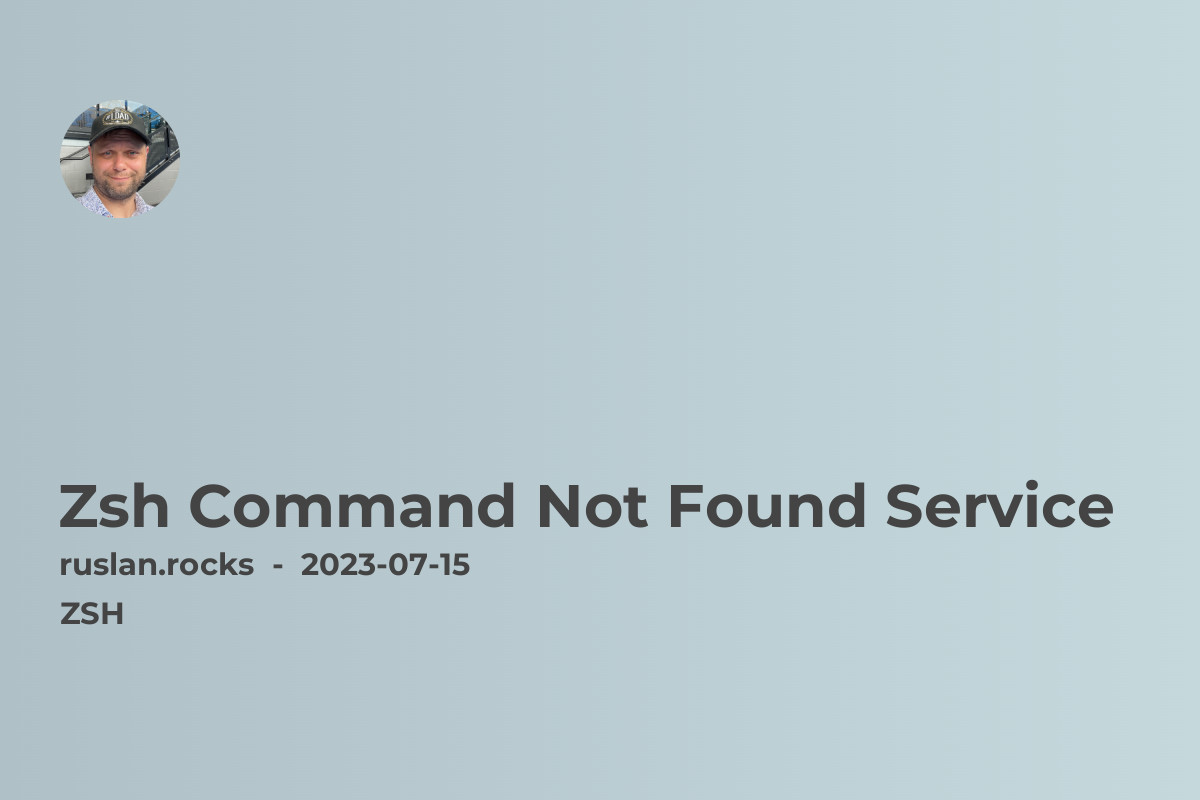
Are you experiencing the frustrating "Zsh Command Not Found" error on your computer? Don't worry, you're not alone. Many users encounter this error while using the Zsh shell, but luckily, there are solutions available. In this article, we will explore the reasons behind this error and provide you with effective troubleshooting methods to resolve it.
Why am I getting the Zsh Command Not Found error?
The Zsh shell is highly customizable and provides a wide range of features and extensions. However, it can sometimes encounter issues with recognizing commands, resulting in the "Zsh Command Not Found" error. This happens when the shell cannot find the executable for the entered command.
Troubleshooting the Zsh Command Not Found error
1. Check your PATH variable
The PATH variable defines the directories in which the shell searches for executable files. If a command is not found, it typically means that the command's executable is not located in any of the directories specified in the PATH variable. To check your PATH variable, open your terminal and run the following command:
echo $PATH
Ensure that the directory containing the command's executable is included in the output. If it's missing, you need to update your PATH variable.
2. Update the PATH variable
To add a directory to the PATH variable, you can modify your shell configuration file, such as ~/.zshrc or ~/.bash_profile, depending on which shell you're using. Open the file using a text editor and add the following line at the end:
export PATH="/path/to/your/directory:$PATH"
Replace /path/to/your/directory with the actual path to the directory containing the command's executable.
3. Verify command availability
Sometimes, the Zsh shell may fail to find a command because it is not installed on your system. Use the package manager for your operating system to install the required package. For example, on Ubuntu, you can use the following command to install a package:
sudo apt-get install package_name
Replace package_name with the name of the package you want to install.
4. Check for conflicting aliases or functions
Aliases and functions in the Zsh shell can override existing commands, leading to the "Zsh Command Not Found" error. To check for conflicting aliases or functions, use the following command:
alias <command_name>
Replace <command_name> with the name of the command you are having trouble with. If the output shows an alias or function definition, you can either remove or update it to resolve the issue.
5. Reinstall the command
If none of the above solutions work, you can try reinstalling the command. First, remove the existing installation using the package manager or by deleting the executable file manually. Then, reinstall it using the appropriate method for your operating system.
Additional Resources
For further information on related topics, consider checking out the following articles:
- Zsh Command Not Found Adb
- Zsh Command Not Found Conda
- Zsh Command Not Found Ls
- ZSH: command not found: brew - 2023 Update
- zsh: command not found: virtualenv - Easy Fix
By following the troubleshooting methods mentioned in this article, you should be able to resolve the "Zsh Command Not Found" error and regain the smooth functionality of your Zsh shell. Remember to verify the availability of the command, update your PATH variable, and check for any conflicting aliases or functions. With these steps, you'll be back to using your favorite commands in no time.

