Discover the World of Unblocked Games on Ruslan Rocks

Play
Unblocked Games
Unblocked Games
Free online games
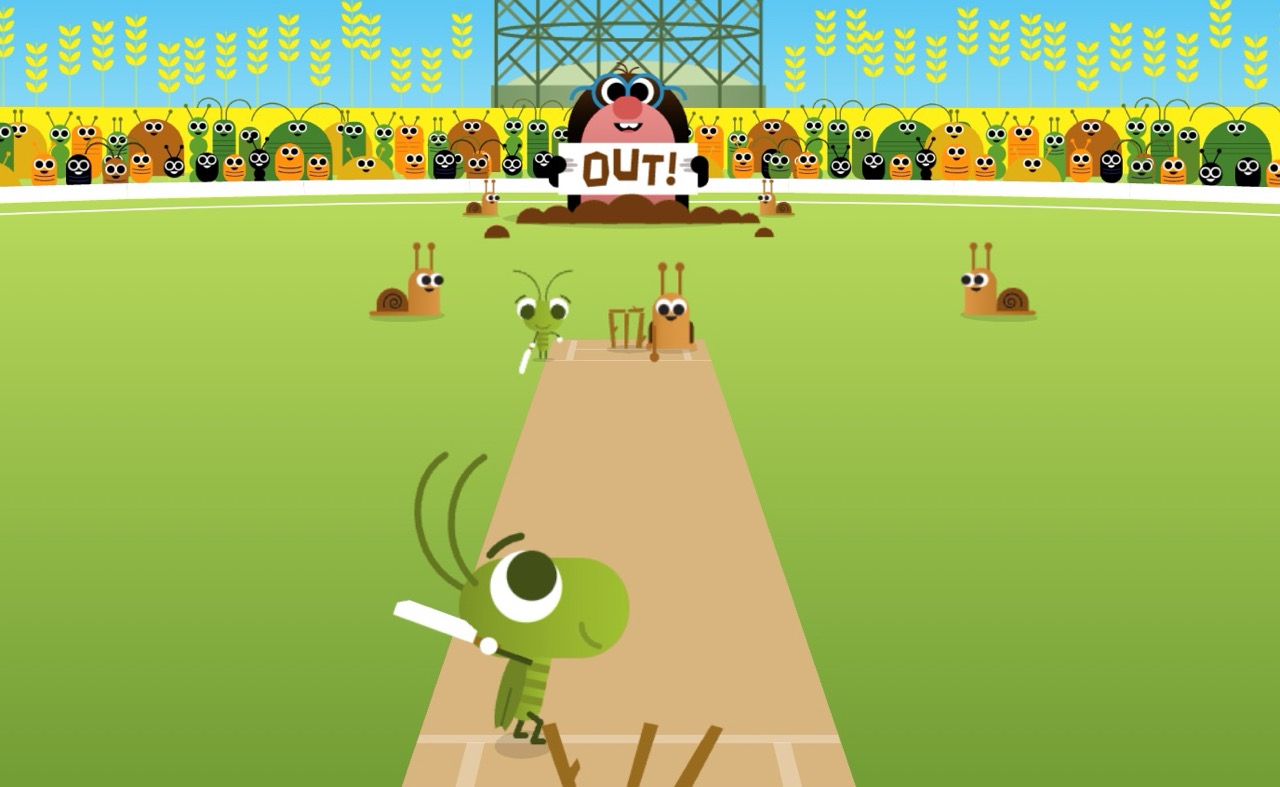
Google Doodle Games
Play Google Doodle Games here

Free online games
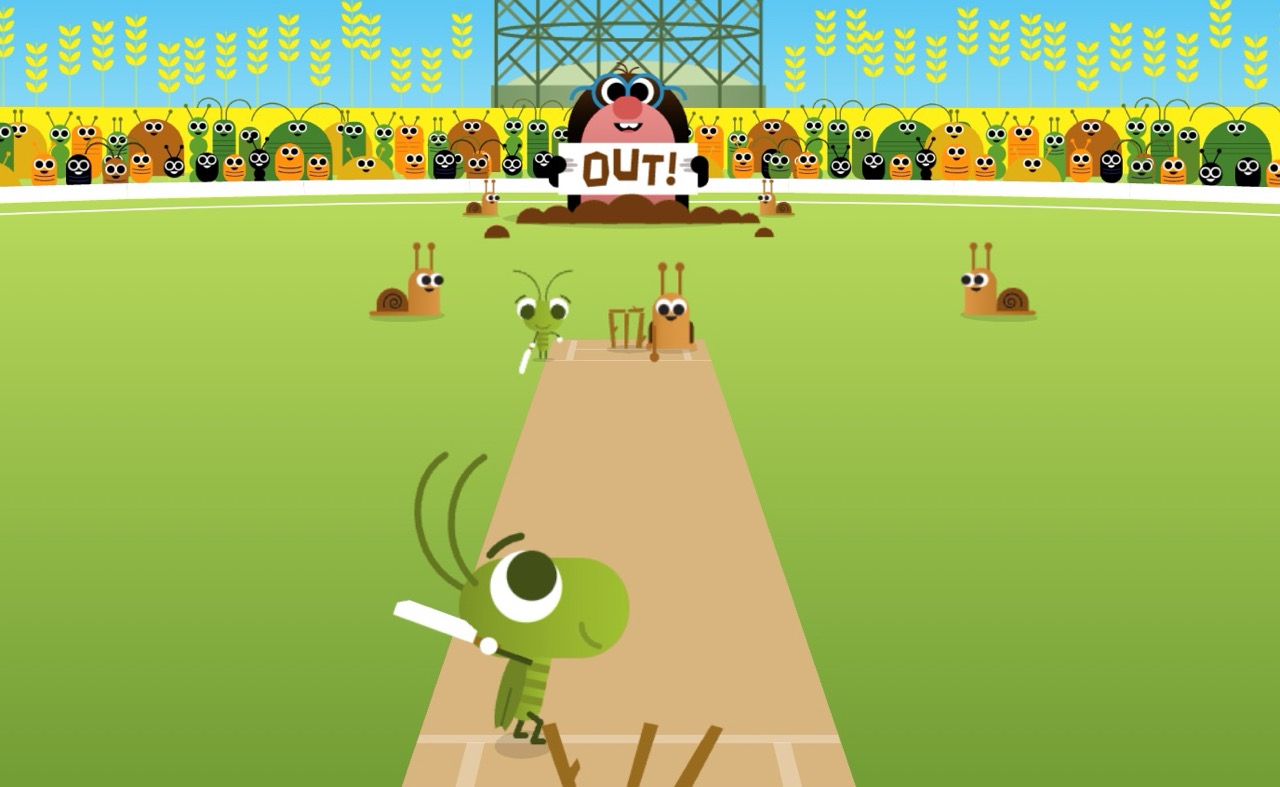
Play Google Doodle Games here