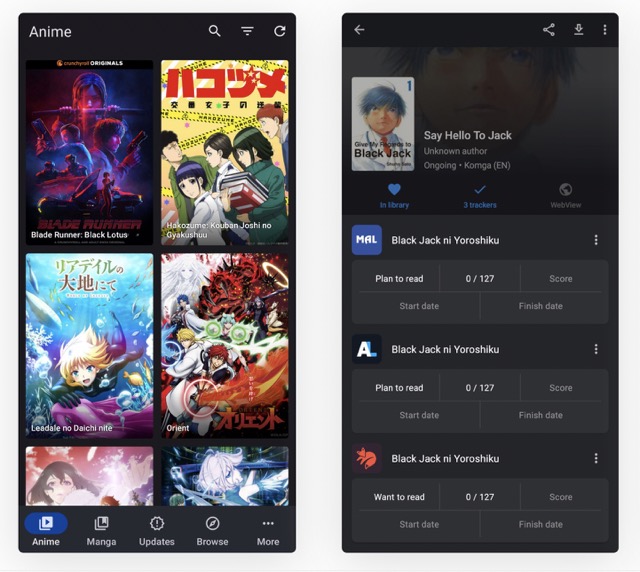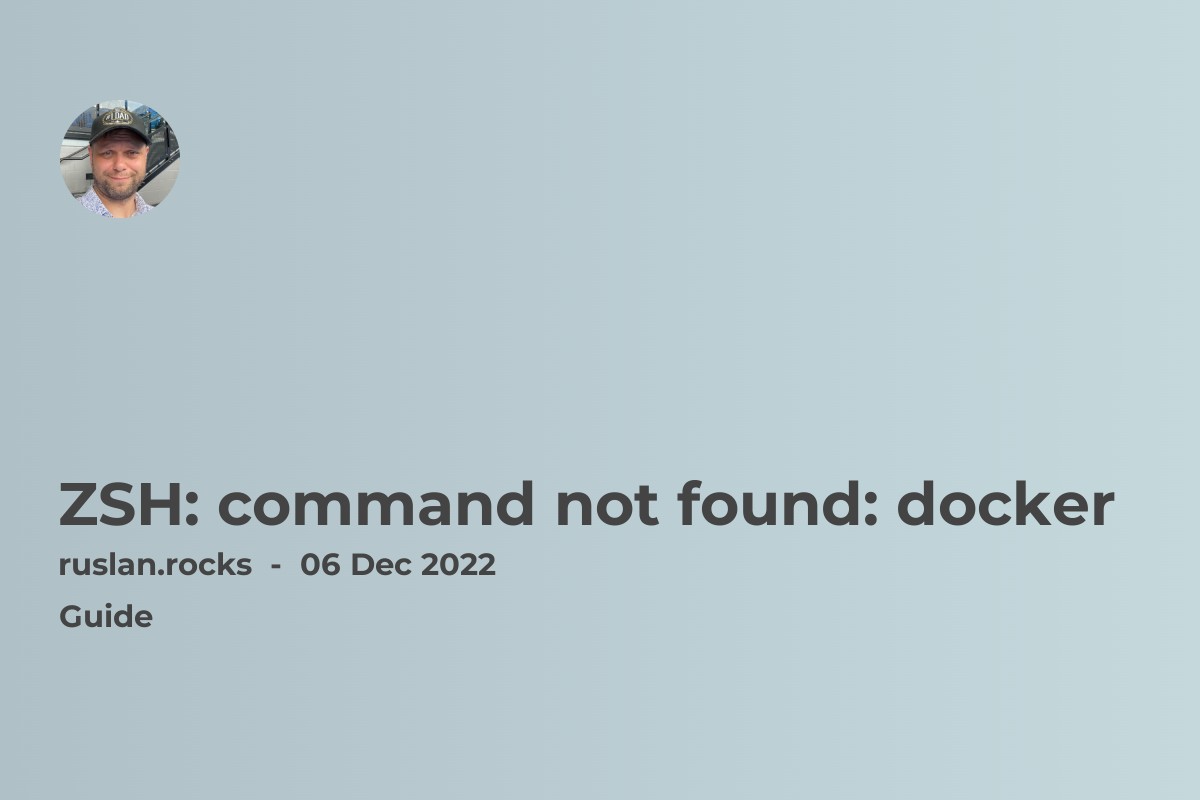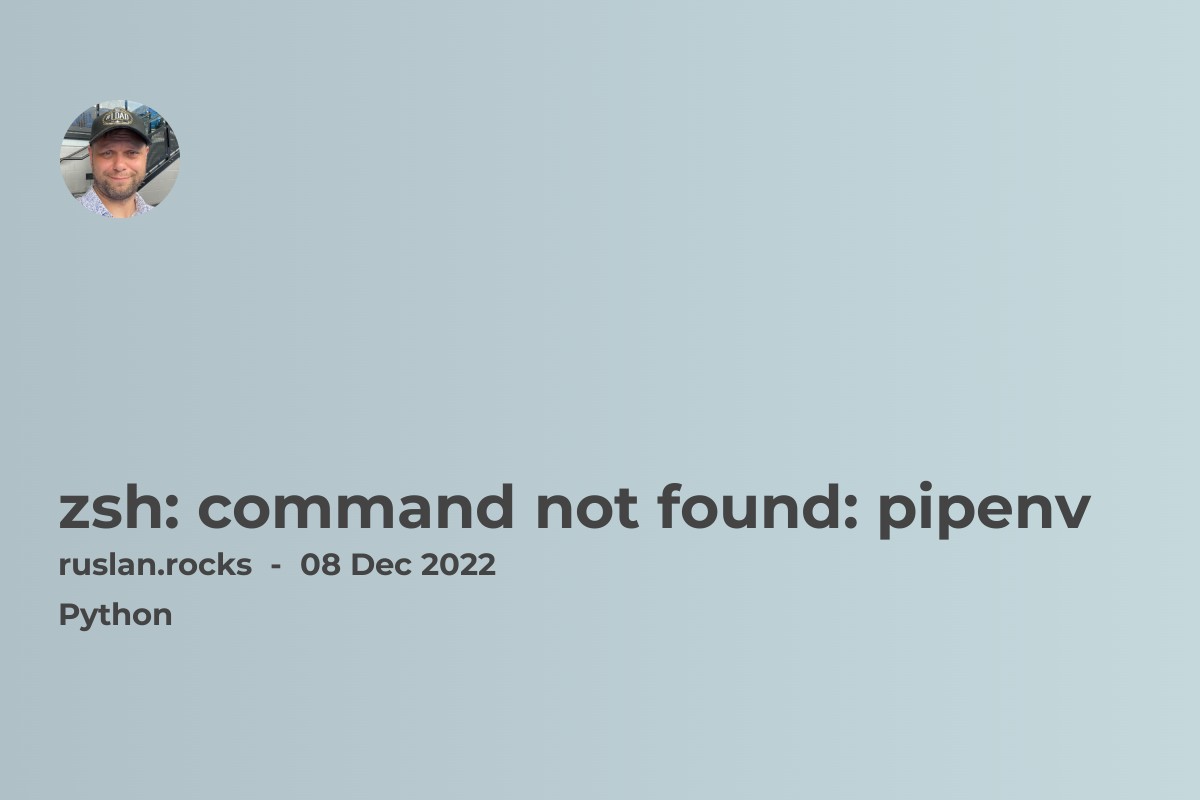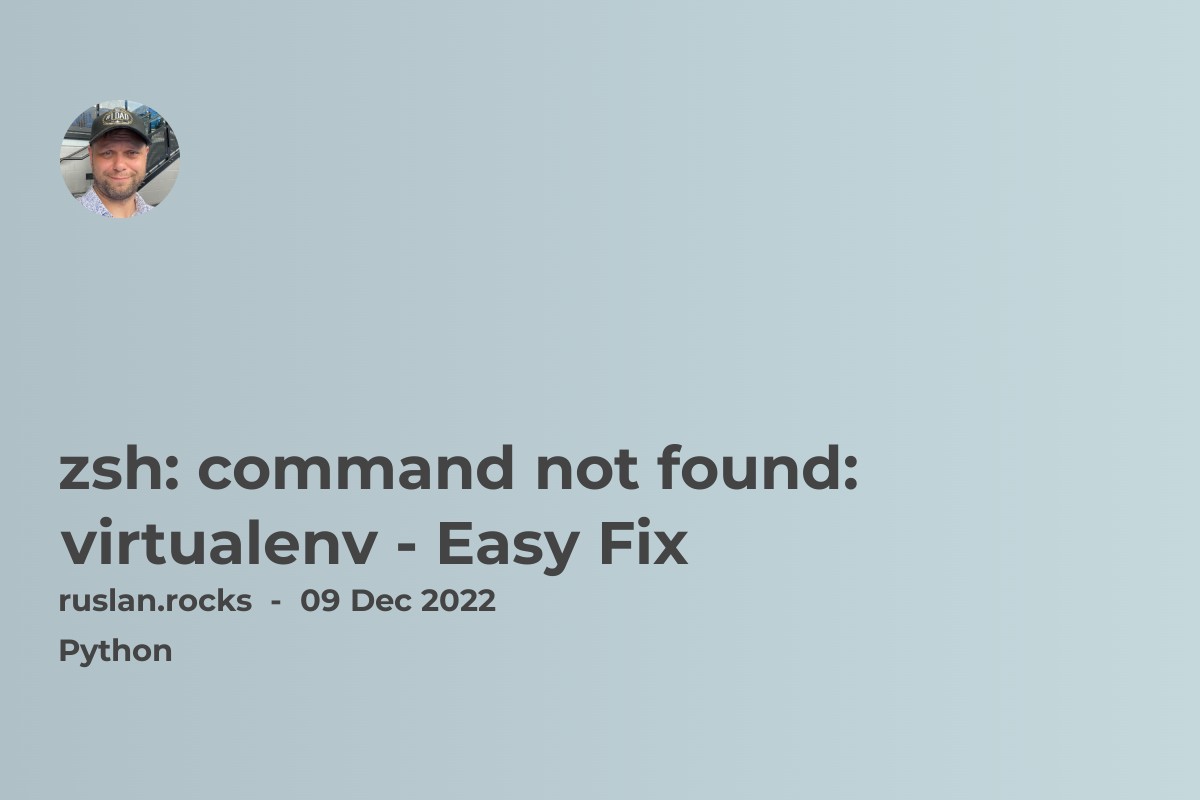- How to fix zsh: command not found: mvn
- bash: mvn: command not found: Troubleshooting the Issue
- Understanding 'mvn command not found': Common Causes and Fixes
- Install Maven on Your System
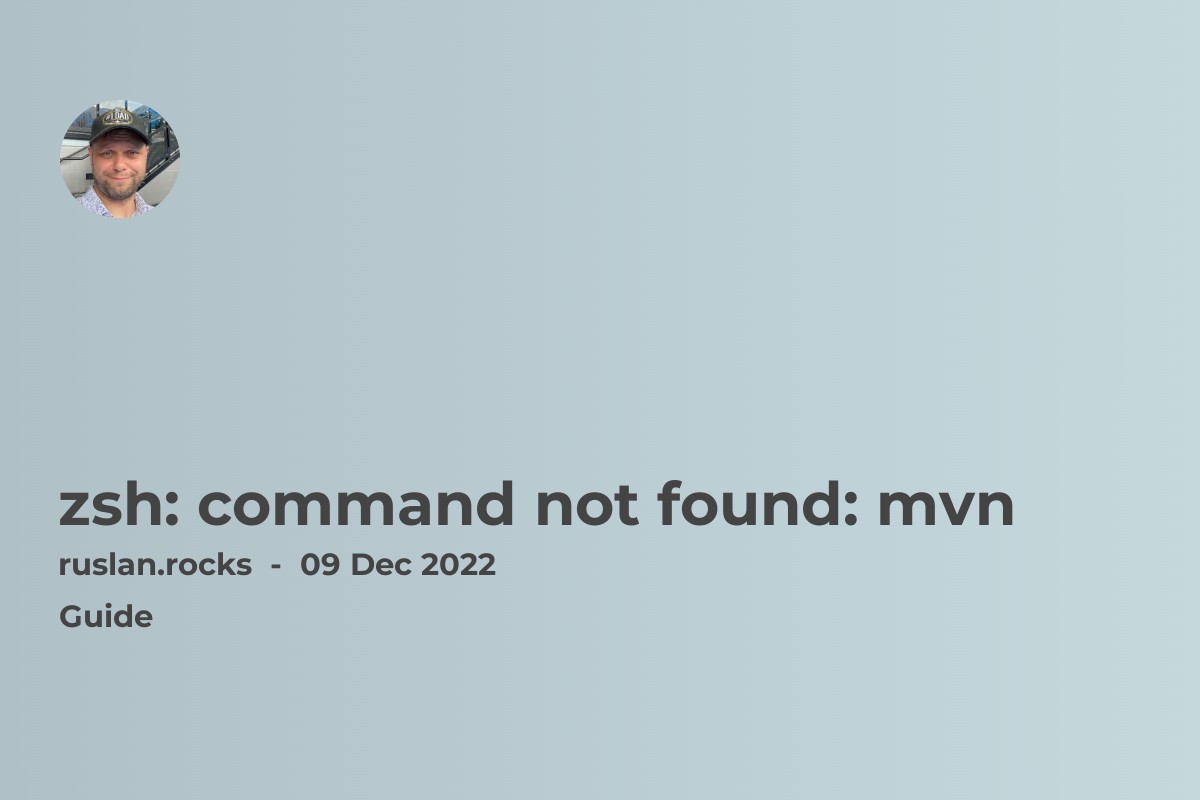
If you get a "zsh: command not found: mvn" error, it means that the mvn command is not available in your PATH environment variable. This can happen if Apache Maven is not installed on your system, or if it is installed but the mvn command is not added to your PATH variable.
How to fix zsh: command not found: mvn
To fix this error, you can try the following steps:
-
Check if Apache Maven is installed on your system by running the
mvn -vcommand. This should print the version of Maven installed on your system, if it is installed. -
If Maven is not installed, you can install it by following the instructions on the Apache Maven website.
-
If Maven is installed, but the
mvncommand is not available in yourPATHvariable, you can add it to yourPATHvariable by following these steps:-
Open your
~/.zshrcfile in a text editor. -
Add the following line to the file, replacing
<maven-install-dir>with the directory where Maven is installed:export PATH="<maven-install-dir>/bin:$PATH" -
Save the
~/.zshrcfile and run thesource ~/.zshrccommand to reload the file and update yourPATHvariable.
-
After following these steps, you should be able to run the mvn command without getting the "zsh: command not found: mvn" error.
bash: mvn: command not found: Troubleshooting the Issue
If you're using the bash shell and encounter the "bash: mvn: command not found" error, it indicates that the bash shell cannot locate the mvn command. This might be due to a few reasons, such as Maven not being installed on your system, or the mvn command not being included in your PATH environment variable.
To troubleshoot this issue in bash, you can follow a similar process to the one described for zsh. However, instead of modifying the ~/.zshrc file, you'll need to add the mvn command to your PATH variable in the ~/.bashrc or ~/.bash_profile file, depending on your system configuration.
Additionally, it's always a good idea to verify whether Maven is installed by running the mvn -v command. If Maven isn't installed, you can visit the Apache Maven website for instructions on how to install it.
Understanding 'mvn command not found': Common Causes and Fixes
The "mvn command not found" error is a common issue that can occur in various shell environments, including both zsh and bash. This error means that the shell cannot find the mvn command, which is typically due to one of two reasons:
Apache Maven is not installed on your system.
The mvn command is not included in your PATH environment variable.
To fix this error, you first need to check if Apache Maven is installed on your system. You can do this by running the mvn -v command. If Maven is installed, this command should print the version of Maven installed on your system.
If Maven is not installed, you can install it by following the instructions on the Apache Maven website. If Maven is installed but the mvn command is not included in your PATH, you can add it to your PATH variable by editing the appropriate shell configuration file (~/.bashrc, ~/.bash_profile, or ~/.zshrc) and adding the necessary export line.
Remember to reload your shell configuration file (using the source command) after making any changes, to ensure that the updated PATH variable is used.
Install Maven on Your System
To install Maven on your system, you'll need to follow these steps:
-
Visit the Maven website and download the latest version of Maven.
-
Unzip the downloaded file and move it to a directory of your choice. In this example, we'll move it to the /usr/local/ directory.
sudo tar -xf apache-maven-3.8.3-bin.tar.gz -C /usr/local/
- Rename the extracted directory to a simpler name like "apache-maven."
sudo mv /usr/local/apache-maven-3.8.3 /usr/local/apache-maven
- Set the MAVEN_HOME environment variable by adding the following line to your ~/.zshrc file:
export MAVEN_HOME=/usr/local/apache-maven
- Update your system's PATH variable by adding the following line to your ~/.zshrc file:
export PATH=$MAVEN_HOME/bin:$PATH
- Reload your ~/.zshrc file by running the following command:
source ~/.zshrc
- Test if Maven is installed correctly by running the following command:
mvn -version
If Maven is installed correctly, you should see an output that displays the version of Maven installed on your system.