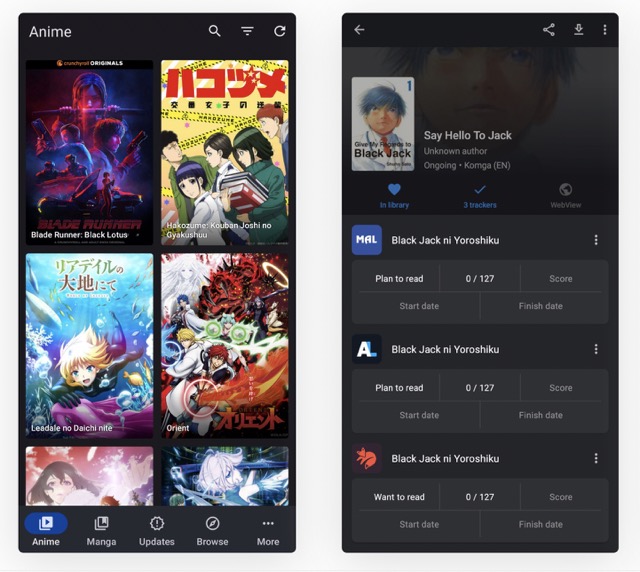- What is Xcode and where to download it?
- How to install Xcode on Mac?
- Xcode versions
- Where to download Xcode
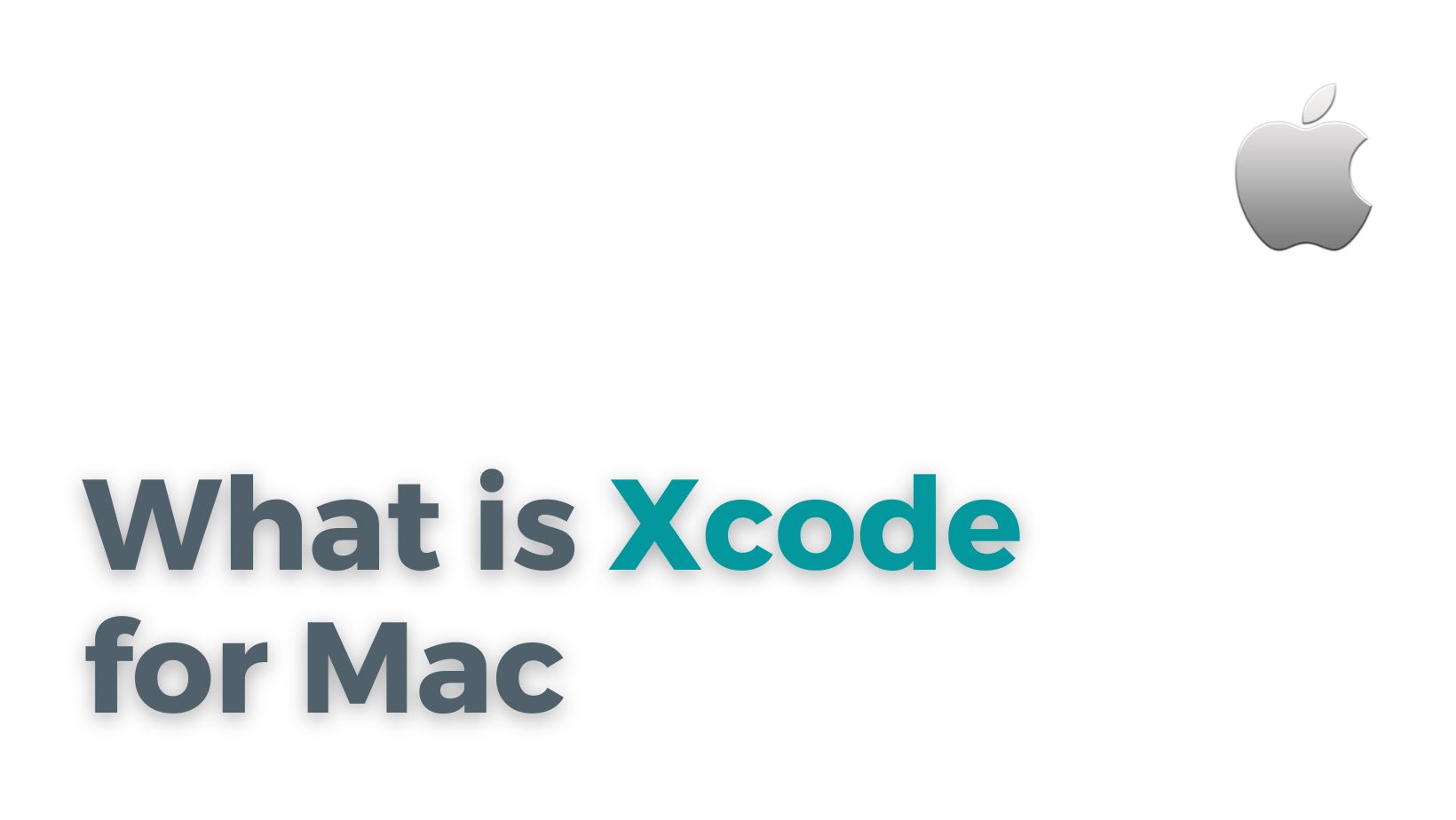
Xcode is an integrated development environment (IDE) designed by Apple Inc. for macOS, iOS, iPadOS, watchOS, and tvOS app development. It includes a variety of tools and frameworks, such as a source code editor, UI design tools, debugging tools, and more. Xcode is widely used by developers to create apps for Apple's OS and app store.
What is Xcode and where to download it?
To download Xcode, you can go to your Mac App Store and search for Xcode. Once you find Xcode in the Mac App Store, click on the "Get" or "Download" button to start the download process. It may take a few minutes to download Xcode, depending on your internet speed.
What is the latest version of Xcode?
The latest version of Xcode is Xcode 11.4.1, which was released in April 2020. It includes support for developing apps for iOS 13.4, iPadOS 13.4, macOS Catalina 10.15.4, watchOS 6.2, and tvOS 13.4. Additionally, Xcode 11.4.1 includes bug fixes and improvements to the development process.
Why do I need Xcode?
Xcode is essential for app development on Apple's OS and app store. If you want to develop iOS or macOS apps, you need Xcode installed on your Mac. Xcode provides all the necessary tools and libraries for iOS development, such as the SDK and simulator, for testing and publishing your app on the app store.
What are the developer tools included in Xcode?
Xcode includes a variety of developer tools, such as a source code editor, UI design tools, debugging tools, testing tools, and more. These tools provide developers with everything they need to create, test, and publish their apps on Apple's OS and app store.
Can Xcode be used for developing apps on macOS?
Yes, Xcode can be used for developing macOS apps, as well as apps for iOS, iPadOS, watchOS, and tvOS. Xcode provides developers with a complete development environment for creating apps across Apple's OS platforms.
How to install Xcode on Mac?
To install Xcode on your Mac, you need to go to the Mac App Store and search for "Xcode". Once you find Xcode, click on the "Get" or "Download" button to start the installation process. Depending on your internet speed, it may take a few minutes to download Xcode. After Xcode has been downloaded, you can install it by clicking on the Xcode icon in your Applications folder.
What are the command line tools in Xcode?
Xcode includes a set of command line tools that can be installed from the Xcode preferences panel. These tools include various utilities, such as compilers, debuggers, and other development tools, needed for building and testing apps from the command line.
Do I need to install the command line tools separately?
Yes, you need to install the command line tools separately. Although Xcode does include some command line tools, additional tools can be installed using the "Components" tab in the Xcode preferences panel.
What are the steps for installing the command line tools?
To install the command line tools, you can follow these steps:
-
Open Xcode and click on "Preferences" in the Xcode menu.
-
Select the "Components" tab from the preferences panel.
-
Find the "Command Line Tools" option and click on the "Install" button next to it.
-
Follow the instructions in the installation dialog to install the command line tools.
What is the macOS version required to install Xcode?
The macOS version required to install Xcode depends on the version of Xcode you want to install. For Xcode 11.4.1, the minimum version of macOS required is macOS Catalina 10.15. Alternatively, you can search for the version of Xcode compatible with your OS here.
Xcode is an essential tool for Apple OS and app store app development. It provides developers with everything they need to create, test, and publish their apps on Apple's OS platforms, including a source code editor, UI design tools, debugging tools, and testing tools. By downloading and installing Xcode on your Mac, you can start developing iOS, iPadOS, macOS, watchOS, and tvOS apps and join the vast community of Apple developers.
Xcode versions
Some of the key milestones in the history of Xcode include the following:
-
Xcode 1.0: The first version of Xcode was released in 2003 and included support for the C, C++, and Objective-C programming languages. It also included a code editor, a build system, and a debugger.
-
Xcode 2.0: Released in 2005, Xcode 2.0 added support for the new Objective-C 2.0 language and included a new user interface design tool called Interface Builder.
-
Xcode 3.0: Released in 2007, Xcode 3.0 added support for the new programming language called Swift, which was introduced by Apple in 2014. It also included new features for building and testing applications, as well as support for new technologies such as Core Data and Core Animation.
-
Xcode 4.0: Released in 2011, Xcode 4.0 included a new user interface design tool called Storyboards, which allowed developers to create user interfaces using a visual editor. It also included new features for working with databases and managing assets and other resources used by an app.
-
Xcode 5.0: Released in 2013, Xcode 5.0 added support for the new iOS 7 operating system and included new features for building and testing applications, as well as improvements to the user interface design tools.
-
Xcode 6.0: Released in 2014, Xcode 6.0 added support for the new Swift programming language and included a new playground feature, which allowed developers to test and experiment with code in a live environment. It also included new features for building and testing applications, as well as improvements to the user interface design tools.
-
Xcode 7.0: Released in 2015, Xcode 7.0 added support for the new iOS 9 operating system and included new features for building and testing applications. It also included improvements to the user interface design tools, as well as support for new technologies such as Metal, which is a graphics framework for developing high-performance games and applications.
-
Xcode 8.0: Released in 2016, Xcode 8.0 added support for the new Swift 3 programming language and included new features for working with databases, managing assets, and integrating with other tools and services. It also included improvements to the user interface design tools, as well as support for new technologies such as 3D Touch and Touch ID.
-
Xcode 9.0: Released in 2017, Xcode 9.0 added support for the new iOS 11 operating system and included new features for building and testing applications, as well as improvements to the user interface design tools. It also included support for new technologies such as Augmented Reality and Machine Learning, which allow developers to create new and innovative apps.
-
Xcode 10.0: Released in 2018, Xcode 10.0 added support for the new Swift 4 programming language and included new features for working with databases, managing assets, and integrating with other tools and services. It also included improvements to the user interface design tools, as well as support for new technologies such as Core ML and ARKit.
-
Xcode 11.0: Released in 2019, Xcode 11.0 added support for the new iOS 13 operating system and included new features for building and testing applications, as well as improvements to the user interface design tools. It also included support for new technologies such as Dark Mode and Sign In with Apple, which allow developers to create more user-friendly and secure apps.
-
Xcode 12.0: Released in 2020, Xcode 12.0 added support for the new Swift 5 programming language and included new features for working with databases, managing assets, and integrating with other tools and services. It also included improvements to the user interface design tools, as well as support for new technologies such as SwiftUI and App Clips, which allow developers to create more responsive and intuitive apps.
-
Xcode 13.0: Released in 202, includes native support for concurrency programming with Swift, support for continuous integration and delivery with Xcode Cloud, integrated support for Git pull requests, the ability to create and view documentation in Swift frameworks using DocC, Vim keybinding support, Swift package collections, and more.
-
Xcode 14.0: Released in 2022, includes Swift 5.7 and SDKs for iOS 16, iPadOS 16, tvOS 16, watchOS 9, and macOS Monterey 12.3. The Xcode 14 release supports on-device debugging in iOS 11 and later, tvOS 11 and later, and watchOS 4 and later. Xcode 14 requires a Mac running macOS Monterey 12.5 or later.
Where to download Xcode
Xcode can be downloaded from the Mac App Store. To download Xcode, follow these steps:
-
Open the Mac App Store on your Mac.
-
In the search bar at the top of the window, type "Xcode" and press Enter.
-
In the search results, click on the Xcode app to open its details page.
-
Click on the "Get" button to begin the download process.
-
When the download is complete, Xcode will be installed on your Mac and you can open it from the Applications folder or from the Launchpad.
Alternatively, you can also download Xcode from the Apple Developer website. To do this, follow these steps:
-
Go to the Apple Developer website at https://developer.apple.com/.
-
Click on the "Downloads" link in the top menu.
-
In the "Downloads" page, scroll down to the "Xcode" section and click on the "Download" button next to the latest version of Xcode.
-
In the next page, click on the "View" button next to the Xcode download in the "Recent Downloads" section.
-
In the "Download Details" page, click on the "Download" button to begin the download process.
-
When the download is complete, Xcode will be installed on your Mac and you can open it from the Applications folder or from the Launchpad.