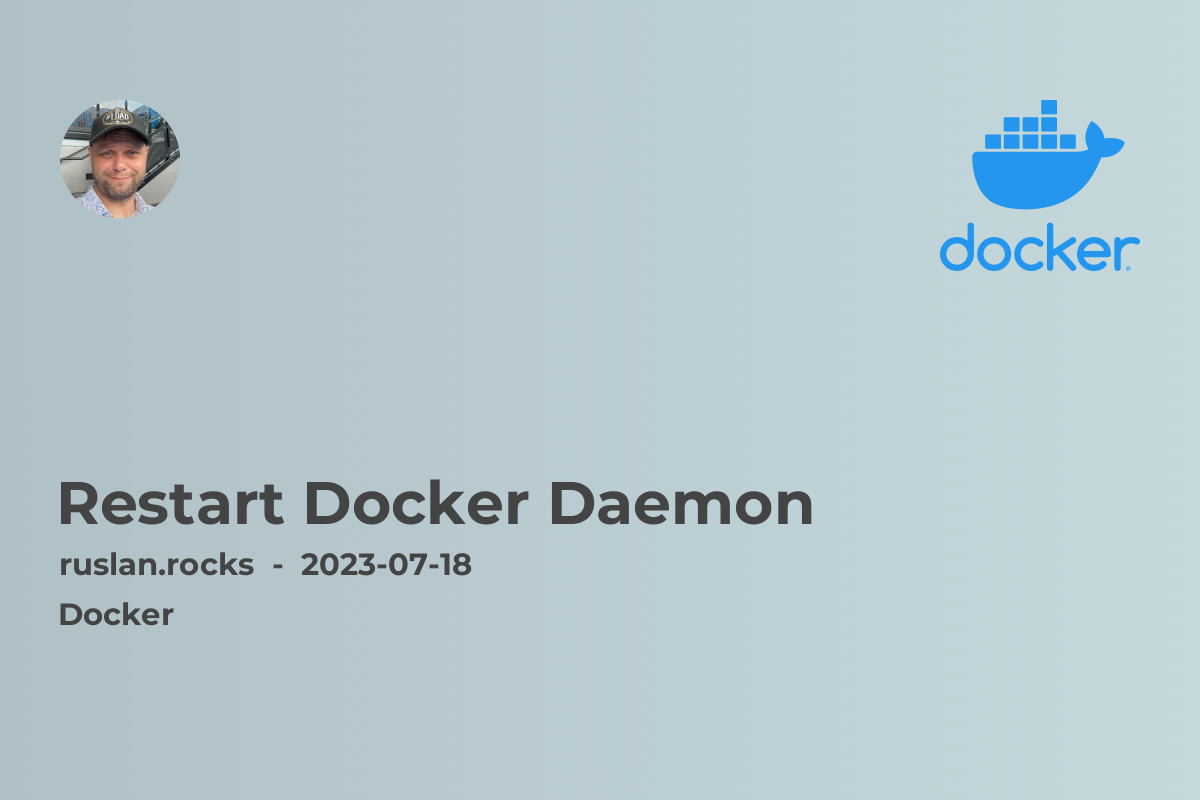
Have you ever encountered a situation where Docker is not functioning properly and you're unsure how to resolve it? One common solution is to restart the Docker daemon. In this article, we will guide you through the process of restarting the Docker daemon step-by-step. So, let's dive in!
Why Restart Docker Daemon?
Sometimes, the Docker daemon may encounter issues or become unresponsive due to various reasons. Restarting the Docker daemon can help resolve these issues by resetting the daemon and its associated processes. It allows Docker to start fresh, potentially resolving any underlying problems and ensuring the smooth functioning of your Docker environment.
How to Restart Docker Daemon
Restarting the Docker daemon is a simple process that involves a few steps. Let's walk through the steps to restart the Docker daemon on your system:
-
Stop Docker Service: Before we can restart the Docker daemon, we need to stop the Docker service. Open a terminal window and execute the following command:
sudo service docker stop -
Verify Docker Service Status: To ensure that the Docker service has stopped successfully, we can check its status. Execute the following command:
sudo service docker statusIf the Docker service is stopped, you should see a message indicating the service is not running.
-
Restart Docker Daemon: Now that the Docker service has been stopped, it's time to restart the Docker daemon. Execute the following command to start the Docker daemon:
sudo service docker startThe Docker daemon will now start up, initializing all the necessary components for Docker to function properly.
-
Verify Docker Daemon Status: To confirm that the Docker daemon has restarted successfully, you can check its status. Execute the following command:
sudo service docker statusIf the Docker daemon has started successfully, you should see a message indicating that the Docker service is running.
-
Test Docker Functionality: After restarting the Docker daemon, it's a good idea to test Docker functionality to ensure everything is working as expected. You can do this by running a simple Docker command, such as:
docker versionIf the command executes successfully and displays the Docker version information, it means that Docker is now functioning properly.
Troubleshooting Tips
While restarting the Docker daemon typically resolves most issues, there may be instances where further troubleshooting is required. Here are a few tips to help you troubleshoot common Docker problems:
-
If the Docker daemon fails to start or encounters errors during the start-up process, check the Docker daemon logs for any error messages. You can find the logs in the
/var/log/docker/directory. -
Ensure that you have the necessary permissions to stop and start the Docker service. Typically, administrative privileges (e.g.,
sudoor root access) are required to perform these actions. -
If the Docker daemon continues to encounter issues even after restarting, consider reinstalling Docker by following the official Docker documentation for your specific operating system.
Related Topics
If you found this article helpful, you may also be interested in exploring the following topics:
-
What Is Docker Daemon: Gain a deeper understanding of the Docker daemon and its role in the Docker ecosystem.
-
How to Start Docker Daemon on Mac OS: Learn how to start the Docker daemon specifically on macOS.
-
Is the Docker Daemon Running on macOS: Find out how to check if the Docker daemon is running on macOS.
-
Docker Command not Found on Mac - 2023 Solution: Troubleshoot the common issue of Docker command not being found on macOS.
-
ZSH: Command Not Found: Docker: Get insights into resolving the "command not found: docker" error in the Zsh shell.
Remember, restarting the Docker daemon can often solve common Docker issues and help ensure the smooth running of your Docker environment. If you encounter any problems or have further queries, refer to Docker's official documentation or seek assistance from the Docker community.
Happy containerizing!
