- Introduction to PDF Node.Js
- Getting Started with PDF Node.Js
- Step 1: Installing PDF Node Js
- Step 2: Creating a PDF Document
- Step 3: Adding Content to the PDF Document
- Step 4: Saving the PDF File:
- Building PDFs with PDF Node Js:
- Advanced PDF Node Js Techniques:
- Integrating PDF Node Js into Your Workflow
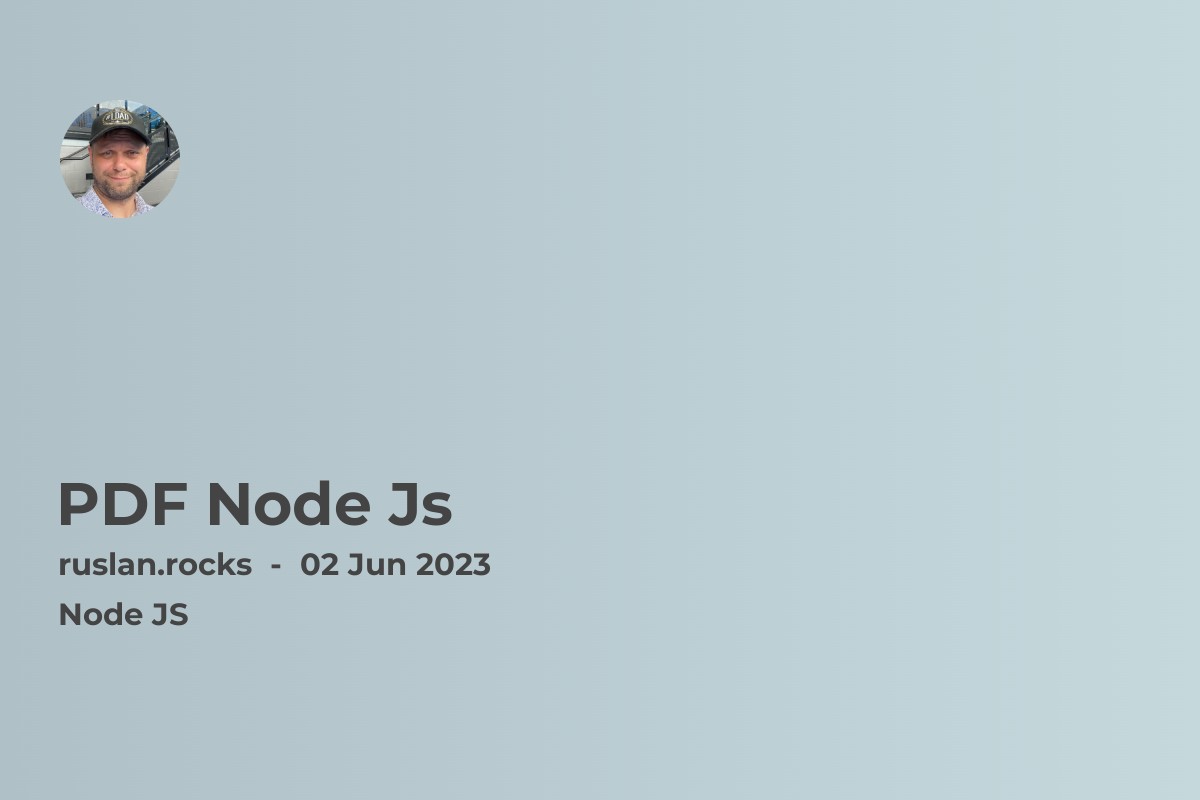
Introduction to PDF Node.Js
PDF is a widely used document format that is used for creating and sharing documents in a consistent manner. Node.js is a popular open-source server-side JavaScript runtime environment that allows developers to build scalable and high-performance applications.
PDF Node Js is a library that enables developers to generate PDF documents in Node.js. It is a powerful tool that allows developers to create, modify, and manipulate PDF files programmatically. PDF Node Js can be used to generate invoices, reports, and other types of documents that require a consistent layout and formatting.
PDF Node Js is built on top of the PDF.js library, which is an open-source PDF viewer written in JavaScript. PDF.js is a powerful tool that allows developers to render PDF documents in a browser without the need for any additional plugins or software.
Using PDF Node Js, developers can generate PDF documents from scratch or modify existing PDF files. It provides a wide range of features, including page manipulation, text and image embedding, encryption and decryption, and more.
PDF Node Js is easy to install and use, and it comes with the comprehensive documentation that makes it easy for developers to get started with PDF generation in Node.js.
In this article, we will explore the features and benefits of PDF Node Js, and provide a step-by-step guide on how to use it to generate PDF documents in Node.js. We will also provide some useful tips and tricks for working with PDF Node Js and show you how to integrate it with other Node.js libraries and frameworks.
Getting Started with PDF Node.Js
PDF Node Js is a powerful tool for generating and manipulating PDF files in Node.js. In this section, we'll walk through the basic steps for getting started with PDF Node Js.
Step 1: Installing PDF Node Js
To use PDF Node Js in your Node.js project, you first need to install it. You can do this using npm, the Node.js package manager. Open up your terminal or command prompt and type the following command:
npm install pdf- lib
This will install the latest version of PDF Node Js and its dependencies.
Step 2: Creating a PDF Document
Once you have installed PDF Node Js, you can start creating PDF documents in your Node.js project. To create a new PDF document, you can use the PDFDocument class provided by PDF Node Js. Here's an example of how to create a new PDF document:
const { PDFDocument } = require('pdf-lib);
const pdfDoc = await PDFDocument.create();
In the above example, we're importing the PDFDocument class from the pdf-lib module and then creating a new PDF document using the create() method provided by the class.
Step 3: Adding Content to the PDF Document
Once you have created a PDF document, you can start adding content to it. PDF Node Js provides a wide range of tools for adding text, images, and other content to PDF documents. Here's an example of how to add a new page to a PDF document and add some text to it:
const page = pdfDoc.addPage(); const { width, height } = page.getSize(); const fontSize = 50; page.drawText('Hello World!', { x: 50, y: height - 50 - fontSize, size: fontSize, });
In the above example, we're creating a new page using the addPage() method provided by the PDFDocument class. We're then getting the size of the page and setting a font size for the text. Finally, we're using the drawText() method to add the text "Hello World!" to the page.
Step 4: Saving the PDF File:
Once you have added content to your PDF document, you can save it to a file or stream it to the browser. Here's an example of how to save a PDF document to a file:
const fs = require('fs'); const pdfBytes = await pdfDoc.save(); fs.writeFileSync('example.pdf', pdfBytes);
In the above example, we're using the save() method provided by the PDFDocument class to generate a buffer of the PDF document. We're then using the writeFileSync() method provided by the fs module to write the buffer to a file named "example.pdf".
Building PDFs with PDF Node Js:
PDF Node Js provides several features for creating and building PDFs. Here are some of the main features:
- Creating a PDF Document: PDF Node Js provides a simple way to create a new PDF document. To create a new PDF document, you can use the
PDFDocumentconstructor provided by PDF Node Js. Here's an example:
const PDFDocument = require('pdfkit'); const fs = require('fs'); // Create a new PDF document const doc = new PDFDocument(); // Pipe the document to a writable stream doc.pipe(fs.createWriteStream('output.pdf')); // Add content to the document doc.text('Hello World!'); // Finalize the PDF and end the stream doc.end();
In the above example, we create a new PDF document using the PDFDocument constructor provided by PDF Node Js. We then pipe the document to a writable stream and add content to it using the text method. Finally, we finalize the PDF document and end the stream.
- Adding Content to PDFs: PDF Node Js provides various methods for adding content to PDF documents. You can add text, images, tables, and even custom graphics to your PDF documents. Here's an example of how to add an image to a PDF document:
const PDFDocument = require('pdfkit'); const fs = require('fs'); // Create a new PDF document const doc = new PDFDocument(); // Pipe the document to a writable stream doc.pipe(fs.createWriteStream('output.pdf')); // Add an image to the document doc.image('image.png'); // Finalize the PDF and end the stream doc.end();
In the above example, we add an image to the PDF document using the image method provided by PDF Node Js.
- Customizing PDFs: PDF Node Js also provides several options for customizing PDF documents. You can set the document's metadata, such as the title and author, and you can also customize the document's appearance by setting the font, color, and layout. Here's an example of how to set the document's metadata:
const PDFDocument = require('pdfkit');*
*const fs = require('fs');*
*// Create a new PDF document*
*const doc = new PDFDocument({*
*title: 'My PDF Document',*
*author: 'John Doe'*
*});*
*// Pipe the document to a writable stream*
*doc.pipe(fs.createWriteStream('output.pdf'));*
*// Add content to the document*
*doc.text('Hello World!');*
*// Finalize the PDF and end the stream*
*doc.end();
In the above example, we set the document's title and author using the options provided to the PDFDocument constructor.
PDF Node Js provides a powerful and flexible API for creating and building PDFs. With PDF Node Js, you can easily create professional-looking PDF documents that include text, images, tables, and custom graphics.
Advanced PDF Node Js Techniques:
PDF Security: PDF files can contain sensitive information, so it's important to ensure that they are secure. One way to achieve this is by password-protecting the PDF file. In Node.js, you can use the pdf-lib library to set a password for the PDF document. You can also encrypt the PDF document using the AES-256 encryption standard.
Digital Signature: PDF documents can be digitally signed to ensure their authenticity and integrity. You can use the pdf-lib library to add digital signatures to your PDF documents. The library allows you to create and add a digital signature field to your PDF document. You can also sign the document using a certificate and private key.
PDF Generation from HTML: PDF documents can be generated from HTML content using Node.js. There are several libraries available for this purpose, such as puppeteer and html-pdf. These libraries allow you to convert HTML content to PDF documents with ease. You can also customize the output by specifying page size, margins, and other options.
PDF Conversion: Node.js can be used to convert PDF documents from one format to another. For example, you can use the pdf-lib library to convert PDF documents to images or extract text from them. You can also use external libraries such as pdftk or Ghostscript for more complex conversions.
PDF Editing: PDF documents can be edited using Node.js. You can use the pdf-lib library to manipulate existing PDF documents. This includes adding or removing pages, modifying existing content, and adding annotations. You can also use external libraries such as PDFtk or Ghostscript for more advanced editing tasks.
PDF Forms: PDF forms can be created and filled using Node.js. The pdf-lib library provides an API for creating PDF forms and filling them with data. You can also use external libraries such as pdf filler or Formidable to create and fill PDF forms.
PDF Optimization: PDF documents can be optimized to reduce their size and improve their performance. You can use the pdf-lib library to compress images and remove unnecessary objects from the PDF document. You can also use external libraries such as Ghostscript or Acrobat to optimize PDF documents.
These are just some of the advanced techniques that you can use with Node.js to work with PDF documents. With the right tools and techniques, you can create, edit, and optimize PDF documents with ease.
Integrating PDF Node Js into Your Workflow
PDF Node Js is a powerful tool that can streamline your PDF-related workflows. Here are some tips on how to integrate PDF Node Js into your existing workflow:
Install PDF Node Js: The first step is to install PDF Node Js on your system. You can do this by running the following command in your terminal: npm install pdfjs-dist. This will install the latest version of PDF Node Js.
Load PDF Files: Once PDF Node Js is installed, you can load PDF files using the following code:
const pdfjsLib = require('pdfjs-dist');*
*const fs = require('fs');*
*const filePath = '/path/to/myfile.pdf';*
*fs.readFile(filePath, (err, data) => {*
*if (err) throw err;*
*pdfjsLib.getDocument(data).promise.then(pdf => {*
*// Do something with the PDF document*
*});*
*});
This code loads a PDF file from the file system and passes it to PDF Node Js for processing.
- Extract Text: You can extract text from a PDF document using the following code:
const fs = require('fs');
const filePath = '/path/to/myfile.pdf';
fs.readFile(filePath, (err, data) => {
if (err) throw err;
pdfjsLib.getDocument(data).promise.then(pdf => {
const numPages = pdf.numPages;
for (let i = 1; i <= numPages; i++) {
pdf.getPage(i).then(page => {
page.getTextContent().then(textContent => {
const text = textContent.items.map(item => item.str).join('');
console.log(text);
});
});
}
});
});
This code extracts text from each page of a PDF document and logs it to the console.
- Convert PDF to Image: You can convert a PDF document to an image using the following code:
const pdfjsLib = require('pdfjs-dist');
const fs = require('fs');
const { createCanvas } = require('canvas');
const filePath = '/path/to/myfile.pdf';
const outputDir = '/path/to/output/dir/';
fs.readFile(filePath, (err, data) => {
if (err) throw err;
pdfjsLib.getDocument(data).promise.then(pdf => {
const numPages = pdf.numPages;
for (let i = 1; i <= numPages; i++) {
pdf.getPage(i).then(page => {
const canvas = createCanvas(page.view\[2\], page.view\[3\]);
const ctx = canvas.getContext('2d');
const viewport = page.getViewport({ scale: 1 });
const renderContext = {
canvasContext: ctx,
viewport: viewport
};
page.render(renderContext).promise.then(() => {
const buffer = canvas.toBuffer('image/png');
const outputFilePath = `${outputDir}/${i}.png`;
fs.writeFile(outputFilePath, buffer, err => {
if (err) throw err;
console.log(`Page ${i} saved as ${outputFilePath}`);
});
});
});
}
});
});
This code converts each page of a PDF document to a PNG image and saves it to the specified output directory.
With these examples, you can start to integrate PDF Node Js into your workflow to automate PDF-related tasks and improve efficiency.
PDF Node Js is a powerful tool for generating and manipulating PDF files template in Node.js. In this section, we walked through the basic steps for getting started with PDF Node Js, including installing the module, creating a PDF document, adding content to the document, and saving the document to a file. With PDF Node Js, you can create and customize PDF documents to meet the needs of your application.
