- Setting Up Your Node.js Development Environment
- Getting Started with Express Framework
- Building a RESTful API with Node.js Express
- Integrating Databases with Node.js Express Framework: MongoDB and Mongoose
- Advanced Topics in Express: Authentication, Security, and Deployment
- Node.js and Express Full Course - Video
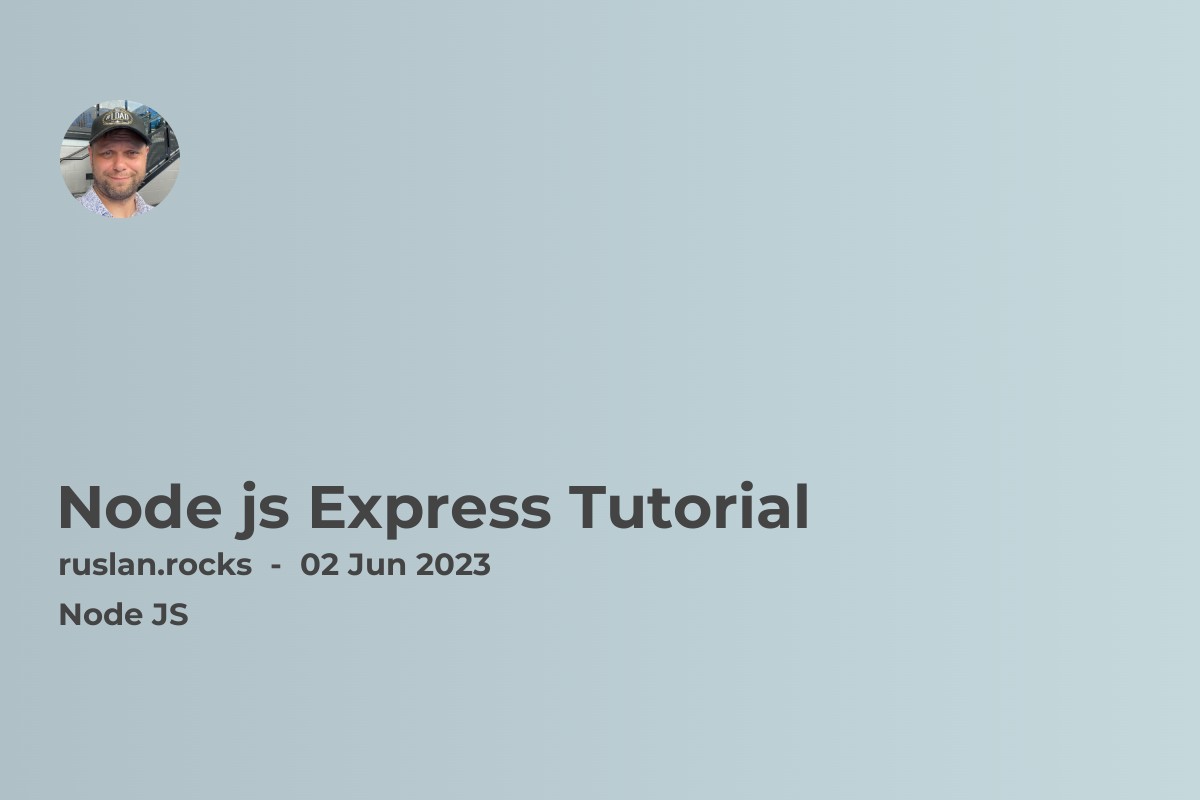
Welcome to my Node.js Express tutorial, where I'll take you through the ins and outs of building web applications with the popular Node.js framework, Express.
Node.js is a powerful JavaScript runtime that allows developers to run JavaScript code on the server-side. This opens up a world of possibilities for building scalable, high-performance web applications using a language that's already familiar to many front-end developers. Express, on the other hand, is a flexible node.js web application framework built on top of the Node.js features that makes it easier to build web applications by providing a set of features to develop web and tools.
In this article, we'll start by covering the basics of Node.js tutorial and how it can be used to build server-side applications. We'll then dive into Express and explore its core concepts, including routing, middleware, and templates. From there, we'll build a sample web application step-by-step, covering topics like authentication, database integration, and RESTful API development.
Whether you're a seasoned developer looking to expand your skillset or a newcomer to Node.js and Express, this tutorial has something to offer. By the end of this tutorial, you'll have a solid understanding of how to build web applications with using Node and Express, and be well on your way to building your own scalable, high-performance web applications.
Setting Up Your Node.js Development Environment
Before going to create a web application with Node.js and Express, we need to set up my rapid development environment. Using the following steps will guide you through the process of installing Node.js, a text editor, and any other necessary tools for your operating system.
Step 1: Install Node.js
The first step is to install Node.js, which is the runtime environment that allows us to run JavaScript on the server-side. You can download the latest version of Node.js from the official Node.js website. Follow the instructions for your operating system to install Node.js.
Step 2: Install a Text Editor
Next, we need a text editor to write my code. There are many text editors to choose from, but some popular options include Visual Studio Code, Sublime Text, and Atom. Install your preferred text editor by following the instructions for your operating system.
Step 3: Install Other Tools (Optional)
Depending on the specific needs of your project, you may need to install additional tools. For example, if you're working with a database, you may need to install a database management system like MongoDB. If you're working with version control, you may need to install Git.
Step 4: Create a New Project
Now that we have my development environment set up, let's create a simple new Node.js project. Open your text editor and create a new directory for your project. Then, open a terminal window and navigate to the directory you just created.
Step 5: Initialize Your Project with npm
Once you're in the project directory, run the following command to initialize your project with npm (Node Package Manager):
npm init
This command will create a package.json file in your project directory, which is used to manage your project's dependencies.
Congratulations, you have now set up your Node.js development environment and are ready to start building web and mobile applications with Express!
Getting Started with Express Framework
Express is a popular Node.js web application framework that provides a simplified process of building web applications by providing a set of powerful features and tools. In this section, we'll provide an overview of the key concepts and features of Express that you'll need to know to start building your own web applications.
Middleware
Middleware is a key concept in Express. It allows you to add functionality to your application's request-response cycle. Middleware functions can modify the request objects and response objects, invoke the next middleware function in the stack, or terminate the request-response cycle. Express comes with a built-in middleware functions, such as body-parser for parsing incoming request bodies, and static for serving static files.
Routing
Routing is the process of mapping HTTP requests to specific handlers in your application. In Express, routing is handled using the app object, which is an instance of Express. You can define routes using methods such as GET, POST, PUT, and DELETE. Route handlers can be functions that are executed when a specific route is matched, or they can be chains of middleware functions that are executed in sequence.
Templates
Express also provides a templating engine that allows you to generate dynamic HTML content based on data from your application. Some popular templating engines that work with Express include Pug, Handlebars, and EJS.
Error Handling
Express provides built-in error handling middleware that can be used to handle errors that occur during the request-response cycle. You can define custom error handling middleware that is invoked when an error occurs, allowing you to customize how errors are handled in your application.
Building a RESTful API with Node.js Express
One of the most common use cases for Express is building RESTful APIs. REST (Representational State Transfer) is an architectural style that defines a set of constraints to build a web server. In this section, we'll walk through the process of building a simple RESTful API using Express.
Step 1: Set Up Your Project
Before we start building our API, we need to set up our project. Create a new directory for your project, navigate to it in your terminal, and run the following command to initialize a new Node.js project:
npm init
This will create a package.json file that we'll use to manage our project's dependencies.
Next, install Express by running the following command:
npm install express
Step 2: Define Your Routes
To define the routes for our API, we'll use the Express Router object. Create a new file called routes.js in your project directory, and add the following code:
`const express = require('express');
const router = express.Router();
router.get('/', (req, res) => {
res.send('Hello, world!');
});
module.exports = router;`
This code defines a route for the root URL of our API. When a GET request is based on the URL, the response will be "Hello, world!".
Step 3: Mount Your Routes
To use the routes we defined in the previous step, we need to mount them on our Express app. In your main application file, such as app.js, add the following code:
`const express = require('express');
const app = express();
const routes = require('./routes');
app.use('/', routes);
app.listen(3000, () => {
console.log('Server listening on port 3000');
});`
This code creates an Express app, mounts our routes on the root URL, and starts the server listening on port 3000.
Step 4: Test Your API
To test your API, start the server by running node app.js in your terminal, and then navigate to http://localhost:3000 in your browser. You should see the message "Hello, world!".
Integrating Databases with Node.js Express Framework: MongoDB and Mongoose
Most web applications require persistent data storage, which can be accomplished using databases. In this section, we'll explore how to integrate databases with Express using MongoDB, a popular NoSQL database, and Mongoose, an Object-Document Mapping (ODM) library for MongoDB.
Step 1: Install MongoDB and Mongoose
Before we can start integrating MongoDB and Mongoose with our var Express app, we need to install them. Follow the instructions on the official MongoDB website to download and install MongoDB on your machine.
Next, install Mongoose by running the following command in your project directory:
npm install mongoose
Step 2: Define Your Data Model
In Mongoose, a data model is defined as a schema. Create a new file called models.js in your project directory, and add the following code:
`const mongoose = require('mongoose');
const userSchema = new mongoose.Schema({
name: String,
email: String,
age: Number
});
module.exports = mongoose.model('User', userSchema);`
This code defines a simple schema for a user, with three properties: name, email, and age.
Step 3: Connect to Your Database
To connect to your MongoDB database using Mongoose, add the following code to your main application file, such as app.js:
`const mongoose = require('mongoose');
mongoose.connect('mongodb://localhost/myapp', { useNewUrlParser: true });
const db = mongoose.connection;
db.on('error', console.error.bind(console, 'connection error:'));
db.once('open', function() {
console.log('Connected to MongoDB');
});`
This code connects to the MongoDB database running on your machine, and logs a message to the console when the connection is successful.
Step 4: Use Your Data Model in Your Routes
Now that we have defined our data model and connected to our database, we can use it in our routes. Update your routes.js file to include the following code:
`const express = require('express');
const router = express.Router();
const User = require('./models');
router.get('/users', async (req, res) => {
const users = await User.find();
res.send(users);
});
router.post('/users', async (req, res) => {
const user = new User(req.body);
await user.save();
res.send(user);
});
module.exports = router;`
This code defines two routes for our API: a GET route that returns all users in the database, and a POST route that adds a new user to the database.
Step 5: Test Your API
To test your API, start the server by running node app.js in your terminal, and then make GET and POST requests to http://localhost:3000/users using a tool such as Postman. You should see the list of users returned for the GET request, and the new user added for the POST request.
Advanced Topics in Express: Authentication, Security, and Deployment
Now that we have covered the basics of building an Express app and integrating it with a database, let's explore some advanced topics that can make your app more secure, user-friendly, and production-ready. In this section, we'll focus on three areas: authentication, security, and deployment.
Step 1: Adding Authentication to Your App with Passport.js
Authentication is the process of verifying the identity of a user, and it is a crucial component of many web applications. Passport.js is a popular library for adding authentication to Node.js apps, and it provides a simple and flexible way to integrate various authentication strategies, such as local authentication, social authentication (e.g., using Google or Facebook), and more.
To add Passport.js to your Express app, follow these steps:
- Install Passport.js and the required authentication strategies, such as passport-local, passport-google-oauth, etc., using
npm install. - Configure Passport.js by adding the required middleware, such as
passport.initialize()andpassport.session(), to your app. - Define your authentication strategy, such as a local strategy that checks the user's email and password against the database.
- Create login and signup routes that use the authentication strategy to authenticate the user.
For a more detailed tutorial on how to add authentication to your Express app using Passport.js, check out this article: [Link to tutorial on adding authentication to an Express app with Passport.js]
Step 2: Enhancing Security with Helmet.js
Helmet.js is a middleware for Express that adds various security headers to your HTTP responses, such as X-XSS-Protection, X-Content-Type-Options, etc., to protect your app from common security vulnerabilities, such as cross-site scripting (XSS) attacks, cross-site request forgery (CSRF) attacks, and more.
To use Helmet.js in your Express app, simply install it using npm install helmet, and then add it as middleware to your app:
`const helmet = require('helmet');
const express = require('express');
const app = express();
app.use(helmet());`
Step 3: Deploying Your use Express App to Production
Once you have built and tested your Express app on your local machine, it's time to deploy it to a production environment, such as a web server or a cloud platform, so that it can be accessed by users from anywhere in the world.
There are various ways to deploy an Express app to production, but here are some common steps:
- Choose a web server or cloud platform to host your app, such as Amazon Web Services, Google Cloud Platform, Heroku, or DigitalOcean.
- Set up your server or platform by installing the required software, such as Node.js, Nginx, or Apache, and configuring the firewall and security settings.
- Upload your app files to the server or platform using FTP or a version control system, such as Git.
- Start your app by running
npm startor another command that runs your app on the server.
