
CreamAPI CreamInstaller - Steam DLC Unlocker
CreamInstaller Automatically finds all installed Steam, Epic and Ubisoft games, parses SteamCMD, Steam Store and Epic Games Store for selected games' DLCs

Free online games

Useful tips about IT and Games
Welcome to Ruslan Rocks. If you're on the hunt for cool games that aren't blocked at school, you've landed in the perfect spot. We boast a vast collection of unblocked games ready for you to dive into, whether you're at school or relaxing at home.
Race in exciting car games, challenge your brain with puzzles, embark on Minecraft adventures, and more. For those who love playing with friends, our 2-player games are a hit. Plus, our multiplayer games connect you with gamers from around the world. Dive in and experience endless fun with our unblocked games!
Look at the new Pokemon Infinite Fusion Calculator and create your new Pokemon!

CreamInstaller Automatically finds all installed Steam, Epic and Ubisoft games, parses SteamCMD, Steam Store and Epic Games Store for selected games' DLCs
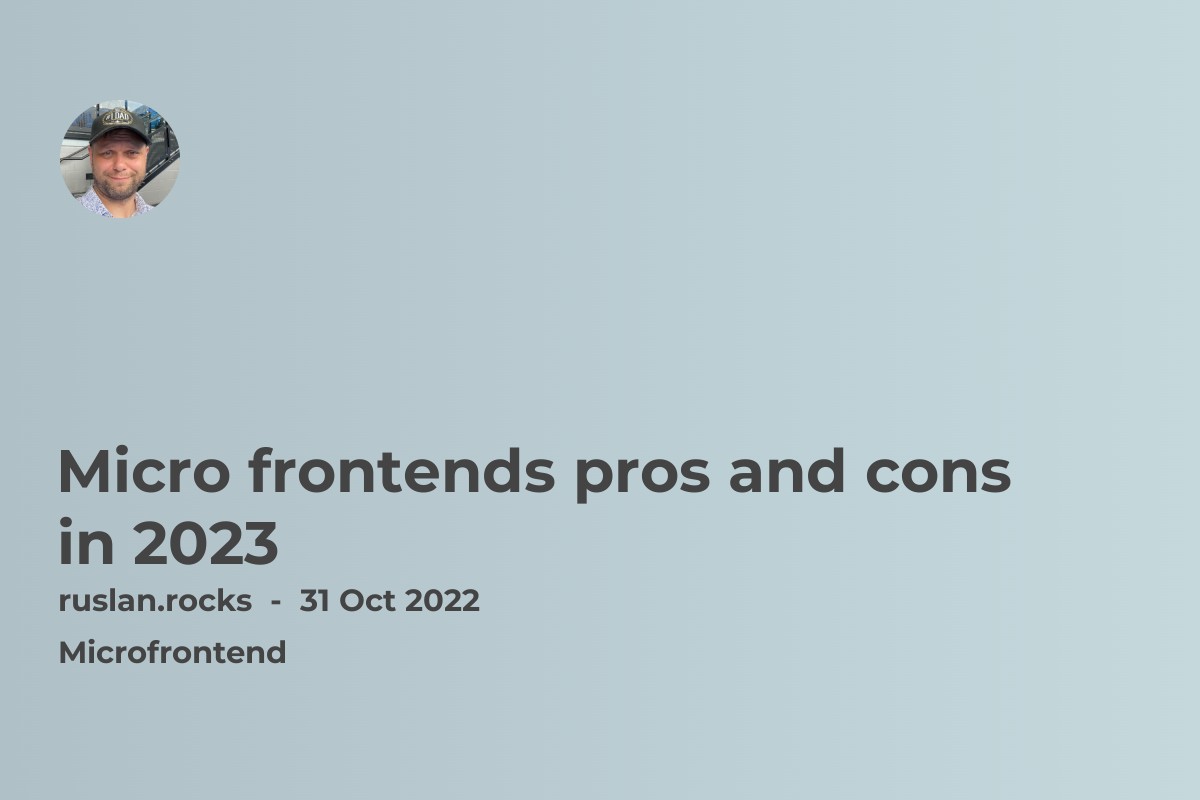
What do you need to know about micro frontends before use it
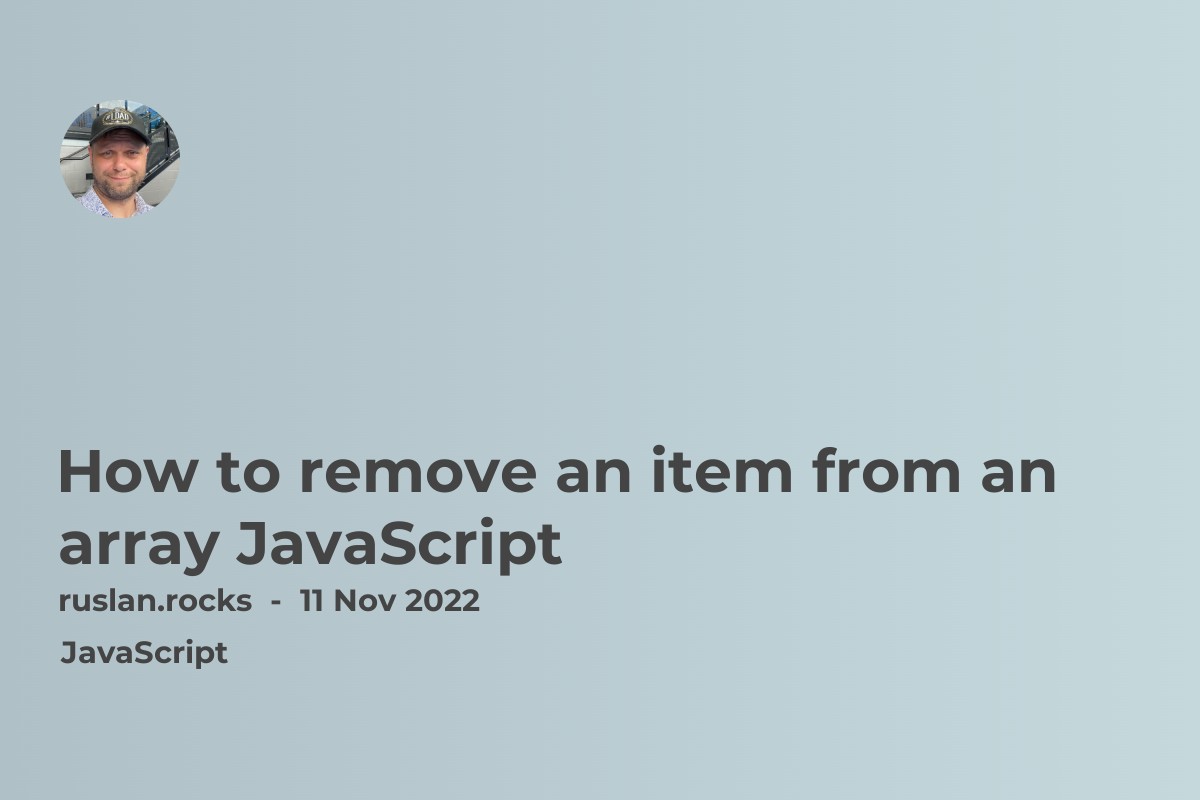
Learn how to remove items from Javascript arrays using the splice, filter, pop, shift & unshift methods. Our step-by-step guide makes it easy to understand.
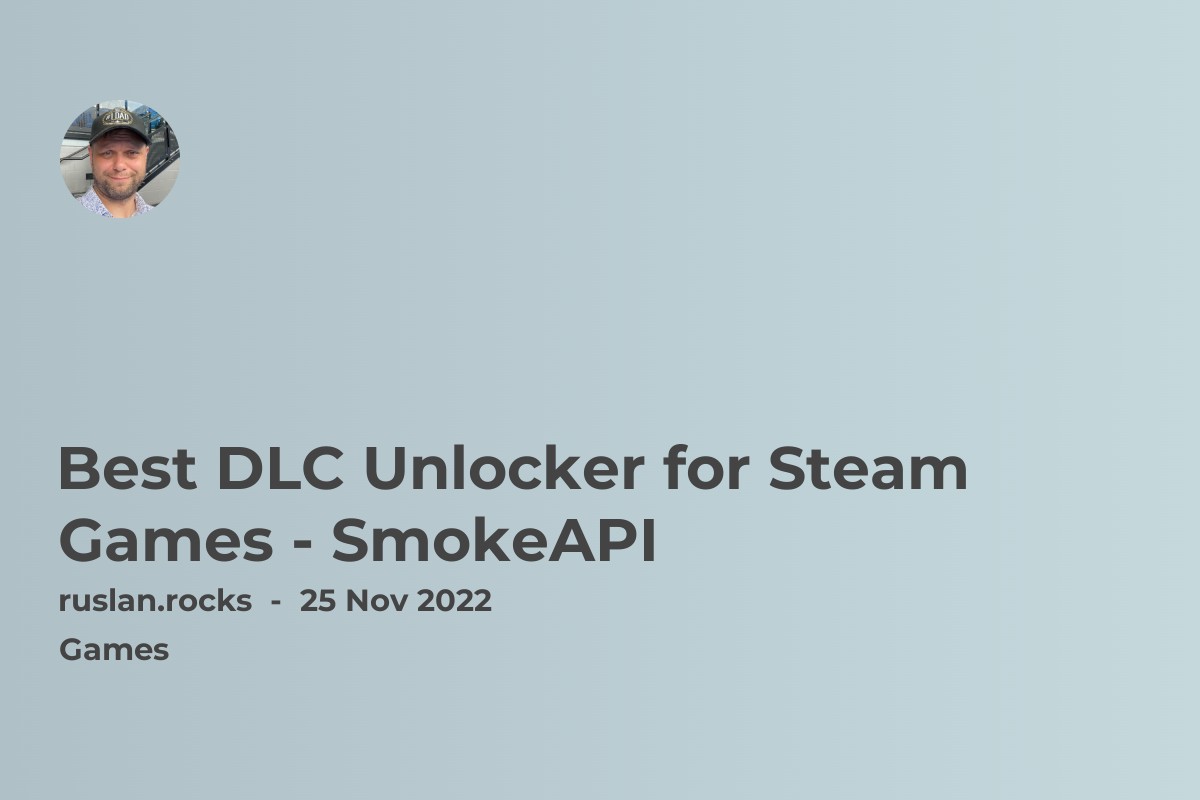
Here is all you need to know about SmokeApi, and how to use it to unlock DLC for your favourite games
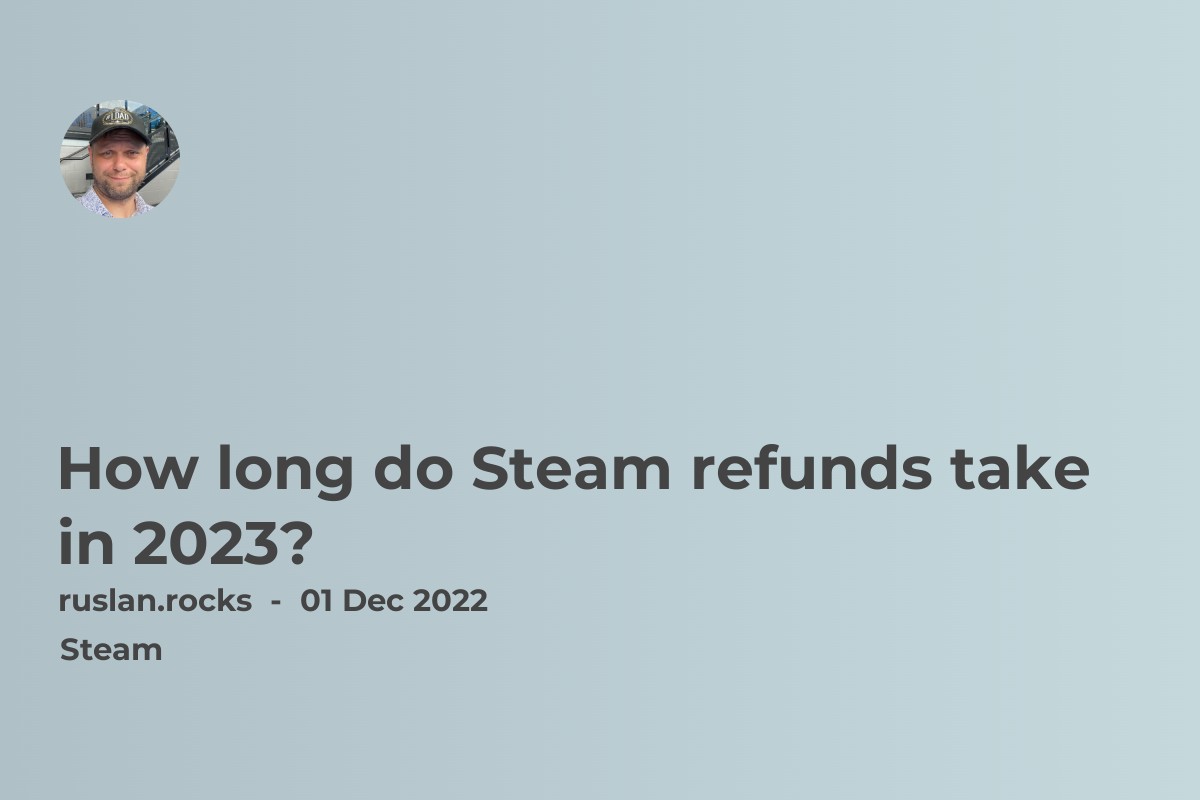
Here is what you need to know about Steam refund in 2023