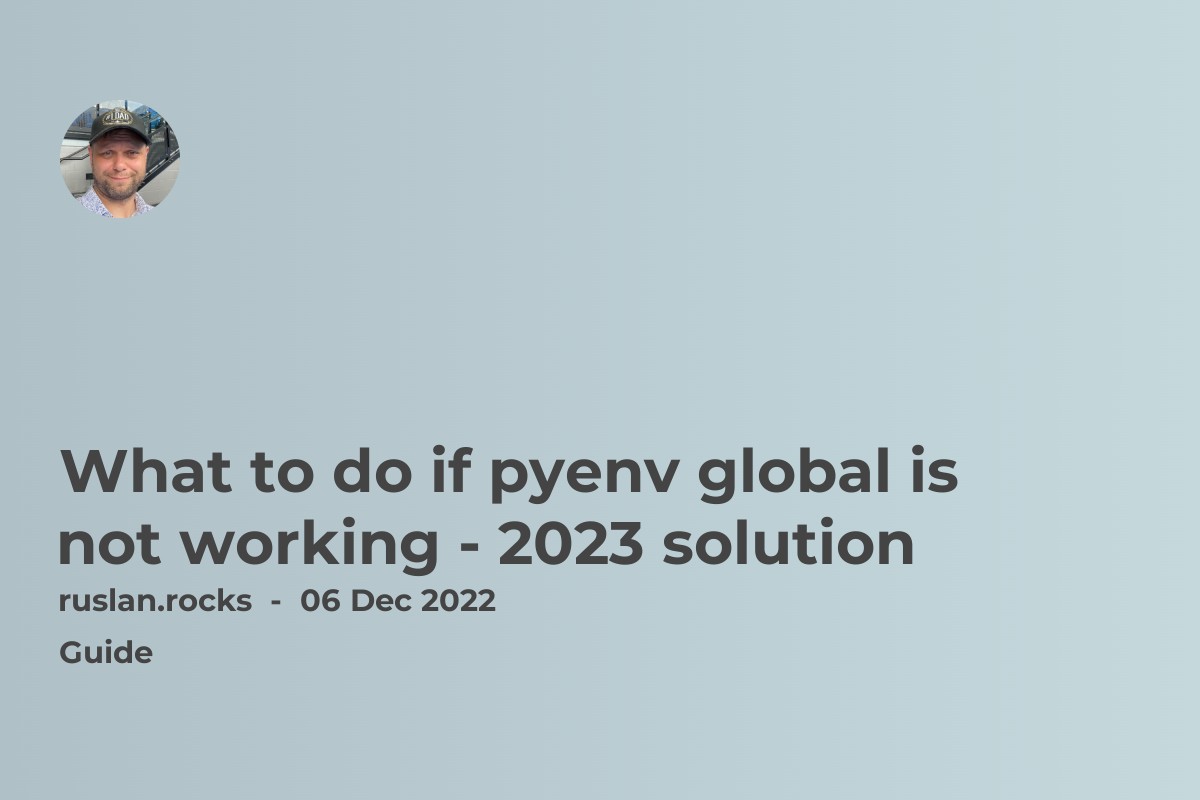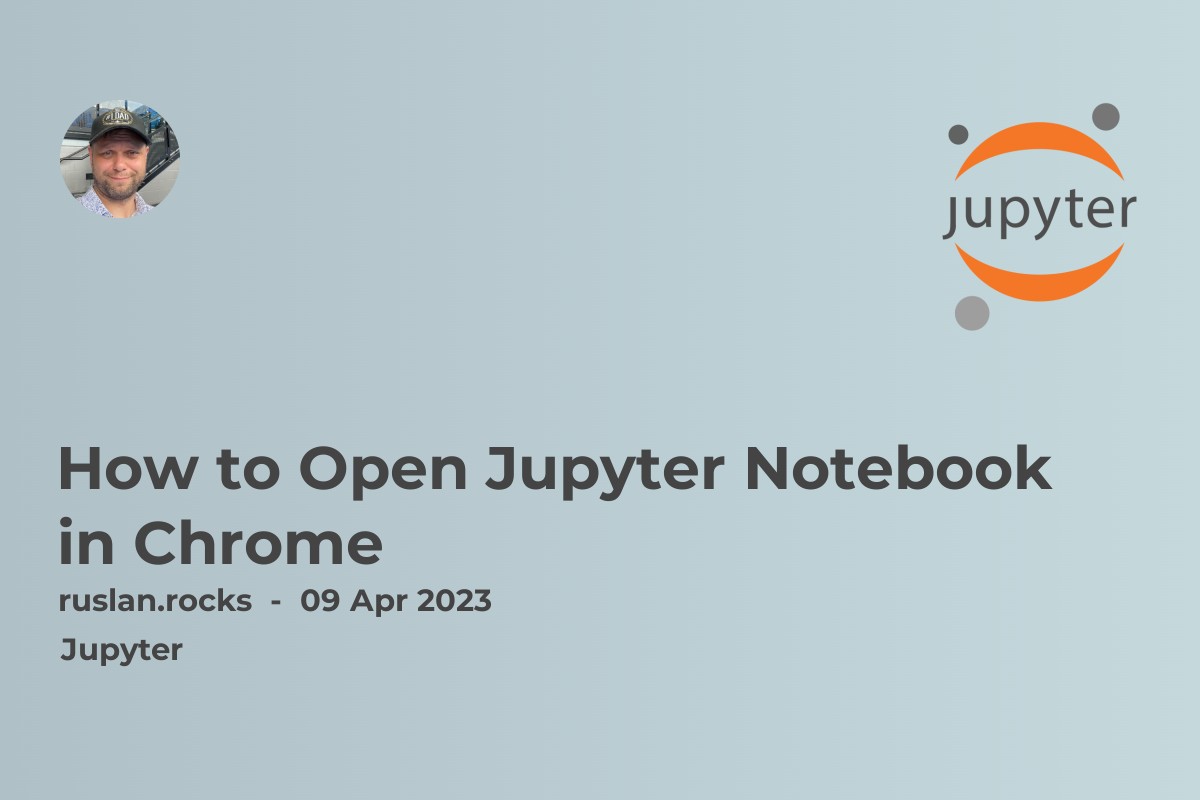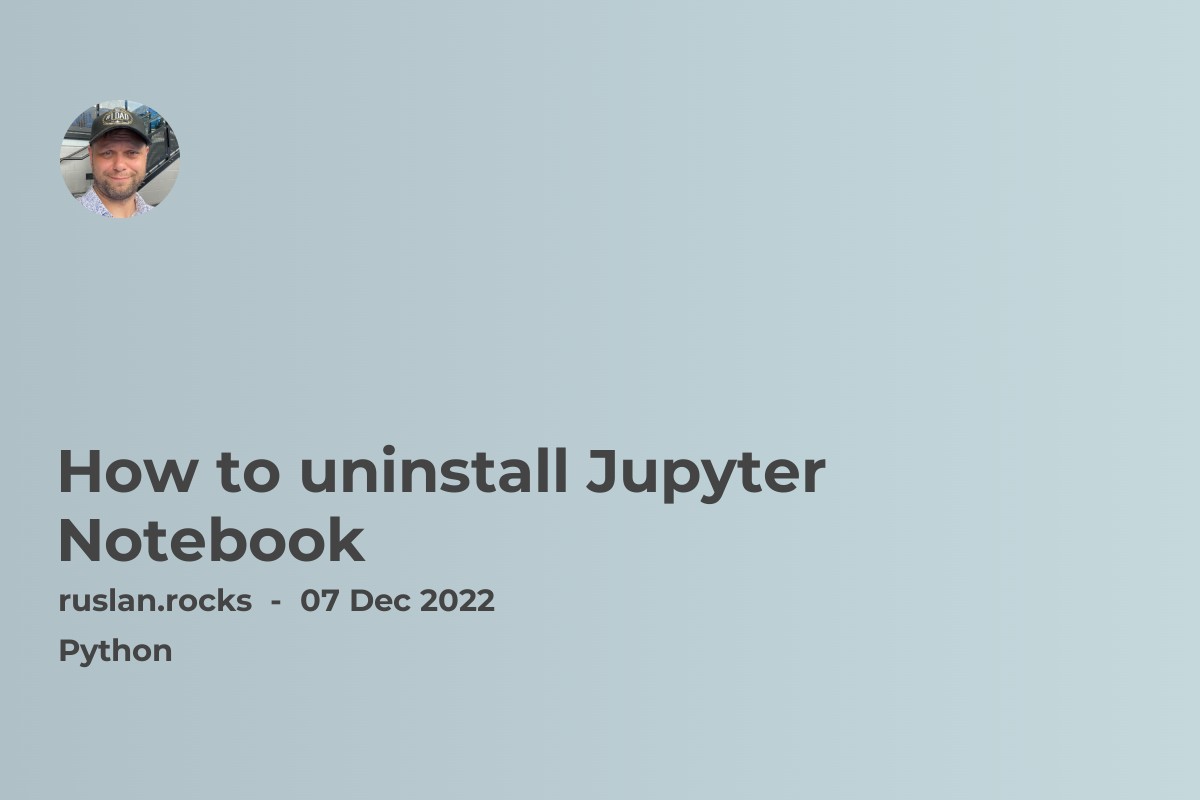
How to uninstall Jupyter Notebook
To uninstall Jupyter Notebook follow these steps:
-
Open a terminal or command prompt.
-
Type
pip freezeto see a list of installed packages. -
Locate the entry for Jupyter Notebook, and then type
pip uninstall jupyterto uninstall it.
Alternatively, you can use the conda command if you have Anaconda or Miniconda installed on your system. In this case, you can use the following steps:
-
Open a terminal or command prompt.
-
Type
conda listto see a list of installed packages. -
Locate the entry for Jupyter Notebook, and then type
conda remove jupyterto uninstall it.
Suppose you have any trouble uninstalling Jupyter Notebook. In that case, you can try using the --yes or -y flag to force the uninstallation, or you can consult the documentation for the pip or conda command for more options.
What is Jupyter Notebook
Jupyter Notebook is an open-source web application that allows you to create and share documents that contain live code, equations, visualizations, and narrative text. It is commonly used for data cleaning and transformation, numerical simulation, statistical modelling, data visualization, machine learning, and much more.
Jupyter Notebook is based on the IPython kernel, which allows you to execute Python code in a Jupyter Notebook. However, Jupyter Notebook also supports other languages, such as R, Julia, and Scala so you can use it with many different programming languages.
Jupyter Notebook is a useful tool for data scientists, data analysts, and anyone who works with data in any capacity. It allows you to combine code, text, and visualizations in a single document, which makes it a great platform for explaining and presenting data-driven ideas.
What is Anaconda
Anaconda is a free and open-source distribution of the Python and R programming languages for scientific computing that aims to simplify package management and deployment. Package versions are managed by the package management system conda.
Anaconda is widely used in the data science and machine learning community and is included in many data science packages and collections. It comes with many pre-installed packages and environments, making it easy to start with data science and machine learning tasks.
Anaconda also includes the conda command-line tool, which allows you to easily install, update, and manage your packages and environments. This makes it a powerful platform for working with data and allows you to reproduce your work on other systems easily.
In summary, Anaconda is a popular and user-friendly distribution of Python and R programming languages, making it easy to start with data science and machine learning.
What is Miniconda
Miniconda is a free and open-source minimal distribution of the Anaconda Python and R programming language distribution. It contains only a minimal set of packages and Conda, their package, dependency and environment management system.
Miniconda is useful if you want to have a small and self-contained installation that can be easily transferred to other systems and servers. It allows you to create and manage multiple independent environments with their own packages and dependencies. This can be useful if you need to work with different versions of packages or if you want to avoid conflicting dependencies between your projects.
Miniconda can be installed on Windows, macOS, and Linux systems. It is a smaller alternative to the full Anaconda distribution and is typically used by advanced users who want more control over their Python and R environments.
Follow the next guide if you also want to uninstall Anaconda.