Anaconda is a popular distribution of Python that includes a variety of scientific computing packages. However, if you no longer need Anaconda, you can uninstall it from your Mac.
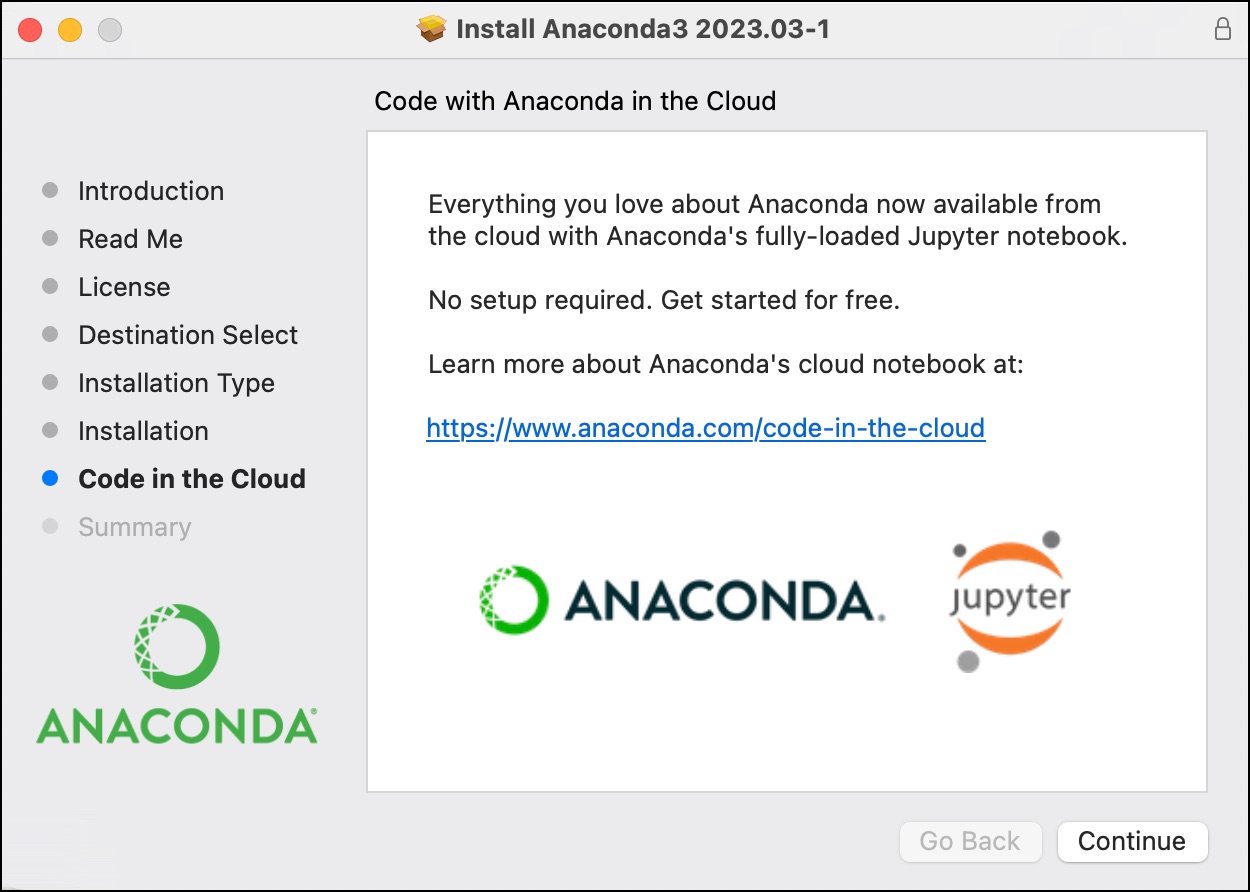
To uninstall Anaconda on Mac, follow these steps:
- Quit the Anaconda application. If you have the Anaconda application installed, quit it by clicking the X button in the top-left corner of the window.
- Open Terminal. You can find Terminal by searching for it in Spotlight.
- Find the Anaconda directory. The Anaconda directory is usually located in your home directory. To find it, type the following command in Terminal:
find ~ -name anaconda*
This will list all the directories on your computer that contain the word "anaconda". The directory you want to remove will be the one with the most files in it.
- Remove the Anaconda directory. Once you have found the Anaconda directory, type the following command to remove it:
rm -rf <anaconda_directory_name>
Replace <anaconda_directory_name> with the actual name of your Anaconda directory.
- Remove the Anaconda-Clean backups. Anaconda-Clean is a package that can be used to uninstall Anaconda completely. To remove the Anaconda-Clean backups, type the following command in Terminal:
rm -rf ~/.anaconda_backup
- Reopen Terminal. Once you have removed the Anaconda directory and the Anaconda-Clean backups, reopen Terminal. You should no longer see the (base) prompt in your terminal.
That's it! You have now successfully uninstalled Anaconda on Mac.
Here are some additional tips for uninstalling Anaconda:
- If you are using a version of Anaconda that is older than 4.0, you may need to use the
conda uninstallanaconda command to remove Anaconda. - If you are still having trouble uninstalling Anaconda, you can try using a third-party uninstaller program, such as AppCleaner.
- Once you have uninstalled Anaconda, you can reinstall it from the Anaconda website.
