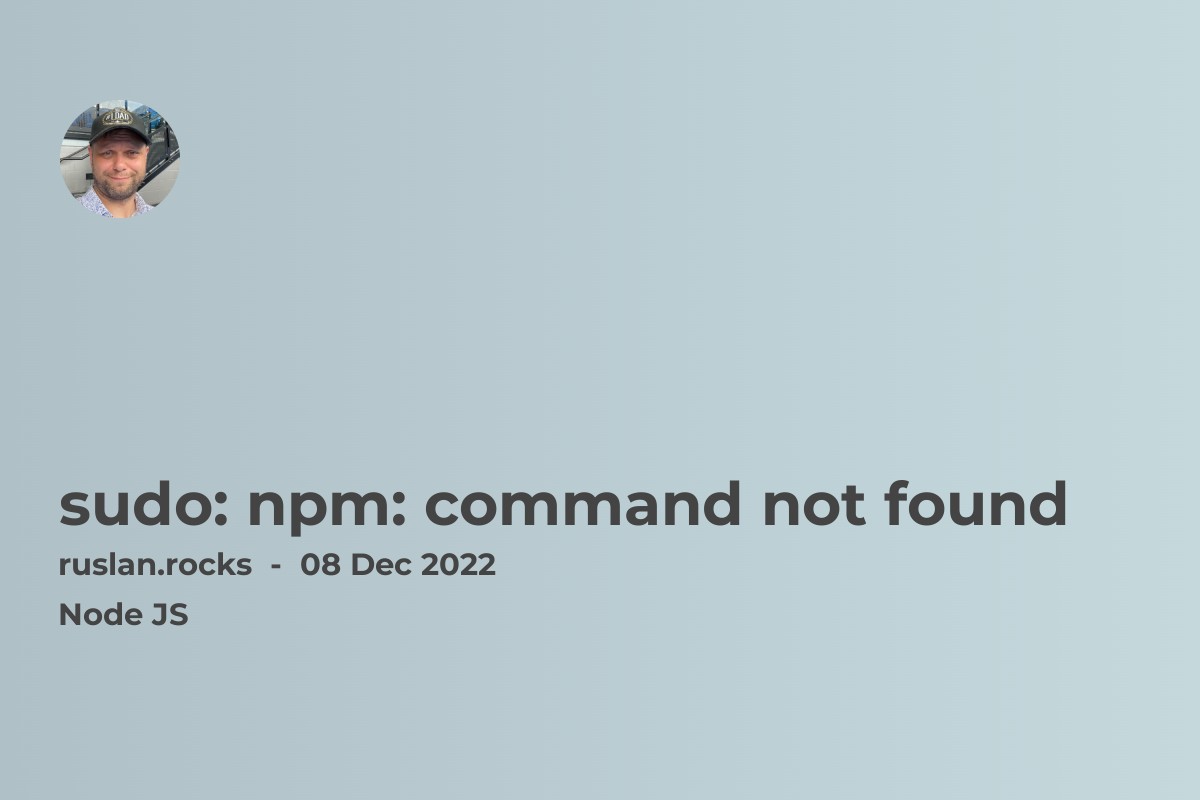
If you get the error message "sudo: npm: command not found", it means that the npm command is not installed on your system or it is not in your PATH environment variable. To fix this error, you can try the following steps:
-
Ensure you have installed Node.js on your system, as
npmis included with Node.js. You can check if Node.js is installed by running the commandnode -vin your terminal. If Node.js is not installed, you can download and install it from the official website: https://nodejs.org/ -
If you have installed Node.js but are still getting the "sudo: npm: command not found" error, it is possible that the
npmcommand is not in yourPATHenvironment variable. You can add it to yourPATHby running the following command in your terminal:
export PATH="$PATH:/path/to/node_modules/.bin"
- If you still have issues, try running the
npmcommand with the full path to thenpmexecutable. For example:
/path/to/node_modules/.bin/npm install <package>
Install Node.js
To install Node.js on Mac OS, Linux, or Windows, you can follow these steps:
-
Download the Node.js installer from the official website: https://nodejs.org/
-
Run the downloaded installer and follow the on-screen instructions to install Node.js on your system.
-
Once the installation is complete, you can verify that Node.js is installed by running the following command in your terminal:
node -v
This will print the version number of Node.js that you have installed.
