- How to disable button in JavaScript with jQuery
- How to disable button in React
- How to disable button in Vue
- How to disable button in Svelte
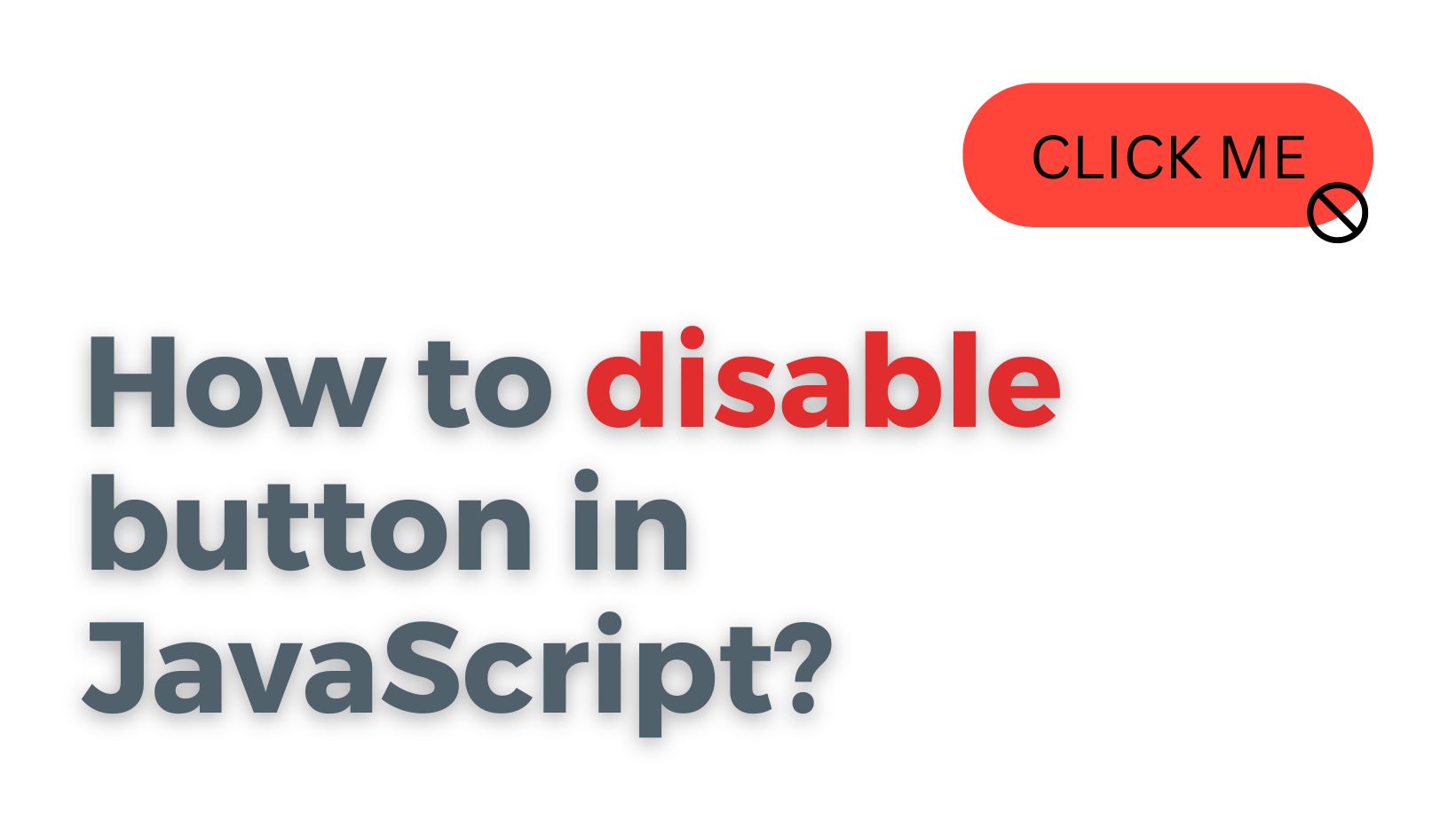
To disable a button in JavaScript, you can add the disabled attribute to the button element. This can be done in one of two ways:
- You can add the
disabledattribute directly to thebuttonelement in your HTML code:
<button disabled>Click Me!</button>
- You can use JavaScript to add the
disabledattribute to thebuttonelement:
document.getElementById("myButton").disabled = true;
But it is always better do it with a check to see if the element exists:
// Get the button element
var button = document.getElementById("myButton");
// Check if the button exists
if (button) {
// Disable the button
button.disabled = true;
}
In this example, the code first gets a reference to the button element with the id of myButton. It then checks if the button exists (in case the id does not match any existing elements), and if it does exist, the disabled attribute is added to the button element, effectively disabling it.
You can also use this method to check if the button is already disabled before trying to disable it:
// Get the button element
var button = document.getElementById("myButton");
// Check if the button exists and is not already disabled
if (button && !button.disabled) {
// Disable the button
button.disabled = true;
}
This will only disable the button if it exists and is not already disabled. This can be useful if you want to make sure that the button is only disabled if it is currently enabled.
How to disable button in JavaScript with jQuery
To disable a button in JavaScript with jQuery, you can use the prop() function and set the disabled property to true like this:
$("#myButton").prop("disabled", true);
In this example, the prop() function is used to set the disabled property of the button element with the id of myButton to true, which will effectively disable the button.
You can also use the attr() function to set the disabled attribute of the button element:
$("#myButton").attr("disabled", "disabled");
This will have the same effect as using the prop() function, but will set the disabled attribute instead of the property.
Note that in both cases, the button will only be disabled if it is not already disabled, as the disabled attribute or property cannot be removed once it has been added. You can check if the button is already disabled by using the is() function to check for the :disabled selector:
if (!$("#myButton").is(":disabled")) {
// The button is not disabled, so we can disable it
$("#myButton").prop("disabled", true);
}
This code will only disable the button if it is not already disabled, which can be useful if you want to make sure that the button is only disabled if it is currently enabled.
How to disable button in React
To disable a button in React, you can use the disabled attribute and set it to true. This can be done in one of two ways:
- You can add the
disabledattribute directly to thebuttonelement in your JSX code:
<button disabled>Click Me!</button>
- You can use React state to control the
disabledattribute of thebuttonelement:
import React, { useState } from "react";
function MyButton() {
const [isDisabled, setIsDisabled] = useState(false);
return (
<button disabled={isDisabled} onClick={() => setIsDisabled(true)}>
Click Me!
</button>
);
}
In this example, the isDisabled state variable is used to control the disabled attribute of the button element. When the button is clicked, the isDisabled state variable is set to true, which will disable the button.
Note that in both cases, the button will only be disabled if it is not already disabled, as the disabled attribute cannot be removed once it has been added. You can check if the button is already disabled by checking the isDisabled state variable in the second example, or by using the ref attribute to get a reference to the button element in the first example:
import React, { useState, useRef } from "react";
function MyButton() {
const [isDisabled, setIsDisabled] = useState(false);
const buttonRef = useRef(null);
return (
<button
ref={buttonRef}
disabled={isDisabled}
onClick={() => {
// Check if the button is already disabled
if (!buttonRef.current.disabled) {
setIsDisabled(true);
}
}}
>
Click Me!
</button>
);
}
This code will only disable the button if it is not already disabled, which can be useful if you want to make sure that the button is only disabled if it is currently enabled.
How to disable button in Vue
To disable a button in Vue, you can use the v-bind directive and set the disabled attribute to true. This can be done in one of two ways:
- You can add the
v-binddirective directly to thebuttonelement in your template:
<button v-bind:disabled="isDisabled">Click Me! </button>
- You can use a computed property to control the
disabledattribute of thebuttonelement:
<template>
<button :disabled="isDisabled" @click="isDisabled = true">Click Me!</button>
</template>
<script>
export default {
data() {
return {
isDisabled: false,
};
},
};
</script>
In this example, the isDisabled data property is used to control the disabled attribute of the button element. When the button is clicked, the isDisabled data property is set to true, which will disable the button.
Note that in both cases, the button will only be disabled if it is not already disabled, as the disabled attribute cannot be removed once it has been added. You can check if the button is already disabled by checking the isDisabled data property in the second example, or by using the ref attribute to get a reference to the button element in the first example:
<template>
<button
ref="myButton"
:disabled="isDisabled"
@click="isDisabled = !this.$refs.myButton.disabled"
>
Click Me!
</button>
</template>
<script>
export default {
data() {
return {
isDisabled: false,
};
},
};
</script>
This code will only disable the button if it is not already disabled, which can be useful if you want to make sure that the button is only disabled if it is currently enabled.
How to disable button in Svelte
To disable a button in Svelte, you can use the bind:disabled directive and set it to true. This can be done in one of two ways:
- You can add the
bind:disableddirective directly to thebuttonelement in your Svelte code:
<button bind:disabled={isDisabled}>Click Me!</button>
- You can use a reactive statement to control the
disabledattribute of thebuttonelement:
<script>
let isDisabled = false;
function handleClick() {
isDisabled = true;
}
</script>
<button disabled={isDisabled} on:click={handleClick}>Click Me!</button>
In this example, the isDisabled variable is used to control the disabled attribute of the button element. When the button is clicked, the isDisabled variable is set to true, which will disable the button.
Note that in both cases, the button will only be disabled if it is not already disabled, as the disabled attribute cannot be removed once it has been added. You can check if the button is already disabled by checking the isDisabled variable in the second example, or by using the bind:this directive to get a reference to the button element in the first example:
<button bind:this={button} bind:disabled={isDisabled} on:click={handleClick}>
Click Me!
</button>
<script>
let isDisabled = false;
let button;
function handleClick() {
// Check if the button is already disabled
if (!button.disabled) {
isDisabled = true;
}
}
</script>
This code will only disable the button if it is not already disabled, which can be useful if you want to make sure that the button is only disabled if it is currently enabled.
