- What is the Javascript Sleep Function?
- How to Use the Sleep Function in JavaScript?
- What is the Syntax for JavaScript Sleep Function?
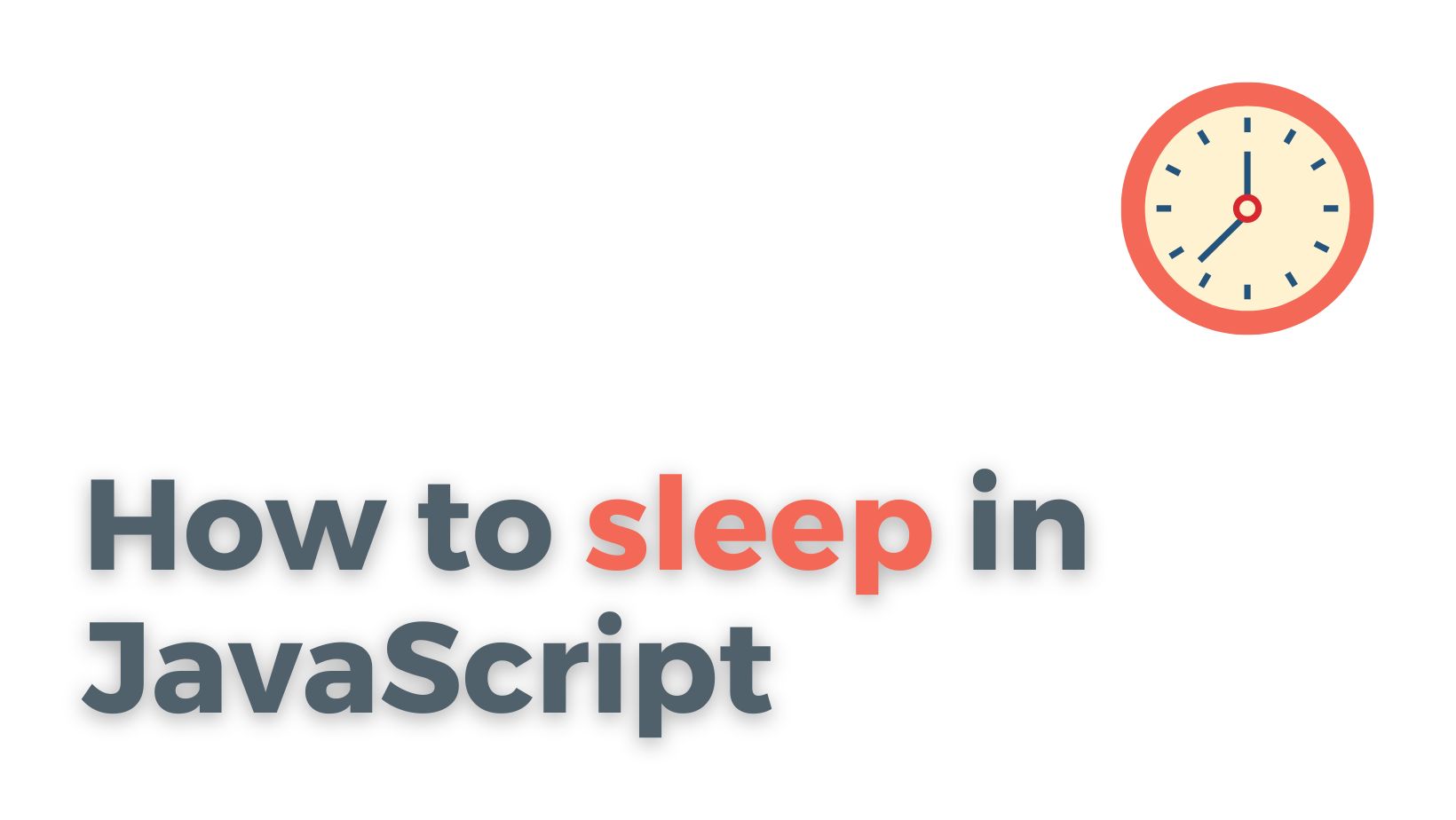
JavaScript is a versatile scripting language used for developing web applications. It has built-in functions that can be used to create various applications, including ones that pause or delay the execution of code for a specified amount of time. One such function is the sleep function or the setTimeout function. If you need to implement a delay in your JavaScript code, the sleep function is a great option to consider. This article will help you learn how to use and implement the sleep function in JavaScript.
What is the Javascript Sleep Function?
In JavaScript, the sleep function or the setTimeout function is used to pause the execution of code for a specified amount of time. It allows the JavaScript interpreter to wait for a certain period before resuming the execution of the code. There are two methods to create the sleep function in JavaScript - creating a custom sleep function or using the setTimeout function directly.
How to Create a Custom Sleep Function in JavaScript
To create a custom sleep function in JavaScript, you can write a function that will take a specified number of milliseconds, and use a loop to pause the execution of the code for that amount of time. Here's an example:
As you can see in the example code above, the sleep function takes the number of milliseconds to pause the execution of the code as an argument. Then, the function uses a do-while loop to pause the execution of the code for the specified amount of time. This method of creating a sleep function works well, but it is not recommended since it can cause the browser to hang if the time interval is too long.
Using setTimeout to Create Sleep Function in JavaScript
The setTimeout function in JavaScript takes two arguments - a function that needs to be executed and the number of milliseconds to delay the execution of the provided function. The setTimeout function is a better option than a custom sleep function because it provides the same functionality without hanging the browser. Here's an example:
In the example code above, the sleep function takes the number of milliseconds to pause the execution of code as an argument, and returns a Promise that resolves after the specified time interval. This method is more efficient than a custom sleep function because it does not hang the browser and executes the sleep function more efficiently.
Understanding the Asynchronous Behavior of the Sleep Function in JavaScript
The setTimeout function in JavaScript is asynchronous, which means that it does not block the execution of other code while it is waiting for the specified time interval to pass. This can be a bit confusing while trying to use the sleep function. To execute code after the sleep function has finished executing, you can use callbacks, async-await, or Promises.
How to Use the Sleep Function in JavaScript?
Now that you understand what a sleep function is and how it works, let's take a look at how to use the sleep function in JavaScript.
Using the Sleep Function to Make JavaScript Code Wait for a Specified Time
By using the sleep function, you can make the JavaScript code wait for a specified amount of time before continuing with the execution of the subsequent code. For example, if you want to wait for two seconds before printing a message, you can use the following code:
In the code above, the showMessage function prints the message "Wait for 2 seconds..." and then waits for the specified time interval using the sleep function with an async-await statement. After two seconds, it prints the message "Done!".
Using Callbacks to Execute Code After Delay in JavaScript
You can use a callback function to execute code after a delay in JavaScript. Here's an example:
In the example code above, the showMessage function uses the setTimeout function to wait for one second before executing the callback function that prints the message 'Callback function called'. The setTimeout function takes two arguments - a function to be executed after the specified time interval and the number of milliseconds to wait before executing the function.
Using Async/Await and Promises to Wait for a Specified Time in JavaScript ES6
The ES6 version of JavaScript introduced the concept of Promises, which allows for more efficient and readable code. Here's an example:
In the code example above, the showMessage function uses the async/await and Promises to pause the execution of code for the specified time interval. This approach is more efficient and easier to read than using callbacks or custom sleep functions.
What is the Syntax for JavaScript Sleep Function?
The syntax for the sleep function in JavaScript is as follows:
Specifying Time in Milliseconds for the Sleep Function in JavaScript
The sleep function takes the amount of time to pause the execution of code in milliseconds as an argument. For example, if you want to pause the execution of code for two seconds, you can use the following code:
In the example code above, the sleep function is used to pause the execution of code for two seconds by passing 2000 milliseconds as an argument.
Identifying the Cause of JavaScript Code Delays
The issue with the sleep function in JavaScript is that it can cause the browser to hang if the time interval is too long. Therefore, it is essential to identify the cause of code delays and use the sleep function responsibly. One way to identify the cause of delays is by using the Chrome DevTools JavaScript Profiler or the Firefox Developer Tools Debugger.
Examples of Code Snippets that Use the Sleep Function in JavaScript
Here are some examples of code snippets that use the sleep function in JavaScript:
Delay execution of a function for a specified number of milliseconds:
function myFunction() {
console.log("Hello world!");
}
setTimeout(myFunction, 2000);
// Wait for 2 seconds (2000 milliseconds) before calling myFunction
```
Pause the execution of a loop for a specified number of milliseconds between each iteration:
for (let i = 0; i < 5; i++) {
console.log(i);
await new Promise(resolve => setTimeout(resolve, 1000));
// Wait for 1 second between each iteration
}
Create a countdown timer that updates every second:
let seconds = 10;
const countdown = setInterval(() => { console.log(${seconds} seconds left);
if (seconds === 0) {
clearInterval(countdown); // Stop the countdown when it reaches 0
} else {
seconds--;
}
}, 1000);// Update every 1 second
