- Using the Docker CLI to Remove Docker Images
- Using Docker Image Pruning to Remove Unused Images
- Removing Docker Images with Docker Compose
- Removing Images Using Docker Registry
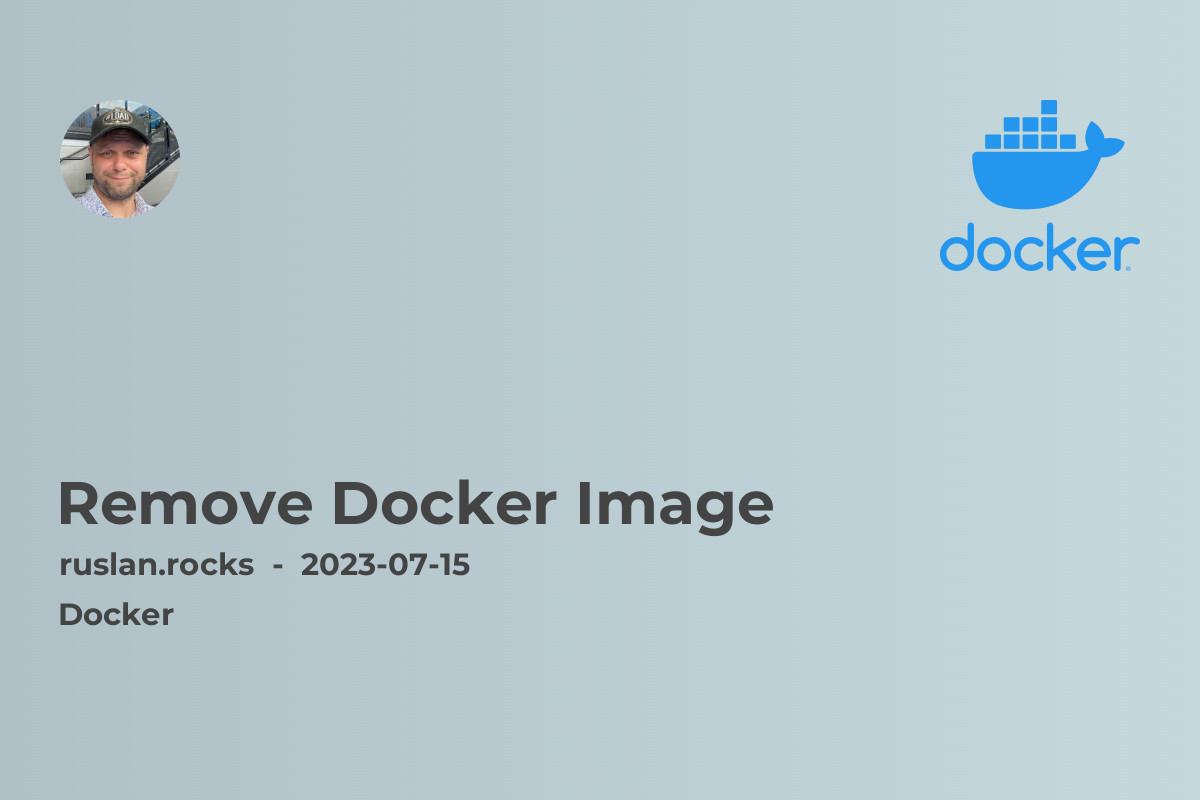
When working with Docker, you may find yourself in a situation where you need to remove a Docker image from your system. Whether it's because you no longer need the image or you want to free up disk space, removing Docker images is a common task. In this article, we will explore various methods to remove Docker images and reclaim valuable resources in your development environment.
Using the Docker CLI to Remove Docker Images
The Docker CLI provides a straightforward way to remove Docker images. The commands are simple to use and can be executed from your terminal. To remove a Docker image, follow these steps:
- Open a terminal and launch the Docker CLI.
- Run the command
docker imagesto list all the Docker images on your system. - Identify the ID or tag of the image you want to remove.
- Execute the command
docker rmi <image_ID/tag>to remove the desired image.
Remember to replace <image_ID/tag> with the actual ID or tag of the image you wish to remove. It's important to note that the docker rmi command can remove multiple images at once by providing multiple IDs or tags separated by a space.
Using Docker Image Pruning to Remove Unused Images
Over time, your system may accumulate a significant number of unused Docker images. These unused images can consume valuable disk space. Docker provides a convenient feature called image pruning to remove these unused images automatically. To use image pruning, follow the steps below:
- Open a terminal and launch the Docker CLI.
- Execute the command
docker image pruneto remove all unused Docker images from your system. - Confirm the deletion by entering
ywhen prompted.
By default, the docker image prune command only removes images that are not associated with any container. If you want to remove all unused images, regardless of their container status, you can add the --all flag to the command: docker image prune --all.
Removing Docker Images with Docker Compose
If you're using Docker Compose to manage your containers, you can remove images directly from your Compose file. This approach is particularly useful when you want to automate the process of removing images as part of your development workflow. To remove images using Docker Compose:
- Open your Docker Compose file using a text editor.
- Locate the service that uses the image you want to remove.
- Comment out or remove the entire service section from the Compose file.
- Save the file and close the text editor.
- Open a terminal and navigate to the folder containing the Compose file.
- Run the command
docker-compose up -dto recreate the containers without the image you removed.
By modifying the Docker Compose file, you effectively remove the image from your system when you recreate the containers using docker-compose up -d.
Removing Images Using Docker Registry
If you have pushed your Docker images to a registry, such as Docker Hub or a private registry, you may need to remove them from the registry as well. The process for removing images from a registry varies depending on the registry provider. Here are the general steps:
- Login to your Docker registry using the appropriate credentials.
- Locate the image you want to remove within the registry.
- Delete the image using the registry's interface or API.
- Confirm the deletion if prompted.
It's important to note that deleting an image from a Docker registry is a permanent action, and you won't be able to recover the image once it's deleted. Exercise caution when removing images from a registry.
In conclusion, removing Docker images is a simple task that can help manage your development environment efficiently. By using the Docker CLI, image pruning, Docker Compose, and Docker registry, you have multiple options to remove Docker images based on your specific requirements. Keep your system clean and free up disk space by regularly removing unused Docker images.
Recommended related topics:
- What Is Docker Image: Learn more about Docker images and how they are used in containerization.
- What Is Docker Repository: Understand the concept of Docker repositories and how they store Docker images.
- Docker Container Logs: Explore how to view and manage logs generated by Docker containers.
-
Docker Exec Bash: Find out how to execute commands inside running Docker containers using
docker exec. - Uninstall Docker Mac: If you plan to remove Docker entirely from your Mac, this article guides you step-by-step.
With these resources, you can develop a comprehensive understanding of Docker and optimize your Docker image management skills.
