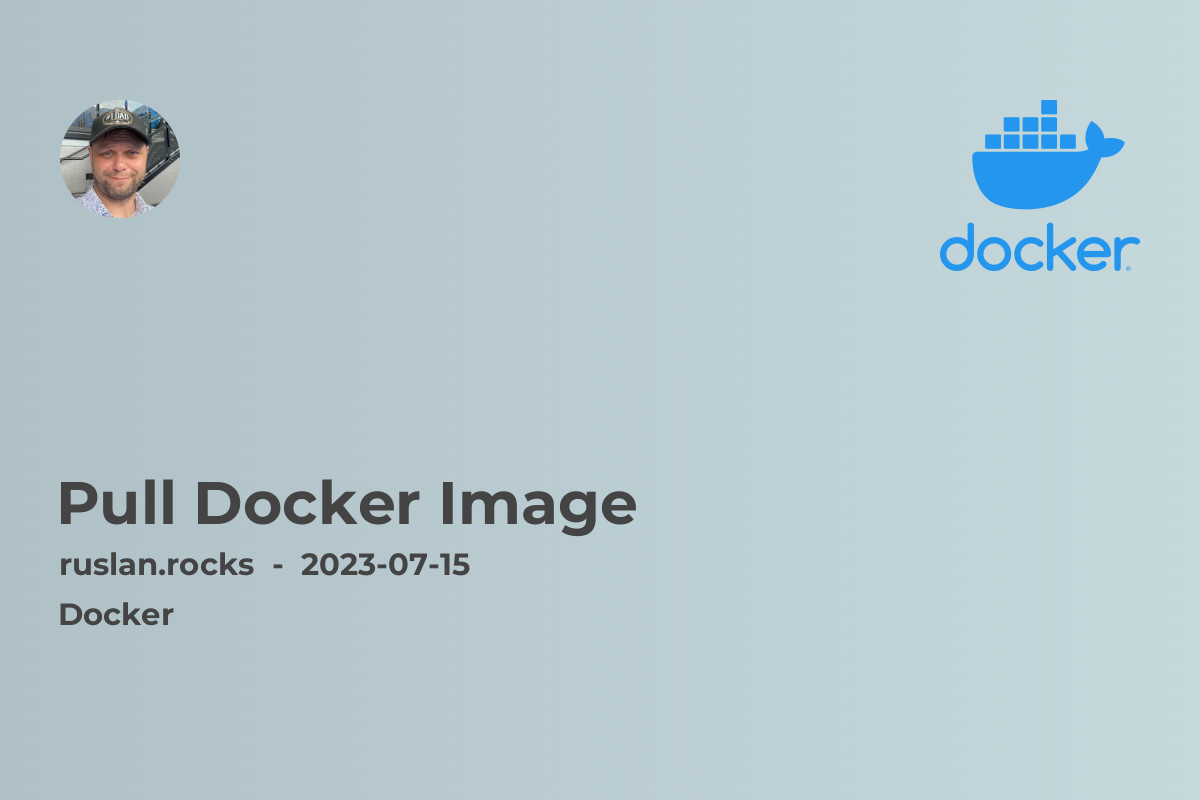
If you are new to Docker or need to update your image repository, you might have found yourself wondering how to pull a Docker image. In this article, we will walk you through the process of pulling a Docker image, step by step. We'll cover everything from installing Docker to using the docker pull command, so let's get started!
Getting Started with Docker
Before you can pull a Docker image, you need to have Docker installed on your system. Docker is a containerization platform that allows you to package an application and its dependencies into a virtual container, ensuring that it runs consistently across different environments.
To install Docker, follow the instructions provided in our article Docker Install Mac if you are using Mac, or Docker Install Ubuntu if you are using Ubuntu. Once Docker is installed, you can proceed with pulling your desired Docker image.
Pulling a Docker Image from Docker Hub
Docker Hub is a public repository that hosts thousands of pre-built images created by the Docker community. It is the go-to place for finding, distributing, and collaborating on Docker images. Follow these steps to pull a Docker image from Docker Hub:
-
Open your terminal or command prompt and make sure Docker is running.
-
Use the
docker pullcommand followed by the image name. For example, if you want to pull the official MySQL image, you would use the commanddocker pull mysql. -
Docker will then download the image from Docker Hub. The time it takes depends on the size of the image and your internet connection speed.
-
Once the download is complete, you can use the pulled image to create and run containers.
-
To list all the pulled images on your system, use the
docker imagescommand.
It's as simple as that! You now have a Docker image ready to be used for creating containers. Feel free to explore more images on Docker Hub and pull them using the same process.
Managing Docker Images
When working with Docker, it's essential to understand how to manage your images effectively. Here are a few useful commands to help you with image management:
-
docker images: This command lists all the Docker images available on your system. -
docker rmi <image_name>: You can use this command to remove unwanted Docker images from your system. Simply replace<image_name>with the name or ID of the image you want to remove. -
docker search <keyword>: Use this command to search for Docker images containing a specific keyword or phrase. For example,docker search nginxwill display a list of images related to the NGINX web server. -
docker pull <image_name>: If you want to update an existing image or pull a newer version, use thedocker pullcommand followed by the image name.
Now that you have a basic understanding of how to pull and manage Docker images, you are ready to explore the world of containerization further. Check out these related articles to expand your knowledge:
-
Introduction to Containerization: This article provides a comprehensive introduction to containerization, explaining its benefits and use cases.
-
Advantages and Disadvantages of Container Orchestration: Learn about the pros and cons of container orchestration and explore popular tools like Kubernetes and Docker Swarm.
-
Docker Vs Kubernetes: Which Container Orchestration Tool Should You Choose?: If you are trying to decide between Docker and Kubernetes, this article compares both options to help you make an informed decision.
-
Managing Microservices with Docker Swarm and Kubernetes: Dive deeper into container orchestration as we discuss how to manage microservices using Docker Swarm and Kubernetes.
-
What Is Docker: If you want to understand Docker in more detail, this article provides a comprehensive overview of Docker and its key concepts.
By following these guides and exploring related topics, you will become well-versed in the world of Docker and containerization. With Docker, you can simplify your application deployment, improve scalability, and enable seamless collaboration among developers. Happy containerizing!
