- Introduction to Jupyter Notebook and Conda Environment
- Installation of Jupyter Notebook in Conda Environment
- Creating a Conda Environment
- Add your conda environment
- Installing Jupyter Notebook in Conda Environment
- Launching Jupyter Notebook in Conda Environment:
- Conclusion
- The Installation and use of jupyter notebooks in anaconda - (Video) :
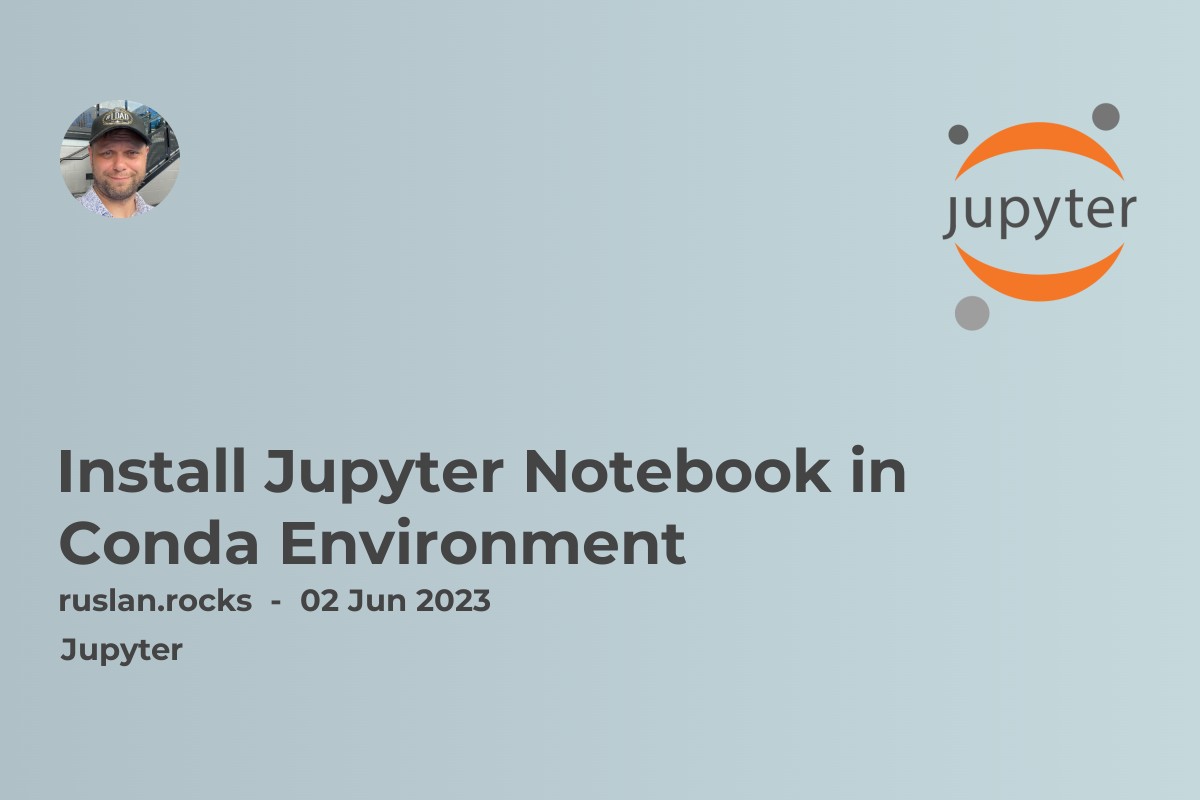
Introduction to Jupyter Notebook and Conda Environment
Jupyter Notebook is an open-source web application that allows you to create and share documents that contain live code, equations, visualizations, and narrative text. It is an interactive computing environment that supports various programming languages such as Python, R, and Julia. Jupyter Notebook provides a platform for data cleaning and transformation, numerical simulation, statistical modeling, data visualization, machine learning, and other data science tasks.
Conda is a cross-platform package management system and environment management system that simplifies the installation and management of software packages. It allows you to create and manage multiple environments for different projects, which can have different dependencies and configurations. Conda is an excellent tool for managing Python environments, including Jupyter Notebook.
Using Jupyter Notebook installed in the Conda environment provides several advantages, such as:
Isolation: Conda environments provide a sandboxed environment for Python and its dependencies, which helps avoid conflicts between packages and their versions. It ensures that each project has its own set of packages, libraries, and configurations.
Reproducibility: By creating a Conda environment, you can reproduce your project's exact environment, including all the installed packages, versions, and configurations. This makes it easier to share and collaborate on projects.
Flexibility: Conda allows you to create environments with different versions of Python and other packages. This is useful when working on projects that require specific versions of packages or when working with different teams that use different versions of Python.
"apt install jupyter" is not the recommended way to install Jupyter Notebook in a Conda environment. Instead, it is recommended to use Conda package manager to install Jupyter Notebook. To do so, you can activate your desired Conda environment and run the command "conda install jupyter". This will install Jupyter Notebook along with its dependencies within your Conda environment, allowing you to manage your Python packages and dependencies more efficiently.
In this article, we will learn how to install Jupyter Notebook in a Conda environment and how to create, activate, and manage Conda environments for data science projects.
Installation of Jupyter Notebook in Conda Environment
Installing Conda is the first step towards installing Jupyter Notebook in a Conda environment. Conda is an open-source package management system and environment management system that can be used to install, run, and manage software packages and dependencies for data science and scientific computing.
Here are the steps to install Conda on Windows, MacOS, or Linux:
Go to the Anaconda download page (https://www.anaconda.com/products/individual) and download the appropriate version of Anaconda for your operating system.
Double-click the downloaded file to start the installation process. Follow the prompts in the installer, and choose a location to install Anaconda.
During the installation process, you may be asked if you want to add Anaconda to your system's PATH environment variable. It is recommended that you select this option, as it will make it easier to use Conda from the command line.
Once the installation is complete, open a new terminal window and run the command conda --version to verify that Conda has been installed correctly. You should see the version of Conda that you just installed printed to the terminal.
The modules installed in the conda environment can be used within Jupyter lab Notebook once the environment has been activated. This allows for better management of dependencies and version control within projects, as different projects can have different conda environments with specific module versions installed. Additionally, the use of conda environments makes it easier to share code with others, as they can easily replicate the environment and dependencies necessary to run the code.
Creating a Conda Environment
Before installing Jupyter Notebook, you should create a Conda environment. This will ensure that the installation process will not interfere with other Python installations or environments you may have on your system.
Open a terminal or command prompt on your system.
Type the following command to create a new Conda environment:
conda create --name myenv
Replace myenv with the name you want to give your environment.
Press Enter and wait for the environment to be created. This may take a few minutes.
Activate the environment by typing the following command:
conda activate myenv
Replace myenv with the name of your environment.
Now that you have created and activated your Conda environment, you can install Jupyter Notebook and any other packages you may need without interfering with other Python installations or environments on your system.
Add your conda environment
To add your Conda environment as a kernel in Jupyter Notebook, you can use the ipykernel package by running the command conda install ipykernel in your Conda environment. Once installed, activate the environment and run the command python -m ipykernel install --user --name <kernel_name> to register the environment as a kernel in Jupyter Notebook. You can then select the active environment as a kernel when creating a new Jupyter Notebook or change the kernel of an existing notebook to use the environment.
Installing Jupyter Notebook in Conda Environment
Jupyter Notebook is a popular tool for data analysis, visualization, and scientific computing. One of the best ways to install Jupyter Notebook is in a Conda environment. A Conda environment is an isolated workspace where you can install different packages without affecting the system or other projects. In this section, we'll walk through the steps to install Jupyter Notebook in a Conda environment.
Step 1: Install Conda
Before installing Jupyter Notebook in a Conda environment, you need to install Conda on your system. Conda is a package manager that enables you to manage different environments and packages in your system. To install Conda, follow the instructions provided in the official Conda documentation.
Step 2: Create a Conda Environment
After installing Conda, the next step is to create a new Conda environment for Jupyter Notebook. You can create a new environment using the following command:
conda create --name myenv
Here, myenv is the name of the environment. You can choose any name for your environment. Once you've created the environment, activate it using the following command:
conda activate myenv
Step 3: Install Jupyter Notebook
Now that you have created and activated the Conda environment, you can install Jupyter Notebook using the following command:
conda install jupyter notebook
This command will install the latest version of Jupyter Notebook and all its dependencies. Once the installation is complete, you can launch Jupyter Notebook using the following command:
jupyter notebook
This will open Jupyter Notebook in your default web browser. You can create a new notebook or open an existing one from the Jupyter Notebook interface.
Step 4: Deactivate the Conda Environment
Once you're done using Jupyter Notebook, you can deactivate the Conda environment using the following command:
conda deactivate
This will deactivate the environment and return you to the base environment. You can activate the environment again using the conda activate myenv command.
Launching Jupyter Notebook in Conda Environment:
Once you have created and activated your Conda environment, you can launch Jupyter Notebook using the following steps:
Open your terminal or command prompt.
Activate the Conda environment by typing the following command and pressing Enter:
conda activate <env\_name>
Replace <env_name> with the name of your Conda environment.
Launch Jupyter Notebook by typing the following command and pressing Enter:
jupyter notebook
This will start Jupyter Notebook in your default web browser. If the browser does not open automatically, you can copy the URL displayed in the terminal and paste it into your browser.
To exit Jupyter Notebook, simply close the web browser and stop the Jupyter Notebook server by pressing Ctrl+C in the terminal.
Conclusion
In this section, we've shown you how to install Jupyter Notebook in a Conda environment. Conda environments are a great way to manage different packages and environments on your system without affecting other projects. With Jupyter Notebook installed in a Conda environment, you can perform data analysis, visualization, and scientific computing with ease.
