- Deploying Containers Using the docker run Command
- Options and Additional Configurations
- Improving Container Deployment with Docker Compose
- Monitoring Container Logs with Docker
- Conclusion and Further Reading
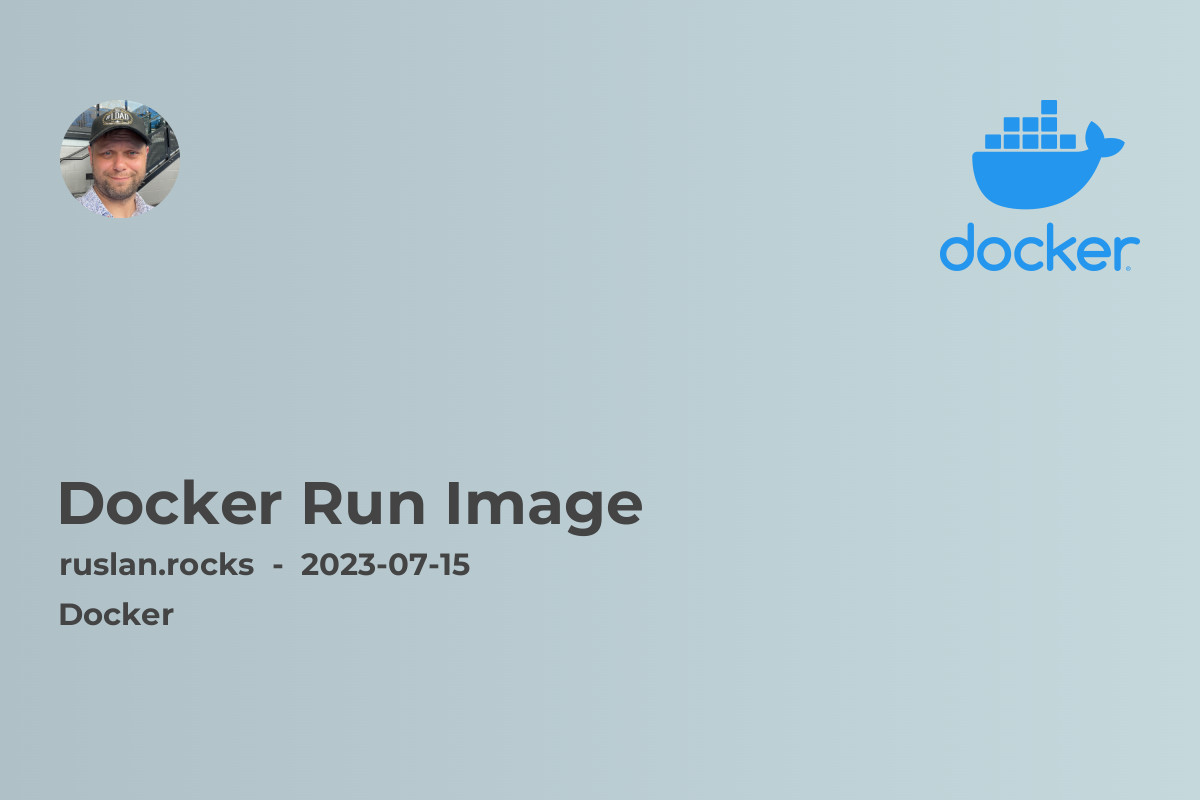
To get started, make sure you have Docker installed and running on your machine. Once you have Docker set up, you can begin using the docker run command to deploy images.
The docker run command is a versatile tool that enables you to deploy containers with ease. By simply specifying the Docker image you want to use, docker run will pull the image from a container registry, create a new container based on that image, and start it. This seamless process allows you to quickly deploy and run multiple containers simultaneously.
Deploying Containers Using the docker run Command
To begin deploying containers with docker run, open your terminal and enter the following command:
docker run <image_name>
Replace <image_name> with the name of the Docker image you want to use. Docker will then check if the specified image exists locally. If the image is not found, Docker will automatically pull it from a container registry, such as Docker Hub.
Once the image is downloaded, Docker will create a new container based on the image, and the container will be started. You now have a fully functional container up and running!
Options and Additional Configurations
The docker run command provides various options and configurations to further customize your container deployment. Here are a few commonly used flags:
-
-d: Detach the container and run it in the background. -
-p: Specify port mapping between the host and the container. -
-v: Mount a volume from the host into the container. -
-e: Set environment variables inside the container.
These options enable you to tailor the deployment to your specific requirements, such as exposing ports, sharing data between the host and the container, and configuring the container's environment.
Improving Container Deployment with Docker Compose
While the docker run command is great for deploying individual containers, managing complex applications with multiple containers can become challenging. This is where Docker Compose comes in.
Docker Compose is a tool that enables you to define and manage multi-container applications with a single YAML file. With Docker Compose, you can easily deploy and manage complex applications consisting of interconnected containers, all in one go. By defining the services, networks, and volumes required for your application, Docker Compose simplifies deployment and eliminates the need for complex manual Docker commands.
Monitoring Container Logs with Docker
During the deployment and runtime of containers, it is essential to monitor their logs to identify any issues or gather valuable insights. Docker provides the docker logs command to retrieve the logs of a specific container. By running:
docker logs <container_id>
Replace <container_id> with the ID or name of the container you want to retrieve logs from. Docker will display the logs of the specified container, allowing you to troubleshoot and analyze your application's behavior.
Conclusion and Further Reading
Deploying containers using the docker run command is a straightforward and efficient way to bring your applications to life. By understanding the fundamentals of this command and exploring additional tools like Docker Compose and log monitoring, you can streamline your container deployment process and enhance your development workflow.
Now that you have a solid grasp of the docker run command, you may be interested in learning more about related topics:
- What is Docker Compose: Discover how Docker Compose simplifies the deployment of multi-container applications.
- Introduction to Containerization: Dive deeper into the concept of containerization and its benefits.
- What is Docker Daemon: Understand the role of the Docker daemon in managing containers and images.
- Docker Install Mac: Learn how to install Docker on your macOS environment.
- Docker Install Ubuntu: Follow step-by-step instructions to install Docker on an Ubuntu system.
By exploring these articles, you will broaden your understanding of Docker and containerization, allowing you to become more proficient in deploying and managing containers for your applications. Happy containerizing!
