- Why Remove a Container?
- Steps to Remove a Docker Container
- Common Options for Removing Containers
- Related Topics
- Conclusion
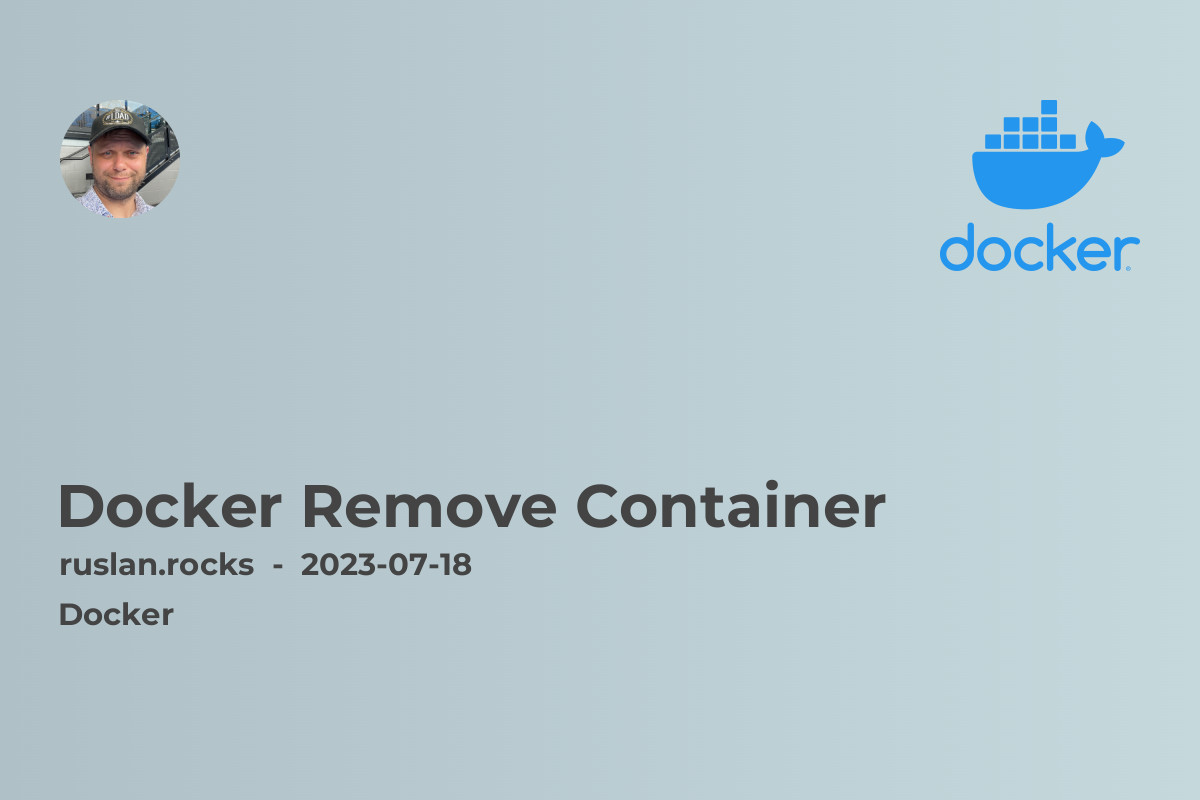
Are you using Docker to manage your containers but need to remove some of them? In this article, we will guide you through the process of removing a container in Docker. Whether you want to clean up your system or simply no longer need a particular container, we've got you covered. Read on to learn how to remove a container in Docker and free up valuable resources.
Why Remove a Container?
Removing containers is a common task when working with Docker. Containers are designed to be disposable and lightweight, allowing you to quickly create and delete them as needed. By removing unnecessary containers, you can efficiently manage your Docker environment and ensure that only the required containers are running. This helps optimize resource usage, increase system performance, and minimize security risks.
Steps to Remove a Docker Container
Removing a Docker container is a straightforward process. Follow these steps to remove a container from your Docker environment:
Step 1: List Running Containers
Before removing a container, it's a good idea to know which containers are currently running on your system. Open a terminal and run the following command to list the running containers:
docker ps
This command will display a table with information about the running containers, including their container ID, names, and other relevant details.
Step 2: Stop the Container
If the Docker container you want to remove is currently running, you'll need to stop it before removing it. Identify the container ID or name from the previous step's output, and run the following command to stop the container:
docker stop <container-id>
Replace <container-id> with the ID or name of the container you want to stop.
Step 3: Remove the Container
Once the container is stopped, you can proceed to remove it from your Docker environment. Run the following command to remove the container:
docker rm <container-id>
Again, replace <container-id> with the ID or name of the container you want to remove. After executing this command, the container and its associated resources will be permanently deleted.
Common Options for Removing Containers
When removing a Docker container, you can use additional options to customize the removal process. Here are a few commonly used options:
-
-for--force: Force removal of a running container. Use this option if the container is still running and you want to forcefully remove it. -
-vor--volumes: Remove the container and its associated volumes. This option is useful when you want to remove both the container and any data volumes it may have created. -
--link=false: Remove the specified link from a container. This option is helpful when the container has multiple links, and you want to remove a specific link.
Make sure to consult the Docker documentation for a complete list of available options and their usage.
Related Topics
If you are interested in learning more about Docker and containerization, here are some related topics that you may find helpful:
- Docker Install Ubuntu
- Docker Run Command
- Docker Compose Install: A Comprehensive Guide
- Docker Stop All Containers
- Pull Docker Image: A Step-by-Step Guide
By exploring these topics, you can further expand your knowledge of Docker and enhance your containerization expertise.
Conclusion
Removing a Docker container is a simple process that allows you to efficiently manage your containers and optimize resource usage. By following the steps outlined in this guide, you can easily remove unwanted containers from your Docker environment. Remember to use the appropriate options to customize the removal process according to your needs. Happy Dockerizing!
