- Homebrew: a Quick and Easy Solution
- MacPorts: an Alternative Approach
- Choosing the Right Package Manager for You
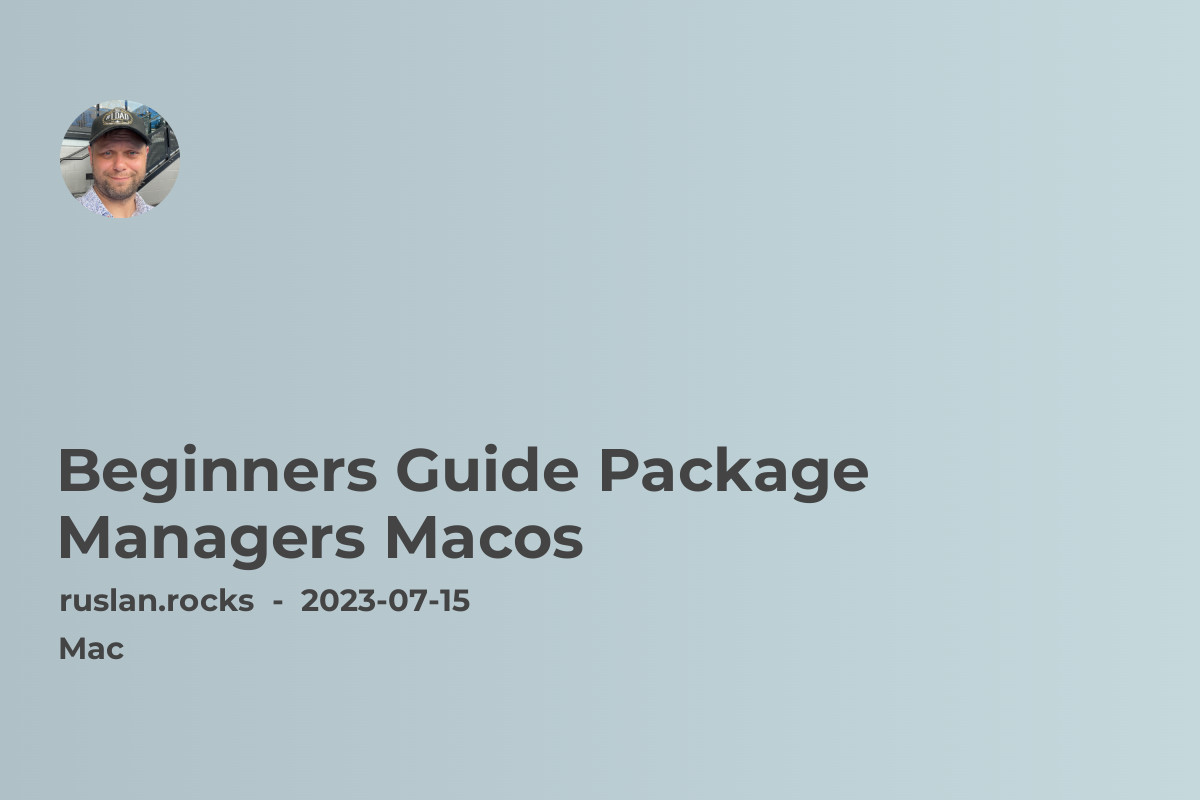
Package managers are essential tools for macOS developers. They simplify the process of installing, updating, and managing software packages on your computer. In this beginner's guide, we will explore two popular package managers for macOS: Homebrew and MacPorts. We'll compare their features, installation processes, and usage guidelines to help you choose the right option for your needs.
Homebrew: a Quick and Easy Solution
Homebrew is a popular package manager designed for macOS. It offers a vast collection of software packages that can be easily installed and managed from the command line. To install Homebrew, open Terminal and paste the installation command provided on their website. Once installed, you can use Homebrew to install various software packages, libraries, and development tools.
Homebrew is known for its simple and intuitive syntax, making it easy for beginners to get started. To install a package, use the brew install command followed by the package name. For example, to install Python, run brew install python. Homebrew will automatically handle dependencies and ensure the package is installed correctly.
One of the key benefits of Homebrew is its active community. The community maintains and updates the packages regularly, ensuring you have access to the latest versions. Homebrew also allows you to manage multiple versions of a package, making it convenient for developers who need to switch between different versions for compatibility testing.
If you encounter any issues while using Homebrew, their documentation and community forum provide comprehensive troubleshooting guides and support. You can also check out our article on Troubleshooting macOS for additional help with common macOS-related problems.
MacPorts: an Alternative Approach
MacPorts is another popular package manager for macOS. While it serves a similar purpose to Homebrew, the installation and usage processes differ. MacPorts requires Xcode to be installed on your system before you can begin using it. You can download Xcode from the App Store or the Apple Developer website.
Once Xcode is installed, you can proceed with installing MacPorts. The installation process involves running a package installer, which will download and install all the necessary files. After installation, you can use MacPorts to install software packages by running sudo port install followed by the package name.
MacPorts has been around longer than Homebrew and offers a larger selection of packages. It follows a more traditional Unix-like approach, which may feel familiar to experienced developers. The syntax for managing packages with MacPorts is slightly different from Homebrew, so it's important to refer to their documentation for detailed usage instructions.
If you decide to go with MacPorts, make sure to read our article on Uninstalling Homebrew on macOS for guidance on removing Homebrew from your system.
Choosing the Right Package Manager for You
Both Homebrew and MacPorts have their strengths and cater to different preferences. Homebrew is known for its simplicity, vast community support, and extensive package collection. On the other hand, MacPorts provides a more traditional approach and offers a larger selection of packages.
To determine which package manager is best suited for your needs, consider factors such as ease of use, community support, package availability, and compatibility with your development workflow. Experiment with both options and see which one feels more comfortable and aligns better with your requirements.
In addition to Homebrew and MacPorts, there are other useful developer tools available for macOS. Check out our article on Best Developer Tools for macOS to explore more tools that can enhance your development process.
Happy package managing on macOS!
Related Articles:
