- Slow Performance: Tips to Speed up Your Mac
- Software Glitches: Resolving Common Software Issues
- Hardware Malfunctions: Troubleshooting Common Hardware Issues
- Networking Woes: Fixing Network Connection Problems
- Error Messages and Troubleshooting: Understanding Common Error Codes
- Recommended Related Topics
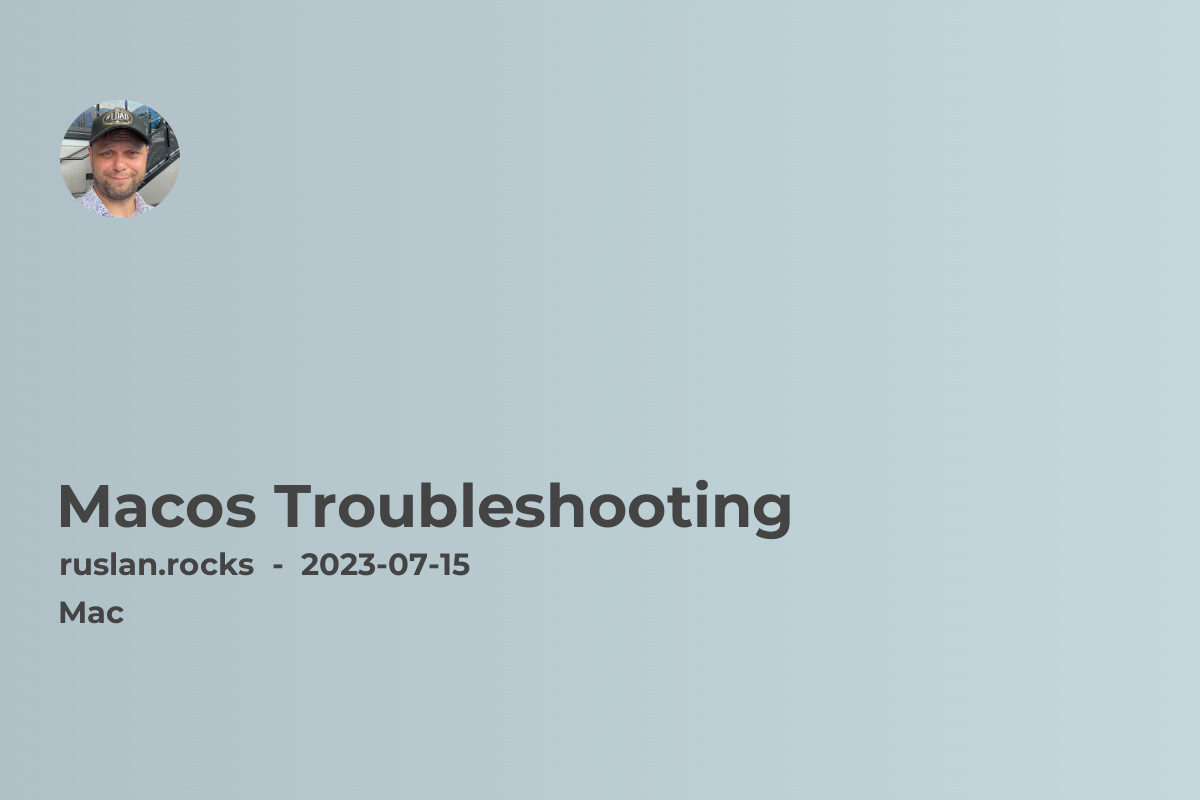
Are you having trouble with your Mac? Don't worry, we've got you covered. In this article, we will explore common issues and errors that Mac users often encounter and provide simple solutions to troubleshoot them. Whether you're facing slow performance, software glitches, or hardware malfunctions, we'll help you get your Mac back on track.
Slow Performance: Tips to Speed up Your Mac
Is your Mac running slower than usual? Slow performance can be frustrating, but there are a few simple tricks you can try to optimize your Mac's speed. First, check for any unnecessary applications running in the background. Close them to free up memory space. Next, clear your cache and temporary files using a reliable cleaning tool. Additionally, consider upgrading your storage by replacing the old hard drive with a solid-state drive (SSD).
Software Glitches: Resolving Common Software Issues
MacOS is renowned for its stability, but occasionally software glitches can occur. If you're experiencing crashes or freezing issues, try updating your software to the latest version. Developers often release updates to fix bugs and improve performance. Additionally, ensure that all the applications you use are compatible with your macOS version. If an application continues to cause trouble, try reinstalling it or contact the developer for assistance.
Hardware Malfunctions: Troubleshooting Common Hardware Issues
Sometimes, the cause of your Mac troubles may lie in the hardware. If you're facing issues with your screen, such as flickering or a blank display, try adjusting the display settings or connecting an external monitor. For problems with the battery, reset the System Management Controller (SMC) to recalibrate it. If you're experiencing connectivity issues with peripherals, ensure that proper drivers are installed and try reconnecting or replacing the cables.
Networking Woes: Fixing Network Connection Problems
Having trouble connecting to the internet or your local network? Start by restarting your router and modem to refresh the connection. If the problem persists, check your Wi-Fi settings and make sure you're connected to the correct network. Resetting the network settings, resetting the DNS cache, or renewing your DHCP lease can also help resolve network-related issues. If you're using Ethernet, ensure that the cable is securely plugged in.
Error Messages and Troubleshooting: Understanding Common Error Codes
Encountering error messages can be confusing, but deciphering them is key to troubleshooting your Mac. Error codes, such as "Error 404" or "Error 500," often indicate specific issues. Researching these codes online can help you identify the problem and find relevant solutions. Additionally, macOS provides a built-in utility called Console, which displays error logs and system messages. Referencing the Console can provide valuable insights when resolving errors.
Recommended Related Topics
If you found this article helpful, check out our other resources on Mac troubleshooting and optimization:
- Homebrew Vs Macports: Learn about the key differences between these two popular package managers for macOS.
- Uninstall Homebrew Mac: Follow step-by-step instructions to completely remove Homebrew from your Mac.
Remember, Mac troubleshooting can sometimes require advanced technical knowledge. If you're unsure about any steps or encounter persistent issues, it's always recommended to seek professional assistance or contact Apple Support.
In conclusion, troubleshooting your Mac doesn't have to be a daunting task. By following these tips and techniques, you can quickly resolve common issues and errors, ensuring smooth and enjoyable Mac usage. Keep exploring our website for more articles on macOS optimization and problem-solving.
"The difference between ordinary and extraordinary is that little extra." - Jimmy Johnson
