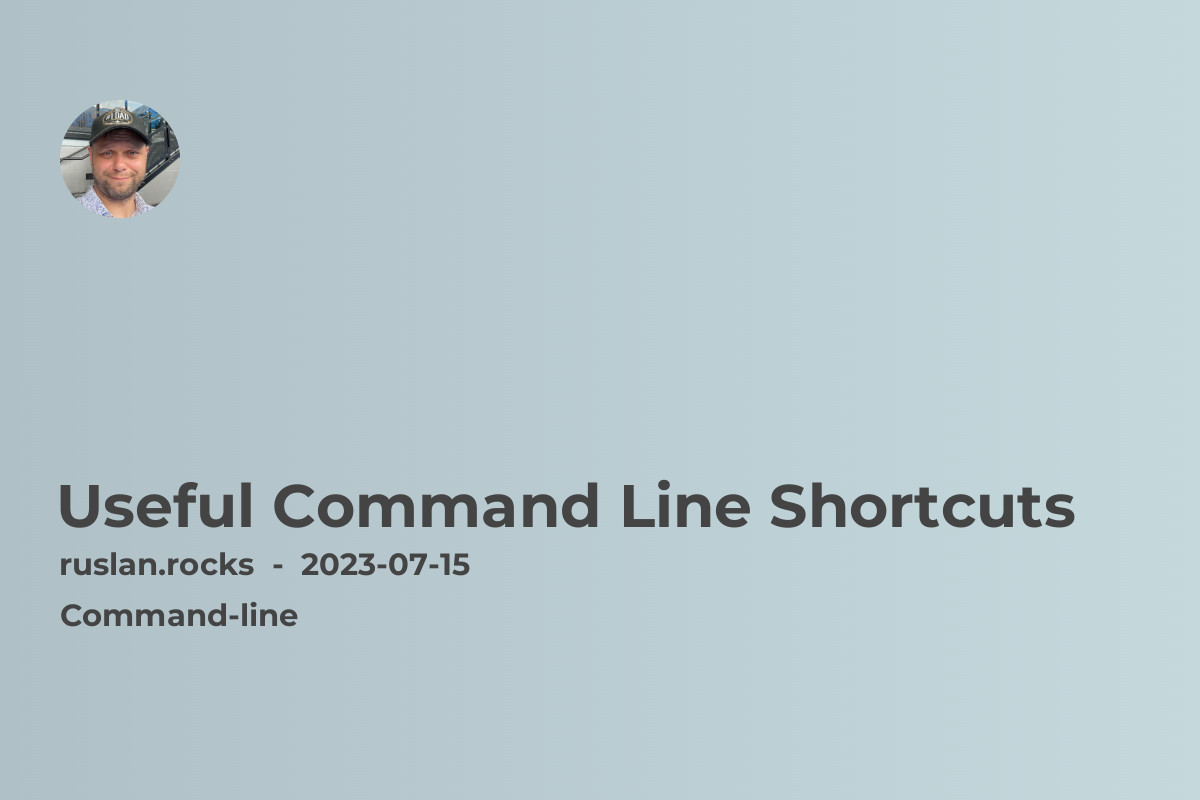
In today's digital age, efficiency is key, especially when it comes to computer tasks. The command line interface (CLI) is a powerful tool that can significantly enhance your productivity. By utilizing command line shortcuts, you can streamline your workflow and accomplish tasks with lightning speed. In this article, we will explore some of the most useful command line shortcuts that every computer user should know.
What are Command Line Shortcuts?
Command line shortcuts are keyboard combinations or sequences of commands that allow you to perform common tasks quickly and effortlessly. Instead of navigating through menus and clicking buttons, you can simply enter a few commands or key combinations to achieve the desired result. Whether you are a developer, sysadmin, or power user, mastering these command line shortcuts will save you valuable time and make your work more efficient.
Navigation Shortcuts: Moving with Ease
Navigating within the command line can be a daunting task for beginners. Luckily, a few simple shortcuts can help you move around quickly without the need to type lengthy commands repeatedly.
- Ctrl+A: Move the cursor to the beginning of the line.
- Ctrl+E: Move the cursor to the end of the line.
- Ctrl+L: Clear the screen, giving you a fresh start.
- Ctrl+U: Delete everything from the cursor to the beginning of the line.
- Ctrl+K: Delete everything from the cursor to the end of the line.
Navigating through your command history is also essential. Here are a couple of shortcuts to make history traversal a breeze:
- Ctrl+R: Search your command history.
- Ctrl+P: Move to the previous command in history.
- Ctrl+N: Move to the next command in history.
Implementing these shortcuts will significantly speed up your command line navigation and save you from endless scrolling and typing.
Text Manipulation: Editing with Finesse
Editing text directly in the command line can be cumbersome. Fortunately, there are shortcuts that can streamline this process and make text manipulation a breeze.
- Ctrl+D: Delete the character under the cursor.
- Ctrl+W: Delete the word before the cursor.
- Ctrl+T: Swap the current character with the previous one.
- Ctrl+Y: Paste the last item that you deleted or cut.
By mastering these text manipulation shortcuts, you can edit and refine your commands with ease. Say goodbye to tedious retyping and welcome a new level of efficiency.
Command Recall: Repeating with Precision
In the command line, repetitive tasks are a common occurrence. Instead of typing the same commands repeatedly, you can utilize command recall shortcuts for efficiency.
- !!: Repeat the last command.
- !$: Refer to the last argument of the previous command.
- !-n: Repeat the nth command from your history.
These shortcuts can be a massive time-saver, especially when you need to perform the same action multiple times. Harness the power of command recall and become a CLI wizard.
Filename Completion: Speeding Up Input
When working with files and directories, typing out full paths can be laborious. Thankfully, filename completion shortcuts can alleviate this pain and accelerate your workflow.
- Tab: Automatically complete a file or directory name.
- Ctrl+R: Reverse search in command history for a previously used filename.
By utilizing these shortcuts, you can swiftly navigate through your file system and avoid hand-cramping from excessive typing.
Enhance Your Command Line Experience
Now that you have discovered some of the most useful command line shortcuts, it's time to put them into practice. Incorporating these shortcuts into your daily workflow will undoubtedly boost your productivity and save you precious time. Become a master of the command line and explore the limitless possibilities it offers.
Remember, practice makes perfect, so embrace these shortcuts, and watch your efficiency skyrocket. The command line is your playground, and with the right shortcuts, you can become a virtuoso. Happy command lining!
