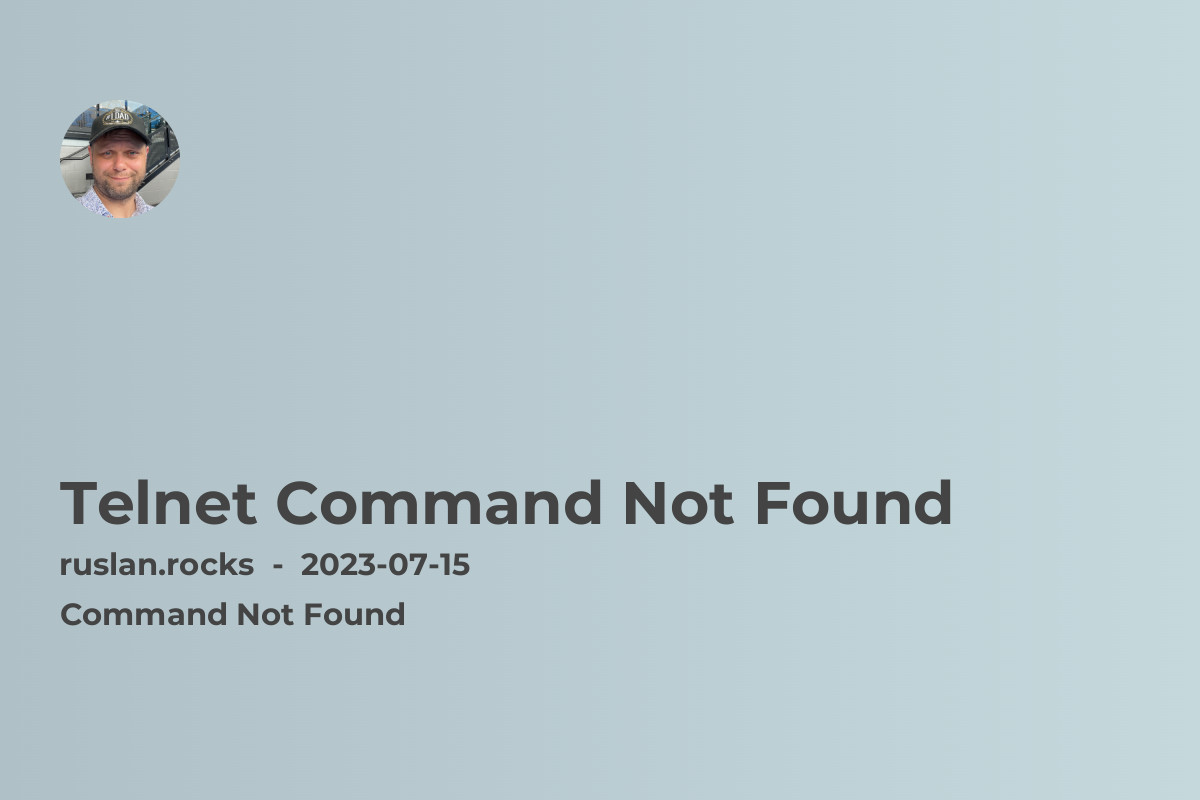
Telnet is a popular network protocol used to establish a connection with remote computers or devices. However, you may encounter the frustrating "Telnet Command Not Found" error when trying to use Telnet on your system. This error usually indicates that the Telnet client is not installed or not recognized as a command. In this article, we will explore the possible causes of this error and provide solutions to help you resolve it.
Why is the Telnet Command Not Found?
The "Telnet Command Not Found" error typically occurs when the Telnet client is not available on your system. This can happen for several reasons:
-
Telnet package not installed: Some operating systems do not come with Telnet pre-installed. You may need to manually install the Telnet package to use the Telnet command.
-
Missing or incorrect system environment variables: The Telnet executable file may not be included in the system's path, preventing it from being recognized as a command. This can occur due to a misconfiguration or an error during the installation process.
-
Disabled Telnet service: In some cases, the Telnet service may be disabled on the target device or network. This could be a deliberate security measure to protect against potential vulnerabilities associated with Telnet.
How to Fix the Telnet Command Not Found Error
If you encounter the "Telnet Command Not Found" error, here are some steps you can take to resolve it:
-
Check if Telnet is installed: First, verify if the Telnet package is installed on your system. Open your terminal and enter the command "telnet". If you receive an error message stating that the command is not found, move on to the next step.
-
Install Telnet: To install Telnet, you will need to use the package manager specific to your operating system. For example, on Ubuntu, you can run the command
sudo apt install telnetto install Telnet. On CentOS, you can usesudo yum install telnet. If you're using a different distribution, refer to its documentation for the appropriate package manager commands. -
Verify system environment variables: If Telnet is installed but still not recognized as a command, check your system's environment variables. Ensure that the Telnet executable file is included in the system's path. If it's missing or incorrect, you may need to manually add the correct path to the Telnet binary.
-
Enable Telnet service: If you're trying to connect to a remote device or network using Telnet and it's not working, the Telnet service may be disabled on the target system. Check the documentation or contact the system administrator to verify if Telnet is enabled on the target device.
-
Alternative solutions: If Telnet is not suitable for your needs or you encounter difficulties installing or using it, consider using alternative tools such as Secure Shell (SSH) or remote desktop protocols like Remote Desktop Protocol (RDP) or Virtual Network Computing (VNC). These alternatives provide secure and encrypted connections for remote access.
Related Topics
If you found this article helpful, you may also be interested in the following topics related to troubleshooting command not found errors:
- Bash Command Not Found: Learn how to resolve command not found errors in the Bash shell.
- Curl Command Not Found: Find solutions to fix the curl command not found error.
- Sudo Easy Install Command Not Found: Understand and fix the sudo easy install command not found error.
- Bash Npm Command Not Found: Get tips to resolve command not found errors related to npm in Bash.
Please note that these articles are closely related to the main topic of this article and can provide further insights into troubleshooting command not found errors in various contexts.
In conclusion, encountering the "Telnet Command Not Found" error can be frustrating, but with the right steps and solutions, you can quickly overcome it. By checking if Telnet is installed, verifying system environment variables, and enabling the Telnet service, you can resolve this error and successfully use Telnet for remote connections. However, considering alternatives such as SSH or remote desktop protocols can provide more secure and versatile options for remote access.
