- Preparing Your Docker Image
- Authenticating with Docker Hub
- Tagging Your Docker Image
- Pushing Your Docker Image
- Best Practices for Docker Hub Image Organization
- Related topics:
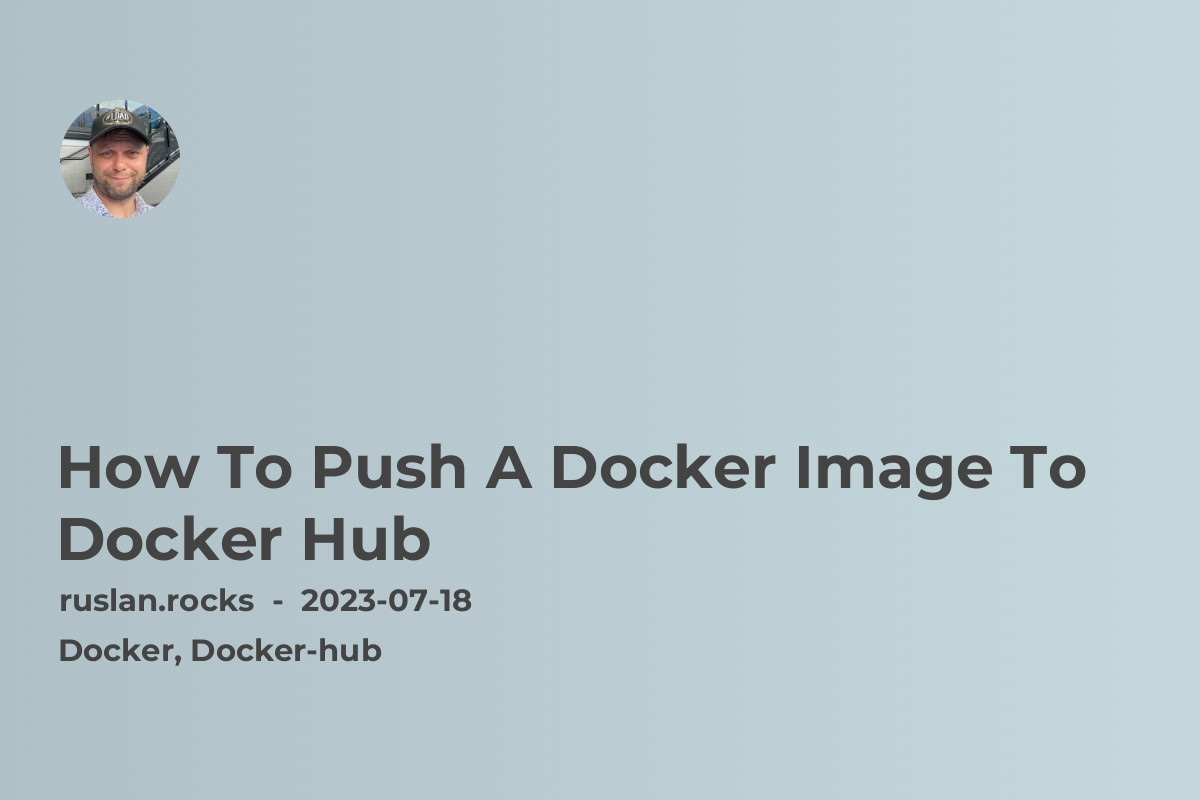
Docker Hub is a popular registry for Docker images, where developers can store and share their containerized applications. Pushing a Docker image to Docker Hub allows you to easily distribute your application to other users or deploy it on different environments. In this article, we will explore the step-by-step process of pushing a Docker image to Docker Hub.
Preparing Your Docker Image
Before pushing a Docker image to Docker Hub, you need to have a Docker image ready to be uploaded. If you haven't built your Docker image yet, make sure you have a Dockerfile that defines your application's specifications and dependencies. You can also pull an image from an existing Docker registry and customize it according to your needs.
Authenticating with Docker Hub
To push an image to Docker Hub, you need to authenticate yourself with your Docker Hub credentials. Start by logging into Docker Hub using the following command in your terminal:
$ docker login
You will be prompted to enter your Docker Hub username and password. Once authenticated, you can proceed to push your image to Docker Hub.
Tagging Your Docker Image
Before pushing your Docker image, you need to tag it using the appropriate naming convention. The tag consists of the repository name, version, and any additional labels you want to include. For example, to tag your image with the repository name my-docker-app and version v1.0, use the following command:
$ docker tag <image-id> your-docker-hub-username/my-docker-app:v1.0
Replace <image-id> with the ID of your Docker image, which you can find using the docker images command.
Pushing Your Docker Image
Once you have tagged your Docker image, you can push it to Docker Hub using the docker push command. Make sure you use the same repository name and version as the tag you created earlier. Here's an example command:
$ docker push your-docker-hub-username/my-docker-app:v1.0
This command will upload your Docker image to Docker Hub. Depending on the size of your image and your internet connection speed, the process may take a few minutes. Once the upload is complete, your image will be available on Docker Hub for others to use.
Best Practices for Docker Hub Image Organization
When pushing Docker images to Docker Hub, it's important to follow best practices for image organization. Docker Hub allows you to create repositories to store your images according to different projects or applications. Consider creating separate repositories for each application and version to keep your images organized and easily accessible.
Pushing a Docker image to Docker Hub is a straightforward process. By following the steps outlined in this article, you can easily distribute your containerized applications and collaborate with others in the Docker community. Remember to authenticate with Docker Hub, tag your image correctly, and push it using the docker push command. Organize your images in well-defined repositories for better management and accessibility. Start pushing your Docker images to Docker Hub and unleash the power of containerization.
