- Understanding Volumes in Docker
- Defining Volumes in a Dockerfile
- Mounting Volumes at Runtime
- Sharing Volumes Between Containers
- Cleanup
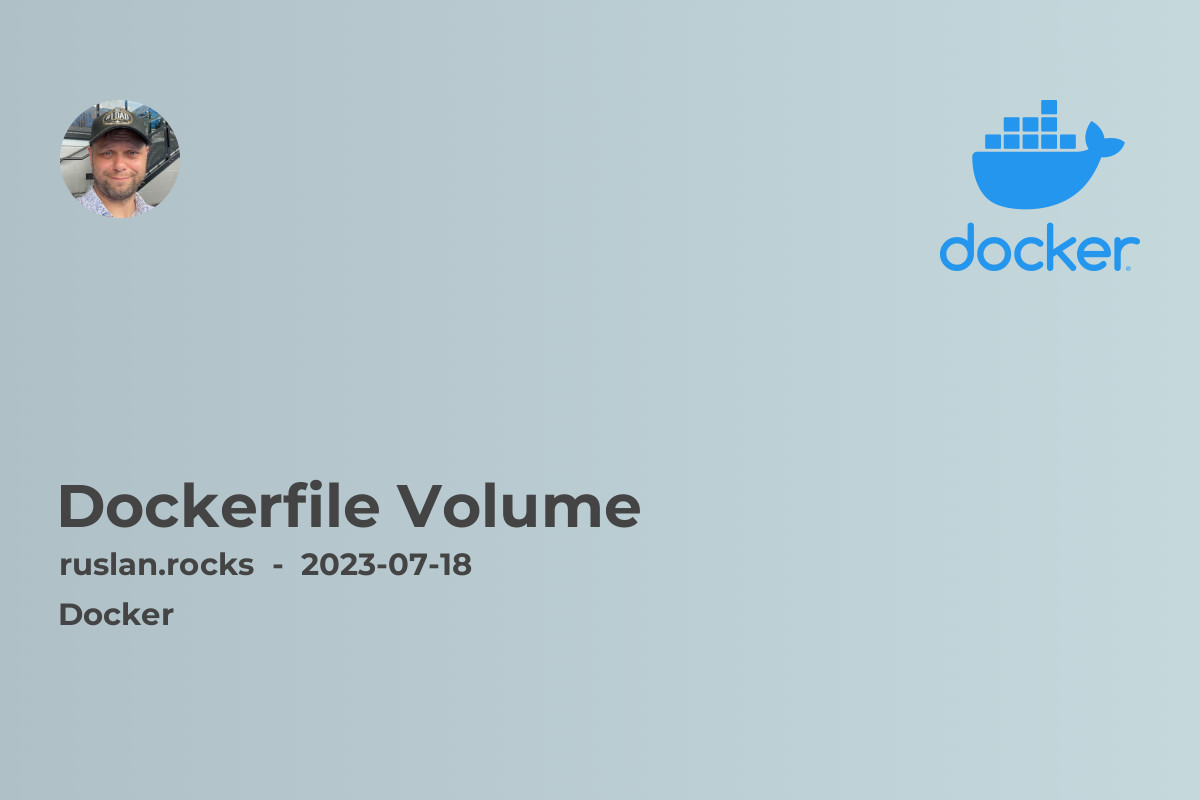
Docker is a popular containerization platform that allows developers to package their applications along with their dependencies into a single unit called a container. One of the challenges of working with containers is managing data that needs to persist across container instances. Docker provides a solution for this problem with the use of volumes. In this article, we will explore how volumes can be defined and used in a Dockerfile.
Understanding Volumes in Docker
Volumes in Docker are a way to store and manage data generated by containers. They provide a mechanism for persisting data across container restarts, updates, and even container removal. A volume can be thought of as a directory within the Docker host file system that is accessible to one or more containers. By using volumes, data can be stored outside the container's writable layer, ensuring that it is preserved even if the container is deleted or replaced.
Defining Volumes in a Dockerfile
To define a volume in a Dockerfile, you can use the VOLUME instruction. This instruction informs Docker that the container will require a volume at a specific path. The syntax for the VOLUME instruction is as follows:
VOLUME ["/path/to/volume"]
For example, if your application requires a volume to store log files, you can add the following line to your Dockerfile:
VOLUME ["/var/log/myapp"]
Mounting Volumes at Runtime
Once you have defined a volume in your Dockerfile, you can mount it at runtime using the -v or --volume flag with the docker run command. This flag allows you to bind a volume at a specific path inside the container to a directory on the host machine. The syntax for the -v flag is as follows:
docker run -v /host/path:/container/path ...
For example, to mount the /var/log/myapp volume defined in the previous example to the /var/log/myapp directory on the host machine, you can use the following command:
docker run -v /var/log/myapp:/var/log/myapp ...
With this setup, any data written to the /var/log/myapp directory inside the container will be persisted on the host machine at /var/log/myapp.
Sharing Volumes Between Containers
Volumes can also be shared between multiple containers. This can be useful in scenarios where you have multiple containers that need access to the same data. To share a volume between containers, you can use the --volumes-from flag with the docker run command. The syntax for the --volumes-from flag is as follows:
docker run --volumes-from <container_name_or_id> ...
For example, if you have a container named app1 that has a volume defined, you can start another container named app2 and share the volumes from app1 by using the following command:
docker run --volumes-from app1 ...
This allows app2 to access the same data as app1 through the shared volume.
Cleanup
When you no longer need a volume, you can use the docker volume rm command to remove it. The syntax for this command is as follows:
docker volume rm <volume_name>
For example, to remove the volume named myvolume, you can use the following command:
docker volume rm myvolume

