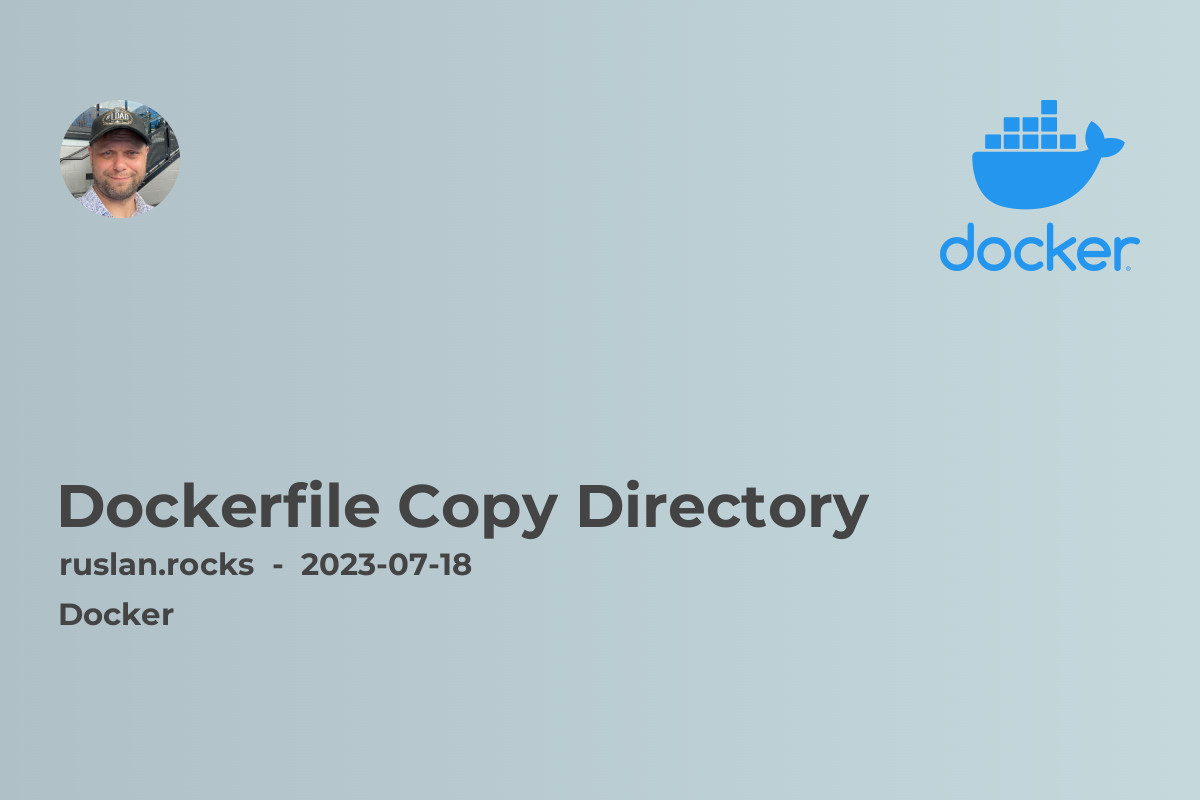
Dockerfile Copy Directory
In this article, we will explore how to use the Dockerfile COPY instruction to copy directories in your Docker images. This instruction allows you to include files or directories from your local machine into the container image during the build process. It is a powerful feature that simplifies the containerization process and makes it easier to package and distribute your applications.
To use the COPY instruction, you need to have a Dockerfile in your project directory. The Dockerfile is a plain text file that contains a set of instructions for building a Docker image. You can create a Dockerfile by opening a text editor and saving the file with the name "Dockerfile" in your project directory.
To copy a directory, you can use the following syntax:
COPY [source directory] [target directory]
The source directory is the path to the directory you want to copy from your local machine, and the target directory is the path where you want to copy the directory inside the container image.
For example, let's say you have a project directory on your local machine with the following structure:
myproject/
│ Dockerfile
│
└───src/
│ index.html
│ styles.css
To copy the src directory into the container image, you can use the following COPY instruction in your Dockerfile:
COPY src /app/src
In this example, we are copying the src directory from our local machine to the /app/src directory inside the container image.
It's important to note that the source directory path is relative to the context of the build. The context is the current working directory or the directory path specified when running the docker build command. If the source directory is not in the context of the build, you will need to use a different method to include it in the image. This is beyond the scope of this article, but you can refer to the Docker documentation for more information.
Once you have added the COPY instruction to your Dockerfile, you can build the Docker image using the docker build command. This command reads the instructions in the Dockerfile and builds a new image based on those instructions.
docker build -t myimage .
After the build process is complete, you can run a container from the image using the docker run command:
docker run myimage
The container will start up and include the copied directory inside it. You can now access the files and directories in the container and use them as needed.
In conclusion, the Dockerfile COPY instruction is a powerful tool that allows you to include directories from your local machine in your Docker images. It simplifies the containerization process and makes it easier to package and distribute your applications. By understanding how to use this instruction, you can leverage Docker's capabilities to their full extent.
Related Articles:

