- Why Use the Docker Ubuntu Image?
- Using the Docker Ubuntu Image
- Customizing the Docker Ubuntu Image
- Conclusion and Further Reading
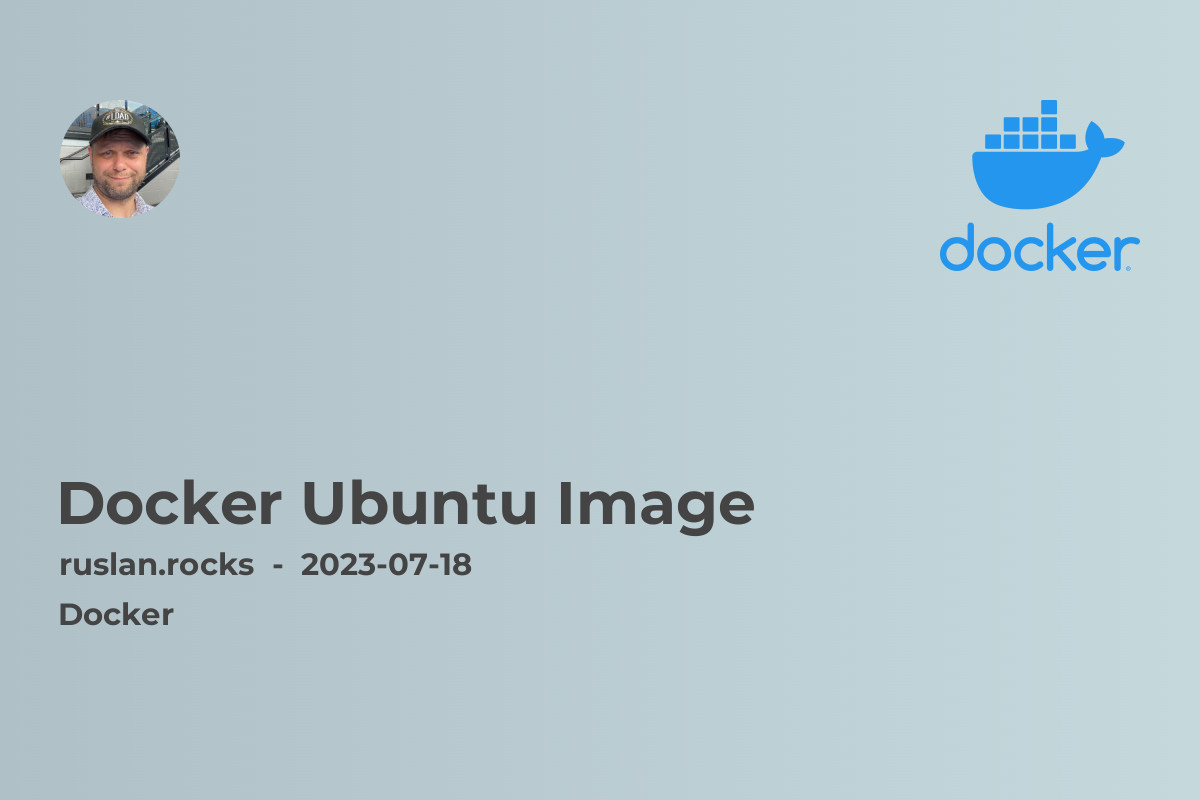
Docker has revolutionized the world of containerization, allowing developers to seamlessly package and distribute applications. One of the key components of Docker is the Ubuntu image. In this article, we will explore the Docker Ubuntu image, its advantages, and how it simplifies the containerization process.
Why Use the Docker Ubuntu Image?
The Docker Ubuntu image is one of the most popular choices for running containers. It provides a lightweight and efficient base for running various applications. Ubuntu is a widely-used Linux distribution known for its stability, security, and extensive community support. Having an Ubuntu image as the foundation for your Docker containers offers numerous advantages:
-
Wide Compatibility: The Docker Ubuntu image is compatible with a wide range of hardware and software platforms, making it highly versatile.
-
Vast Software Ecosystem: Ubuntu has a vast software ecosystem with a comprehensive repository of packages, enabling you to easily install and configure various applications within your Docker containers.
-
Streamlined Development: By using the Docker Ubuntu image, developers can ensure consistency across different environments, reducing the chances of compatibility issues during development and deployment.
-
Security and Stability: Ubuntu's robust security measures and frequent updates make it a reliable choice for hosting containers, ensuring your applications remain secure and stable.
Using the Docker Ubuntu Image
To utilize the Docker Ubuntu image, you first need to install Docker on your system. If you haven't already done so, you can refer to our guide on Docker Install Ubuntu. Once Docker is installed, you can proceed with pulling the Ubuntu image using the following command:
docker pull ubuntu
This downloads the latest Ubuntu image from the Docker repository. You can then run a container using this image:
docker run -it ubuntu
This command starts a new interactive container based on the Ubuntu image. By default, it launches a minimal shell environment. You can now start installing and configuring the necessary applications within this container.
Customizing the Docker Ubuntu Image
While the base Ubuntu image provides a solid starting point, you can further customize it to suit your specific requirements. Docker allows you to create a new image by building on top of an existing one using a Dockerfile.
A Dockerfile is a text file that contains instructions for building a Docker image. Here's an example of a Dockerfile that customizes the Ubuntu image:
FROM ubuntu
# Install necessary packages
RUN apt-get update && apt-get install -y package1 package2
# Copy application files
COPY app /app
# Set working directory
WORKDIR /app
# Define startup command
CMD ["./app.sh"]
In this example, we start with the base Ubuntu image, install the required packages, copy application files, set the working directory, and define the startup command. By creating a Dockerfile and building the image, you can tailor it to your specific needs.
Conclusion and Further Reading
The Docker Ubuntu image provides a powerful and flexible foundation for containerizing your applications. By leveraging the advantages of Ubuntu's compatibility, vast software ecosystem, and security measures, you can simplify the development and deployment of your Docker containers.
To further enhance your knowledge of Docker and related topics, we recommend exploring the following articles:
- Docker Compose: Learn about the Docker Compose tool for defining and managing multi-container applications.
- Dockerfile Copy: Discover how to copy files to your Docker image during the build process.
- Docker Images List: Explore how to list and manage Docker images on your system.
- Docker Logs Location Ubuntu: Find out where to locate the log files of Docker containers running on Ubuntu.
- Private Docker Registry: Learn how to set up and use a private Docker registry to securely store and distribute your Docker images.
By delving deeper into these topics, you will expand your Docker knowledge and unlock new possibilities for your containerization journey. Happy containerizing!
