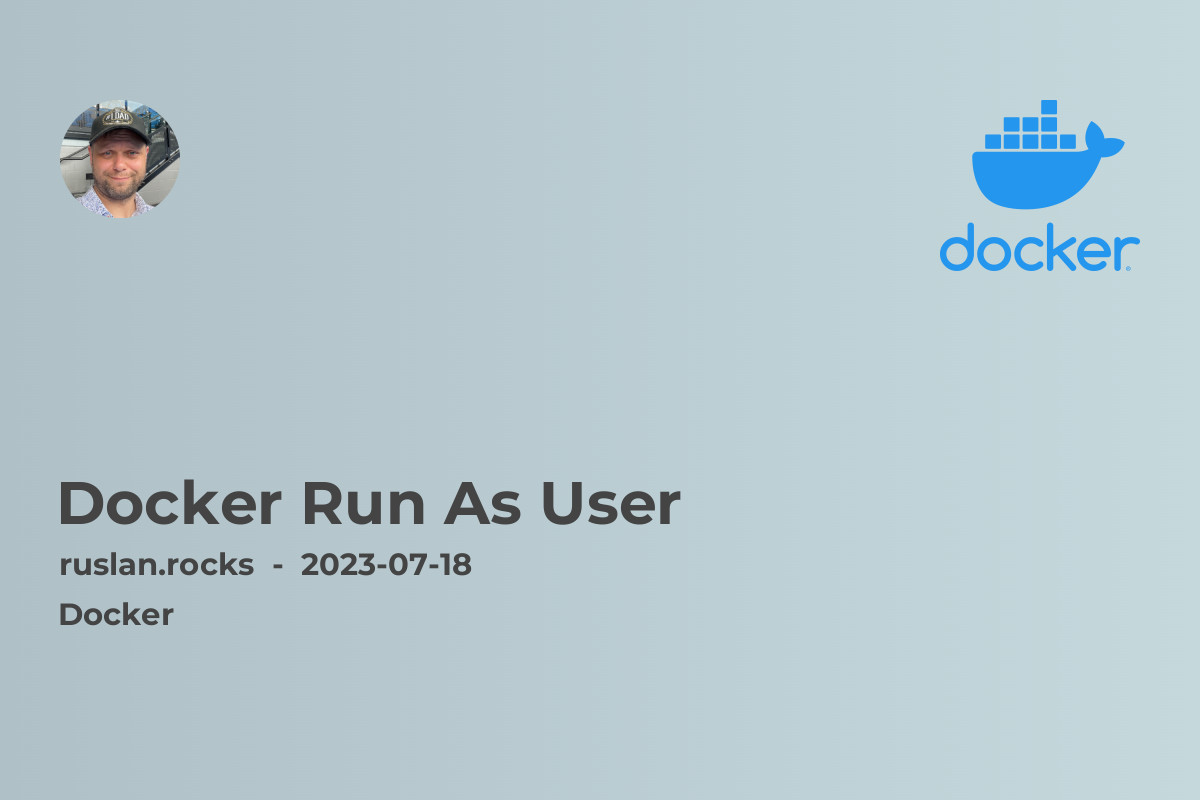
One of the key considerations when running Docker containers is ensuring container security. Docker provides many features and configuration options to help isolate and protect containers from potential security threats. In this article, we will explore the concept of Docker Run As User and how it can enhance the security of your containerized applications.
What is Docker Run As User?
By default, Docker runs containers using the root user, which has unrestricted access to the underlying host system. This can pose a security risk as any compromise within the container can potentially affect the host system. Docker Run As User allows you to specify a non-root user to run your container, providing an additional layer of security.
Why use Docker Run As User?
Using Docker Run As User has several advantages:
-
Reduced attack surface: By running containers as non-root users, you limit the privileges available to potential attackers within the container. This helps mitigate the risk of privilege escalation attacks.
-
Isolated file systems: Containers running as non-root users have restricted access to the host file system. This prevents accidental or malicious modification of critical system files.
-
Compliance requirements: Many security guidelines and compliance frameworks recommend running containers with limited privileges. Using Docker Run As User helps you meet these requirements and maintain a secure infrastructure.
How to Run Docker Containers as Non-root Users
Running Docker containers as non-root users is a straightforward process. When building your Docker images, the following steps can be performed to ensure containers are executed with user-level privileges:
-
Create a non-root user within your Docker image: In the Dockerfile, add instructions to create a non-root user with the necessary permissions for your application.
# Example Dockerfile snippet RUN groupadd -r myapp && useradd --no-log-init -r -g myapp myappuser USER myappuser -
Build the Docker image: Run the
docker buildcommand to build your Docker image with the updated Dockerfile.$ docker build -t myapp:latest . -
Run the Docker container as a non-root user: Specify the non-root user when running the Docker container using the
--userflag.$ docker run --user myappuser myapp:latest
Best Practices for Docker Run As User
When using Docker Run As User, consider the following best practices:
-
Use least privileged users: Create non-root users with the least privileges necessary to perform the required tasks within the container. This ensures a minimal attack surface.
-
Avoid sharing user accounts: Each container should have its own dedicated non-root user account. This prevents sharing of permissions across containers, improving isolation.
-
Regularly update base images: Ensure your Docker images are based on the latest and most secure base images. Regularly update these base images to incorporate security patches and improvements.
-
Monitor container activities: Implement monitoring and logging solutions to track activities within your containers. This helps identify suspicious behavior and potential security breaches.
-
Combine with other security measures: Docker Run As User is just one aspect of container security. Combine it with other security measures, such as network segmentation, image scanning, and vulnerability management, for a comprehensive security strategy.
For more information on Docker security best practices and related topics, check out the following articles:
- Docker Security Best Practices: Ensuring Container Security
- Docker Networking - How To Connect Containers
- Managing Secrets In Docker: Keep Your Data Secure
- Docker Container Logs: A Guide to Managing and Analyzing Your Application Logs
- Docker Compose Commands: Simplifying Container Deployment
In conclusion, Docker Run As User provides an essential security feature for running containers with restricted privileges. By adopting this practice and following the recommended best practices, you can enhance the security of your containerized applications. Remember to combine Docker Run As User with other security measures to create a robust and secure container environment.
