Docker Install Debian: A Complete Guide
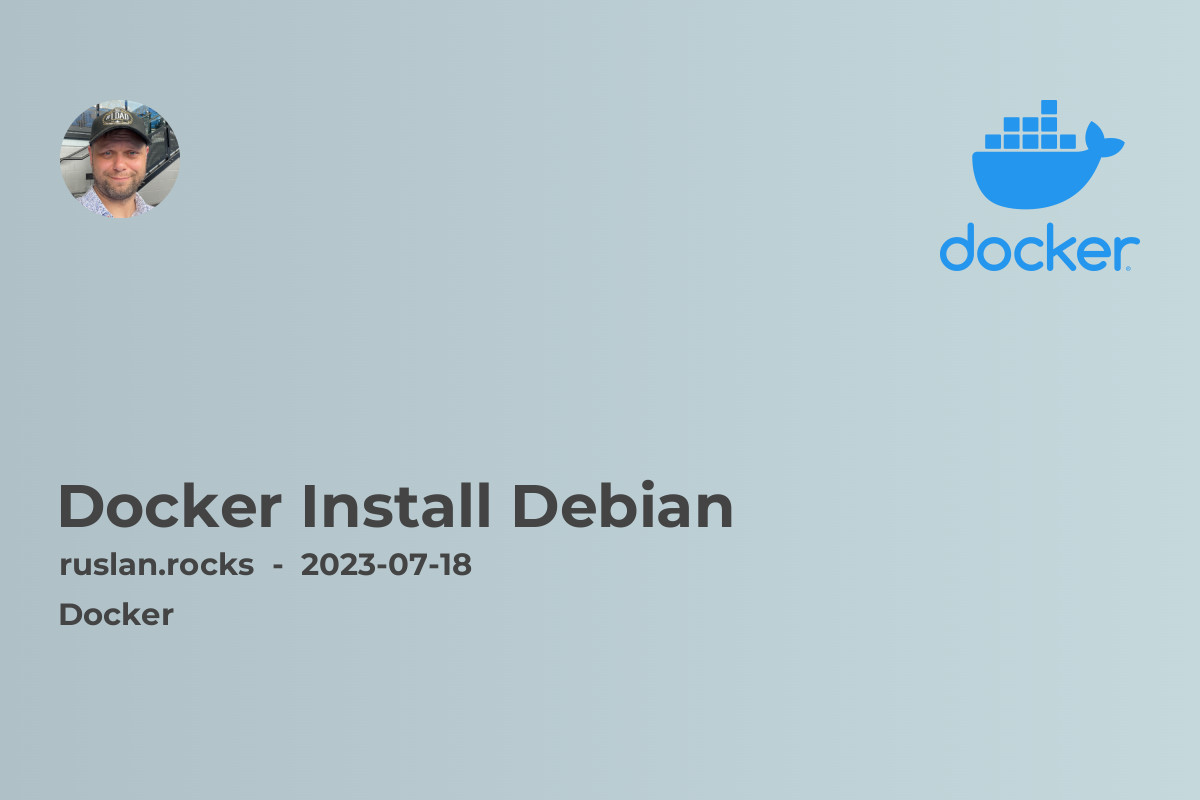
Introduction
Are you looking to install Docker on your Debian system? Docker is a powerful platform that allows you to containerize and deploy applications with ease. In this guide, we will walk you through the step-by-step process of installing Docker on Debian. So, let's get started!
Prerequisites
Before we proceed with the installation process, make sure you have the following prerequisites in place:
- Debian system with sudo privileges
- Internet connectivity
Step 1: Update System Packages
The first step is to ensure that your Debian system is up to date. Open a terminal and execute the following command:
sudo apt update && sudo apt upgrade -y
This will update the package lists and upgrade any outdated packages on your system.
Step 2: Install Docker
To install Docker on Debian, we will use the Docker apt repository. Follow these steps:
- Install required dependencies:
sudo apt install apt-transport-https ca-certificates curl software-properties-common -y
- Add Docker's official GPG key:
curl -fsSL https://download.docker.com/linux/debian/gpg | sudo gpg --dearmor -o /usr/share/keyrings/docker-archive-keyring.gpg
- Add Docker's apt repository:
echo "deb [arch=amd64 signed-by=/usr/share/keyrings/docker-archive-keyring.gpg] https://download.docker.com/linux/debian $(lsb_release -cs) stable" | sudo tee /etc/apt/sources.list.d/docker.list
- Update the package lists:
sudo apt update
- Install Docker:
sudo apt install docker-ce docker-ce-cli containerd.io -y
- Enable and start Docker service:
sudo systemctl enable --now docker
Congratulations! Docker is now successfully installed on your Debian system.
Step 3: Verify Docker Installation
To verify that Docker has been installed correctly, run the following command:
sudo docker version
This command will display the Docker client and server versions, confirming that Docker is installed and running.
Step 4: Manage Docker as a Non-Root User
By default, Docker requires root privileges to execute commands. However, it is recommended to manage Docker as a non-root user to improve security. Follow these steps to add your user to the Docker group:
- Add your user to the "docker" group:
sudo usermod -aG docker ${USER}
- Log out and log back in for the changes to take effect.
Conclusion
In this article, we have learned how to install Docker on Debian. We started by updating the system, then installed Docker using the Docker apt repository. Finally, we verified the installation and learned how to manage Docker as a non-root user. With Docker up and running on your Debian system, you can now leverage the power of containerization to deploy and manage your applications more efficiently.
Related Topics
To further expand your knowledge on Docker and containerization, check out these related articles:
- Docker Compose Install: A Comprehensive Guide
- Docker Networking - How To Connect Containers
- Docker Volumes: Managing Data in Containers
- Docker Security Best Practices: Ensuring Container Security
- Managing Secrets in Docker: Keep Your Data Secure
By exploring these topics, you will gain a deeper understanding of Docker and its various features and capabilities. Happy containerizing!
