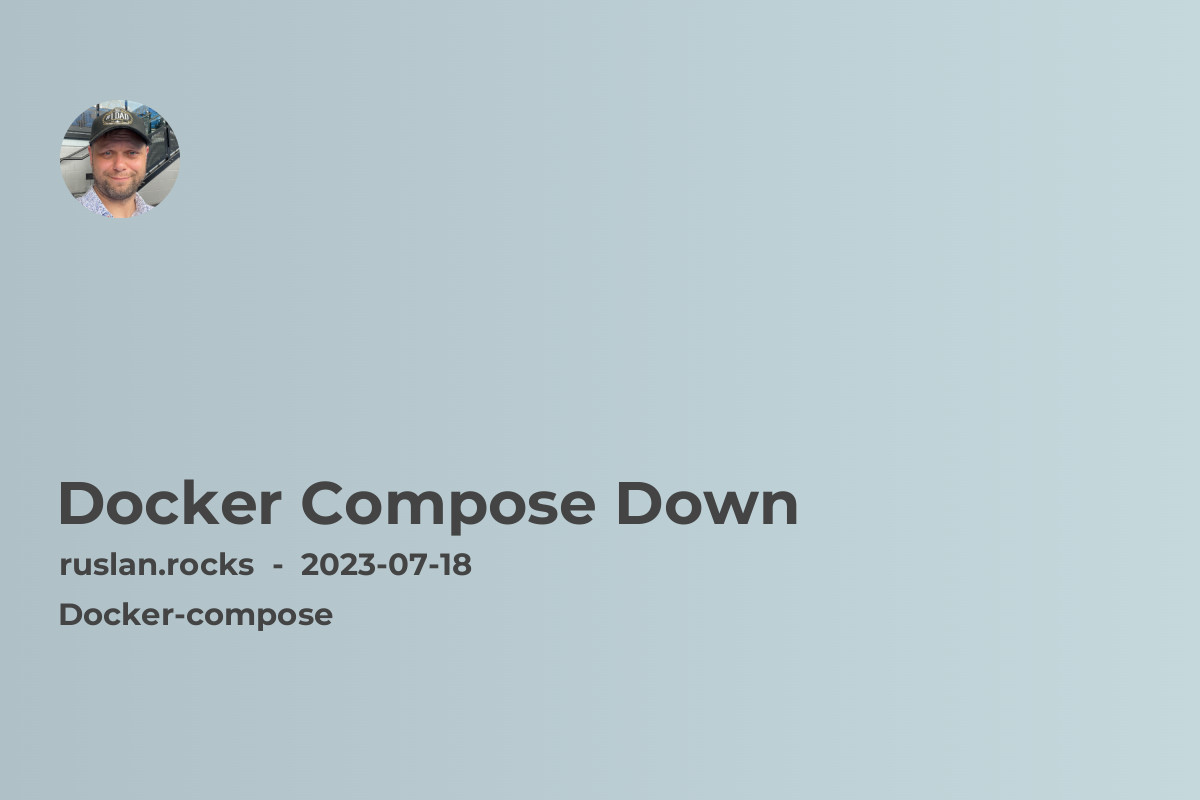
Steps to Use docker-compose down
To use the docker-compose down command effectively, follow these simple steps:
-
Open a terminal window or command prompt and navigate to the directory containing your docker-compose.yml file.
-
Run the following command:
docker-compose downThis will stop and remove all the containers, networks, and volumes defined in your docker-compose.yml file.
-
Confirm the removal by typing
yor pressingEnterwhen prompted. Docker Compose will display a message indicating the progress of the removal process. -
Once the removal process is complete, you can verify that all the containers, networks, and volumes have been removed by running the following command:
docker-compose psThis command should not display any running containers or active networks/volumes.
Related Topics
To learn more about Docker Compose and related topics, check out the following articles:
-
Environment Variables Docker Compose: Simplifying Container Deployment: Discover how to use environment variables in your Docker Compose files to simplify the deployment of containerized applications.
-
Qnap Docker Compose: Explore how to utilize Docker Compose on QNAP NAS devices, enabling you to easily manage and deploy applications.
-
Install Docker Compose V2: Learn how to install and upgrade to Docker Compose V2, the latest version of the tool, to take advantage of new features and improvements.
-
Docker Compose Networking: Connecting Containers with Ease: Dive into the details of Docker Compose networking, including creating and managing networks, defining aliases, and accessing services across multiple containers.
-
Docker Compose Volumes: Managing Persistent Data: Gain insights into Docker Compose volumes and discover how to manage persistent data in your containers, ensuring data durability and portability.
