- What is Conda?
- Why am I getting "conda: command not found"?
- How do I install Conda on Ubuntu?
- How do I fix the "conda: command not found" error on Ubuntu?
- How do I use Conda on Ubuntu?
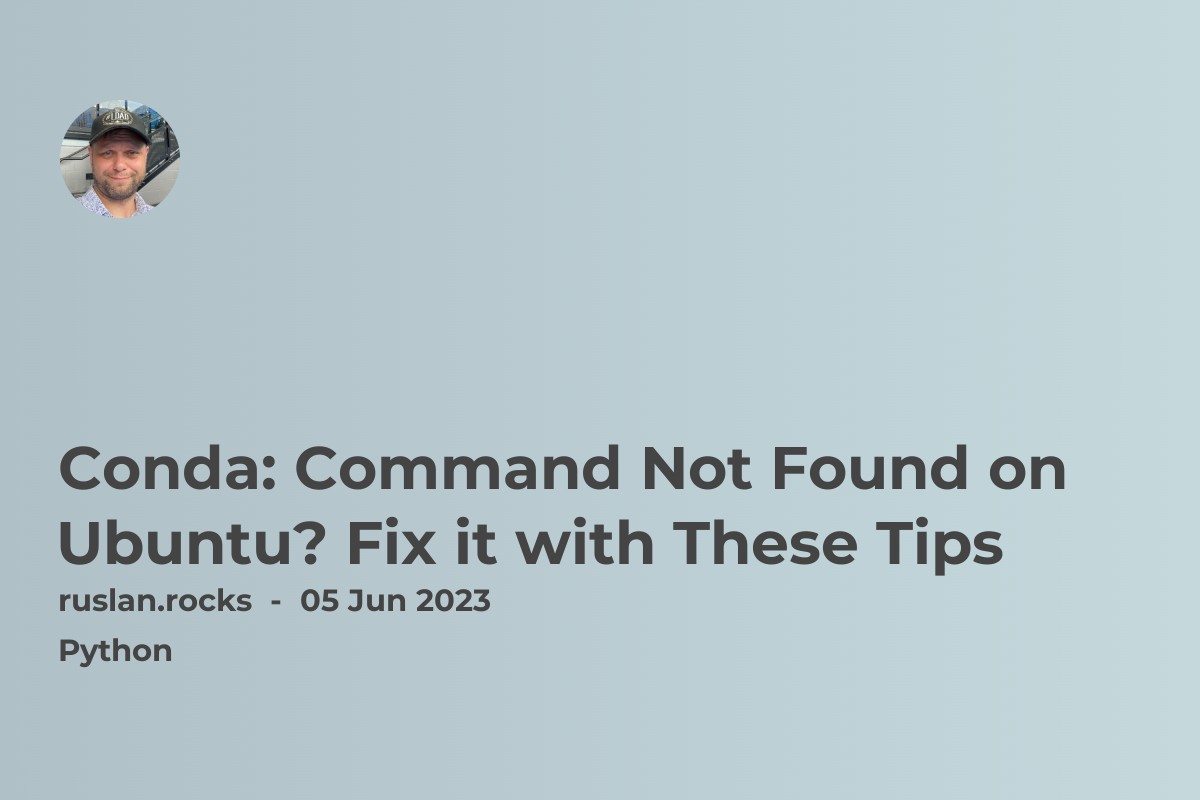
If you're a software developer or data scientist working on a Ubuntu machine, you'll likely come across a package and environment management system called Conda. Conda makes it easy to create and manage reproducible data science projects. However, sometimes, while using Conda, you might encounter the error message 'conda: command not found'.
What is Conda?
Conda is a cross-platform, open-source package and environment management system that makes it easy to install, run, and maintain software in various environments. With Conda, you can install and manage packages, dependencies and environments for Python, R and other programming languages. It is widely used in data science projects to efficiently manage various project dependencies.
How does Conda work?
Conda works by creating a virtual environment for your project and adding necessary packages and dependencies to that environment. This environment is self-contained, meaning it won't affect or interfere with any system-level packages, allowing you to create multiple isolated environments for different projects.
What is Conda used for?
Conda is primarily used for managing packages and dependencies for various programming languages like Python and R. It allows developers to create, share and manage different environments for different projects, and ensures that the dependencies within each environment don't interfere with each other.
Is Conda free or paid?
Conda is an open-source and free package and environment management system under the Anaconda distribution.
Why am I getting "conda: command not found"?
What is the cause of the "conda: command not found" error?
The "conda: command not found" error message occurs when the computer can't find the Conda executable file in any of the directories in the system's path environment variable.
What are some possible solutions for the "conda: command not found" error?
One possible reason for this error is that Conda is not installed on your system or isn't installed correctly. Another reason could be that the Conda executable file path isn't included in the path environment variable.
How do I check if Conda is installed on my Ubuntu OS?
To check if Conda is installed on Ubuntu, you can open a terminal window and type 'conda --version'. This will display the version of Conda installed on your system. If you receive a "conda: command not found" error message, it means that Conda isn't installed on your Ubuntu OS.
How do I install Conda on Ubuntu?
What are the steps to install Conda on Ubuntu?
You can install Conda on Ubuntu using the following commands:
- Download the latest version of the Anaconda or Miniconda installer for Linux from the Anaconda website.
- Open a terminal window and navigate to the directory where the installer file has been downloaded.
- Run the installer script by using the following command:
- Follow the prompts to complete the installation.
- Restart the terminal or open a new terminal window to use Conda.
How do I check which version of Conda is installed on my Ubuntu OS?
You can check which version of Conda is installed on your Ubuntu OS by typing 'conda --version' in the terminal. This will display the version of Conda that is currently installed on your system.
What is the difference between Anaconda and Miniconda?
Anaconda is a full-featured distribution of Conda that comes with many pre-installed packages, including Python and R. Miniconda, on the other hand, is a lightweight distribution of Conda that only includes Conda and its dependencies. You can then install the packages you need on top of this distribution.
How do I fix the "conda: command not found" error on Ubuntu?
What is the solution to the "conda: command not found" error?
If you're getting the "conda: command not found" error, you likely need to update the path environment variable to include the directory where Conda is installed.
How do I add Conda to the path environment variable on Ubuntu?
To add Conda to the path environment variable on Ubuntu, you can use the following commands:
- First, check which shell you're using by typing 'echo $SHELL' in the terminal.
- For a Bash shell, run:
- For a Zsh shell, run:
What are some common issues when initializing Conda and how do I fix them?
One common issue when initializing Conda is that, after running conda init, you may receive an error message similar to command 'conda' not found. This is because Conda wasn't able to initialize properly. To fix this issue, you can try running source ~/.bashrc or source ~/.zshrc to reload the terminal's environment variables.
How do I use Conda on Ubuntu?
What is the command to use Conda in the terminal?
To use Conda in the terminal, you can use the following commands:
- To create a new environment: 'conda create --name env_name'
- To activate an environment: 'conda activate env_name'
- To install packages: 'conda install package_name'
- To update packages: 'conda update package_name'
What do I do if I receive a "no such file or directory" error when trying to use Conda?
If you receive a "no such file or directory" error when trying to use Conda in the terminal, it's possible that the executable file path isn't set correctly. Make sure that the path environment variable is set up correctly for Conda.
How do I uninstall Conda from my Ubuntu OS?
If you want to uninstall Conda from your Ubuntu OS, you can use the following commands:
- Remove Conda from the system environment path variable:
- Delete the Conda installation directory, usually located in the home directory.
In conclusion, Conda is a popular package and environment management system that often yields great results for data science projects. However, if you encounter errors like "conda: command not found", Ubuntu users should check the Conda installation and the path environment variable to get Conda up and running.
