- Understanding the Problem
- Method 1: Port Mapping
- Method 2: Host Networking
- Method 3: Container IP Address
- Method 4: Docker Compose
- Method 5: Troubleshooting DNS Resolution
- Related Articles:
- Conclusion
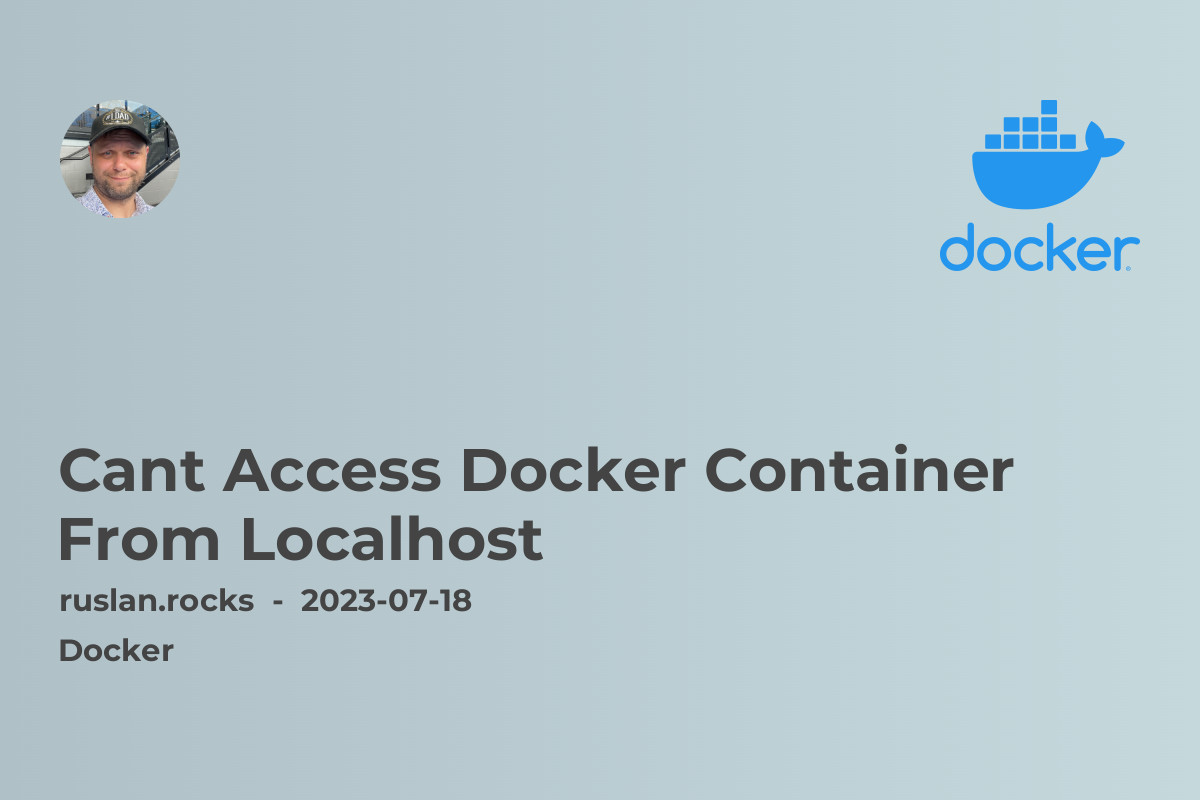
Are you facing issues accessing your Docker containers from localhost? This article will provide you with the necessary steps to troubleshoot and resolve this problem. Docker is a popular containerization platform that allows developers to isolate applications and services in containers for easy deployment and management. However, sometimes you may encounter difficulties accessing these containers from localhost. Read on to find out how to overcome this challenge.
Understanding the Problem
When you deploy a Docker container, it runs on its own isolated network with a unique IP address. By default, the containers are not directly accessible from the host machine's localhost. This limitation is essential for maintaining the security and isolation provided by Docker. However, there are several ways to enable access to your Docker containers from localhost depending on your specific requirements.
Method 1: Port Mapping
The easiest way to access a Docker container from localhost is by utilizing port mapping. Port mapping allows you to bind a specific port on the host machine to a port inside the container. This enables traffic to be routed between the host and the container through that port. To set up port mapping, use the -p or --publish flag when running your container. For example, to map port 8080 on the host to port 80 inside the container, use the following command:
docker run -p 8080:80 <image_name>
This will enable you to access the containerized application by visiting http://localhost:8080 in your web browser.
Method 2: Host Networking
Another option to access Docker containers from localhost is by using host networking. With host networking, the container shares the network stack of the host machine, allowing it to bind to ports on the host directly. This eliminates the need for port mapping. However, it also means that the container will not have its own isolated network. To run a container with host networking, use the --network host flag, as shown below:
docker run --network host <image_name>
Method 3: Container IP Address
Each Docker container is assigned a unique IP address within the Docker network. In some cases, you may want to access the container using its IP address instead of mapping ports or using host networking. To retrieve the IP address of a running container, you can use the docker inspect command. For example:
docker inspect -f '{{range .NetworkSettings.Networks}}{{.IPAddress}}{{end}}' <container_id>
This will display the IP address of the specified container, which you can use to access it directly.
Method 4: Docker Compose
If you are using Docker Compose to manage your containers, the configuration file allows you to specify the network mode for each service. By default, Compose uses a bridge network for all services. To enable access from localhost to the containers, you can use port mapping or set the network mode to host for a specific service. For example:
services:
myapp:
network_mode: host
Method 5: Troubleshooting DNS Resolution
Sometimes the issue of not being able to access the Docker container from localhost might be related to DNS resolution. Ensure that the containers' DNS settings are correctly configured. You can try restarting the Docker daemon or disabling any conflicting DNS-related services on your host machine.
Related Articles:
To further enhance your knowledge of Docker and related topics, here are some articles that you may find helpful:
- Docker Networking - How To Connect Containers: Learn how to establish network communication between multiple Docker containers.
-
Docker Compose Up: Get acquainted with the
docker-compose upcommand and its various options for managing multi-container applications. - Docker Volumes: Managing Data in Containers: Understand how Docker volumes enable persistent data storage and sharing between containers.
- Docker Security Best Practices: Ensuring Container Security: Discover best practices for securing your Docker containers and preventing vulnerabilities.
- Docker Install Ubuntu: Step-by-step guide to installing Docker on Ubuntu, one of the most popular Linux distributions.
Conclusion
Accessing Docker containers from localhost can sometimes be challenging, but with the right techniques, it is easily achievable. This article has provided you with multiple methods to overcome the issue, including port mapping, host networking, container IP address, Docker Compose, and troubleshooting DNS resolution. By following these steps and referring to the related articles, you can successfully access your Docker containers and enjoy the benefits of containerization.
