- Docker Attach: A Deep Dive into Container Management
- What is Docker Attach?
- How to Use Docker Attach
- Tips and Tricks for Using Docker Attach
- Related Stories
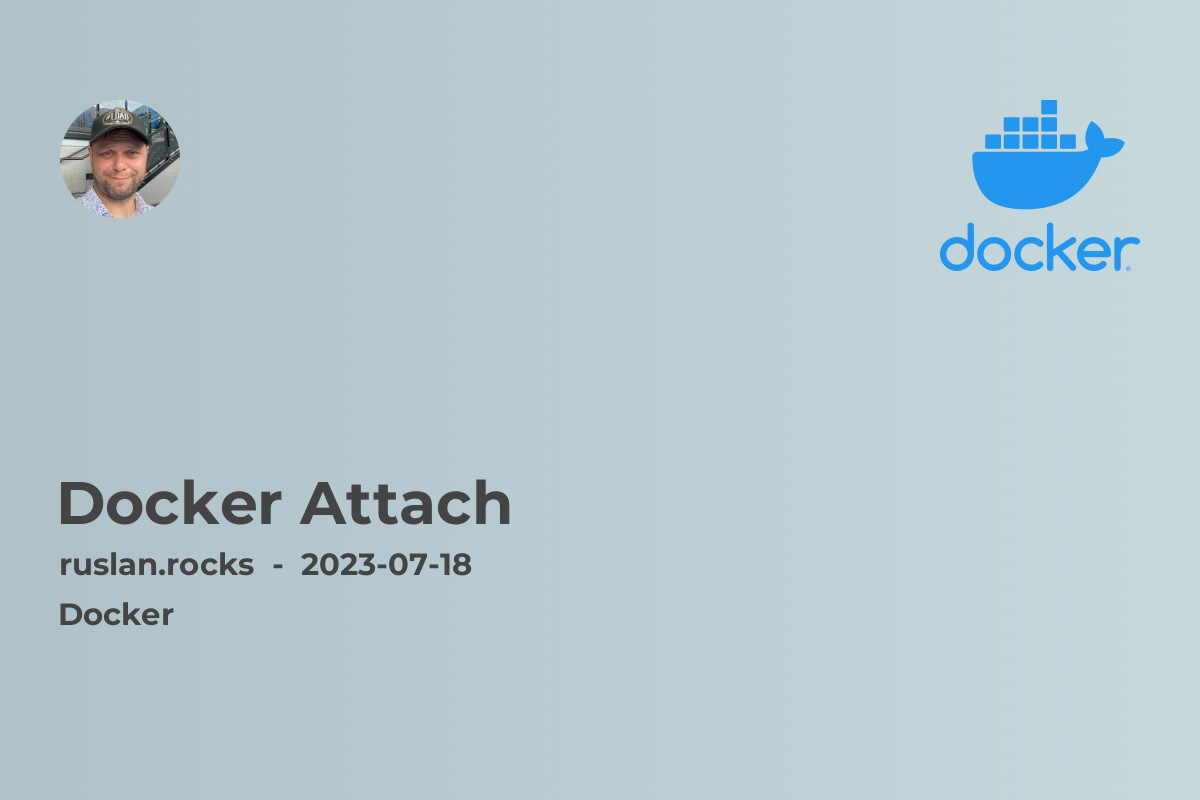
Docker Attach: A Deep Dive into Container Management
If you are working with Docker containers, chances are you have heard of the docker attach command. But what is it exactly, and how can it simplify your container management tasks? In this article, we will explore the ins and outs of Docker Attach and learn how to leverage its power to streamline your container operations.
What is Docker Attach?
In simple terms, docker attach allows you to attach into a running container. It allows you to connect to the standard input, output, and error streams of a container and interact with it as if you were running commands directly on the host machine. This is particularly useful when you need to inspect the running processes, troubleshoot issues, or debug applications within a container.
With docker attach, you can gain real-time visibility into the container's output and interact with it just as you would with a command-line interface. It provides an efficient way to monitor and control your containers without the need to start a new shell session or spawn a new container instance.
How to Use Docker Attach
To use docker attach, you need the container ID or name. If you are unsure about the container's details, you can use the docker ps command to display the running containers along with their IDs or names. Once you have the container identifier, execute the following command:
docker attach <container-id>
Replace <container-id> with the actual container ID or name. This command will attach your console to the container's standard input, allowing you to interact with it directly. As a result, any commands you enter will be executed within the container.
Tips and Tricks for Using Docker Attach
Here are some handy tips and tricks to make the most out of docker attach:
-
Detach Without Exit: By default, detaching from a container's console terminates the container. However, if you want to detach without stopping the container, use the keyboard shortcut
Ctrl + P, Ctrl + Qinstead ofCtrl + C. -
Reattach to a Running Container: If you accidentally detach from a container and want to reattach later, you can use the
docker attach <container-id>command again. It will bring back the console to the container's standard input. -
Multiple Console Connections: Docker allows multiple console connections to a container. This means that multiple users or terminals can attach to the same container simultaneously. It can be helpful for collaborative troubleshooting or managing containerized applications with multiple users.
-
Using TTY Mode: By default,
docker attachuses the TTY mode, which allows for interactive terminal sessions. However, if you want to attach to a container without the TTY mode, you can use the--detach-keysflag followed by a custom escape sequence. For example:
docker attach --detach-keys="ctrl-\\" <container-id>
This command attaches to the container using the ctrl-\ escape sequence instead of the default ctrl-p key combination.
-
Attach to a Specific Process: If a container runs multiple processes, you can attach to a specific process by specifying the process ID. To find the process ID, you can use tools like
docker topordocker exec. Once you have the desired process ID, you can attach to it using thedocker attach <container-id> -e <process-id>command.
Related Stories
To expand your knowledge on Docker and container management, check out these related articles:
- What Is Docker Desktop: Explore the features and advantages of Docker Desktop, a powerful tool for Docker container development.
- Docker Exec Bash: Unlocking the Power of Containerized Environments: Learn how to execute Bash commands within a running Docker container and unleash its full potential.
- Docker Container Logs: A Guide to Managing and Analyzing Your Application Logs: Dive into the world of Docker container logs and discover effective strategies for managing and analyzing them.
- Uninstall Docker Mac: A Step-by-Step Guide to Removing Docker from Your Mac: Get step-by-step instructions on how to properly uninstall Docker from your Mac system.
- Docker Networking - How To Connect Containers: Learn various networking options in Docker and discover how to connect containers efficiently.
By exploring these articles, you will gain valuable insights into Docker's ecosystem and enhance your container management skills.
In conclusion, Docker Attach is a powerful command that simplifies container management by allowing you to attach to a running container's console. It provides real-time visibility and the ability to interact with containers directly. With the tips and tricks shared in this article, you can effectively leverage Docker Attach to streamline your container operations and increase productivity.

