- Connect to Docker Container using Docker Commands
- Connect to Docker Container using Port Mapping
- Connect to Docker Container using Network Bridge
- Conclusion
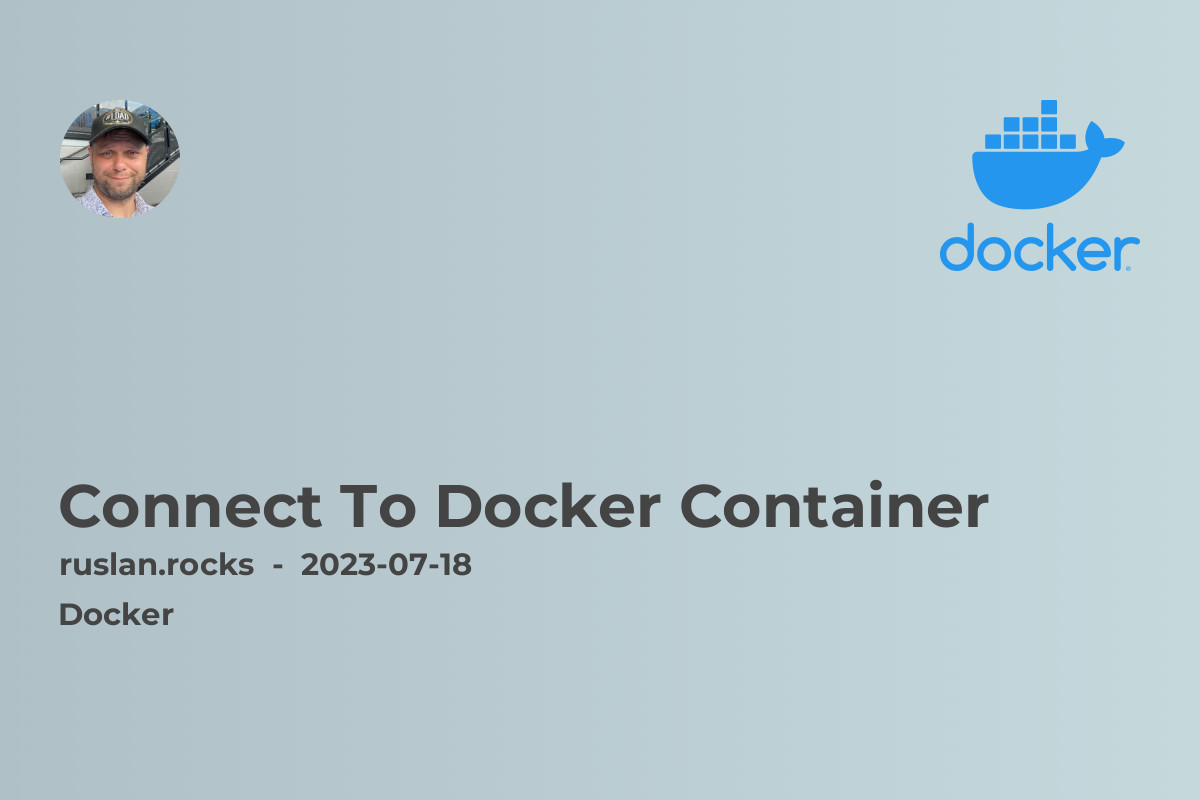
Connect to Docker Container using Docker Commands
The easiest way to connect to a Docker container is by using Docker commands. Docker provides a set of command-line tools that allow you to interact with your containers and manage their lifecycle. Here are some commonly used Docker commands to connect to a running container:
-
docker exec: This command allows you to execute a command inside a running container. For example, to connect to a Bash shell inside a container named "my-container", you can run the following command:
docker exec -it my-container bashThis will open a Bash shell inside the container, allowing you to run commands and interact with the container's file system.
-
docker attach: This command attaches your terminal to a running container, allowing you to see its output and input directly. For example, to attach your terminal to a container named "my-container", you can run the following command:
docker attach my-containerThis will attach your terminal to the container's standard input/output, making it easy to monitor and control the container.
-
docker run: If you are starting a new container and want to connect to it immediately, you can use the
docker runcommand with the appropriate options. For example, to start a container from an image named "my-image" and connect to it, you can run the following command:docker run -it --name my-container my-imageThis will start the container and attach your terminal to it, allowing you to interact with it from the beginning.
These are just a few examples of how you can connect to Docker containers using Docker commands. The Docker command-line interface provides many other options and functionalities to manage and connect to containers effectively.
Connect to Docker Container using Port Mapping
In addition to connecting to containers through Docker commands, you can also access the services running inside the containers using port mapping. Port mapping allows you to map a port on the host machine to a port inside the container, enabling you to access the container's services using the host machine's IP address.
To connect to a container's service using port mapping, you need to specify the appropriate port mappings when starting the container. Here's an example of how you can use port mapping to connect to a web server running inside a container:
-
Start a container named "web-server" from an image that runs a web server on port 80:
docker run -p 8080:80 --name web-server web-server-imageThis command maps port 80 on the container to port 8080 on the host machine, allowing you to access the web server running inside the container by opening
http://localhost:8080in a web browser. -
Open a web browser and navigate to
http://localhost:8080. You should see the web server's homepage, indicating a successful connection to the container.
Port mapping is a convenient way to connect to containerized services, especially when running multiple containers that provide different services on different ports. It allows you to access the containers' services using familiar URLs and ports on the host machine.
Connect to Docker Container using Network Bridge
In some cases, you may want to connect multiple containers together to form a network of services. Docker provides network bridge functionality that allows you to create private networks for your containers and connect them to each other.
To connect a container to a network bridge, you need to create a network using the docker network create command and then start the containers using the --network option to connect them to the network.
Here's an example of how you can connect two containers, a web server and a database, using a network bridge:
-
Create a network named "my-network" using the following command:
docker network create my-network -
Start a web server container and connect it to the "my-network" network:
docker run -d --network my-network --name web-server web-server-image -
Start a database container and connect it to the same "my-network" network:
docker run -d --network my-network --name database db-image
By connecting the containers to the same network bridge, they can communicate with each other using their container names as hostnames. For example, the web server can connect to the database by using the hostname "database" and the corresponding port.
Conclusion
In this article, we explored different ways to connect to Docker containers. We learned how to use Docker commands, such as docker exec and docker attach, to connect to running containers and interact with them. We also discovered how to connect to containerized services using port mapping, which allows us to access containers' services through the host machine's IP address. Lastly, we explored how to create a private network bridge to connect multiple containers together.
By mastering these techniques, you will have the knowledge and tools to effectively manage and troubleshoot your Docker containers. Whether you are a developer deploying applications or an IT professional managing infrastructure, being able to connect to Docker containers is essential for your success.
Related Articles:
- Docker Run Vs Exec: Understanding the Differences and Use Cases
- Docker Networking - How To Connect Containers
- Docker Exec Bash: Unlocking the Power of Containerized Environments
- Docker Shell: A Complete Guide to Docker Command Line Interface (CLI)
- Container Orchestration Tools Comparison

